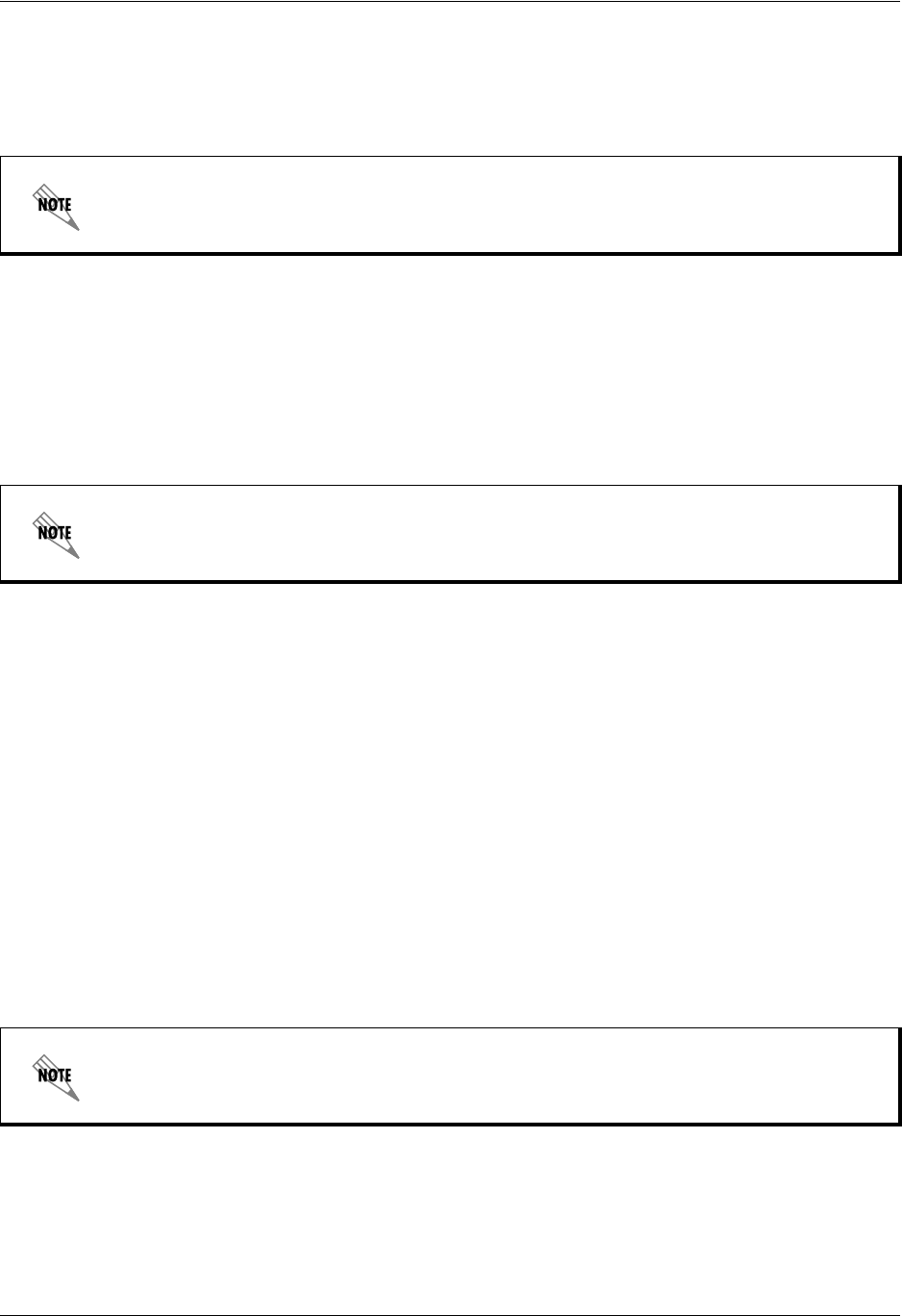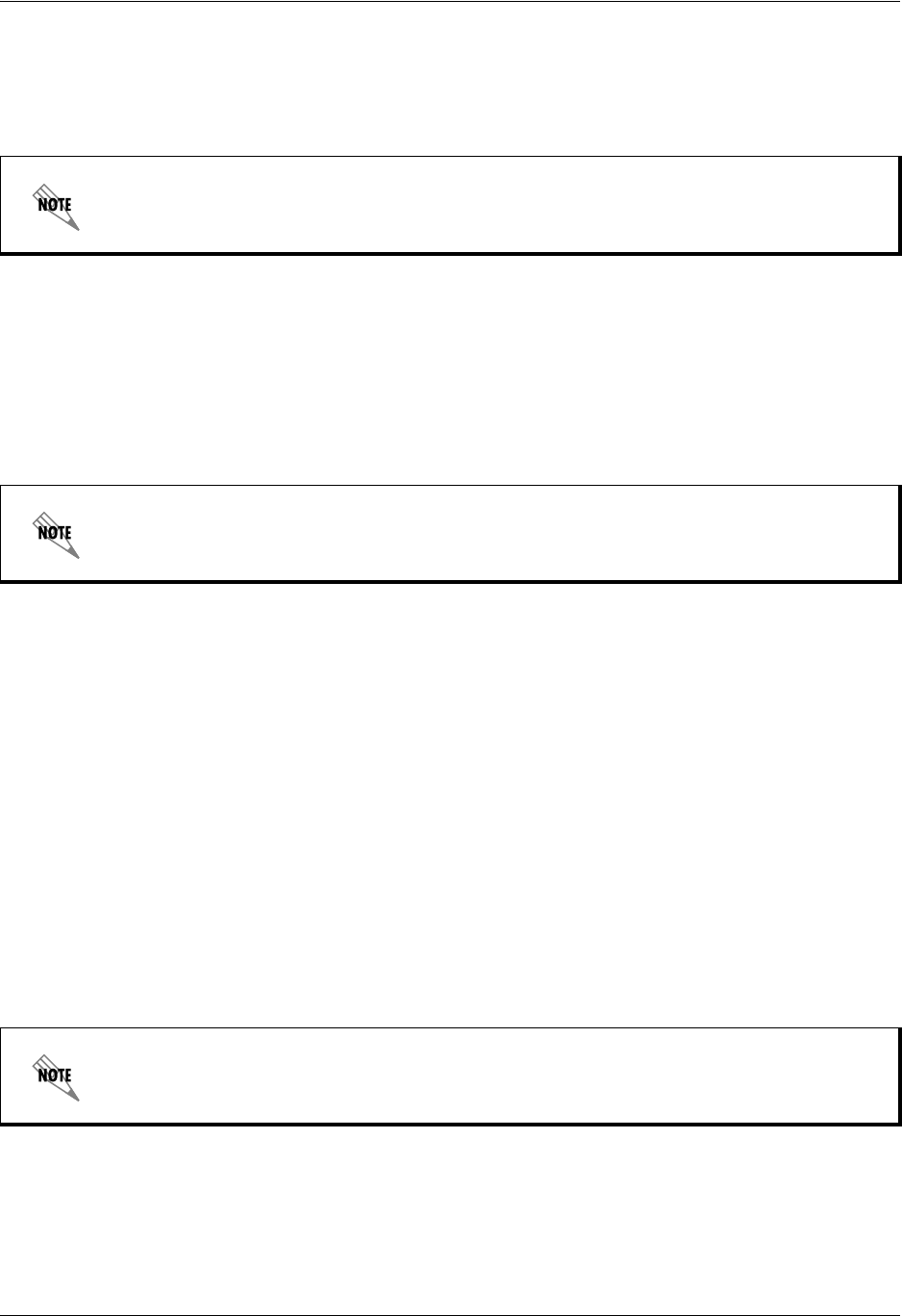
NetVanta 7100 Administrator’s Guide Accessing and Navigating the System Menus
61200796L1-31A Copyright © 2007 ADTRAN, Inc. 13
Minimum Configuration
If your NetVanta 7100 is not at factory default conditions, the minimum configurations listed below are
needed to access the AOS Web-based GUI:
>enable
#configure terminal
(config)#username admin password password
(config)#ip http server
(config)# interface vlan 1
(config-vlan 1)#ip address 10.10.10.1 255.255.255.0
(config-vlan 1)#no shutdown
(config-vlan 1)#exit
(config)#ip dhcp-server pool LAN_pool
(config-dhcp)#network 10.10.10.0 /24
(config-dhcp)#default-router 10.10.10.1
(config-dhcp)#dns-server 10.10.10.1
Physical Connection
The NetVanta 7100 can be accessed and managed through any of the 24 Ethernet interfaces via an Ethernet
straight-through or crossover cable. Using a PC with an installed web browser, the NetVanta 7100 can be
configured through the AOS Web-based GUI.
Connecting Using a Web Browser
Once the physical connection is made and the minimum configuration settings are complete, follow these
steps to access the web-based GUI menus:
1. Configure your PC and NetVanta 7100 to be on the same network.
2. Connect the NetVanta 7100 to your network using any of the 24 Ethernet ports on the unit’s front
panel.
3. From your PC, open the installed browser and enter
http://10.10.10.1/admin (or configured
NetVanta 7100 address) in the
Address field. The NetVanta 7100 login window appears.
These configuration settings must be entered from the command line interface (CLI).
Configure DHCP (optional): If DHCP is not enabled, the static IP address must be set on
the PC.
Refer to the example in Minimum Configuration on page 13 for configuring the
NetVanta 7100 IP address. Refer to your PC documentation on how to configure the IP
address of your PC.