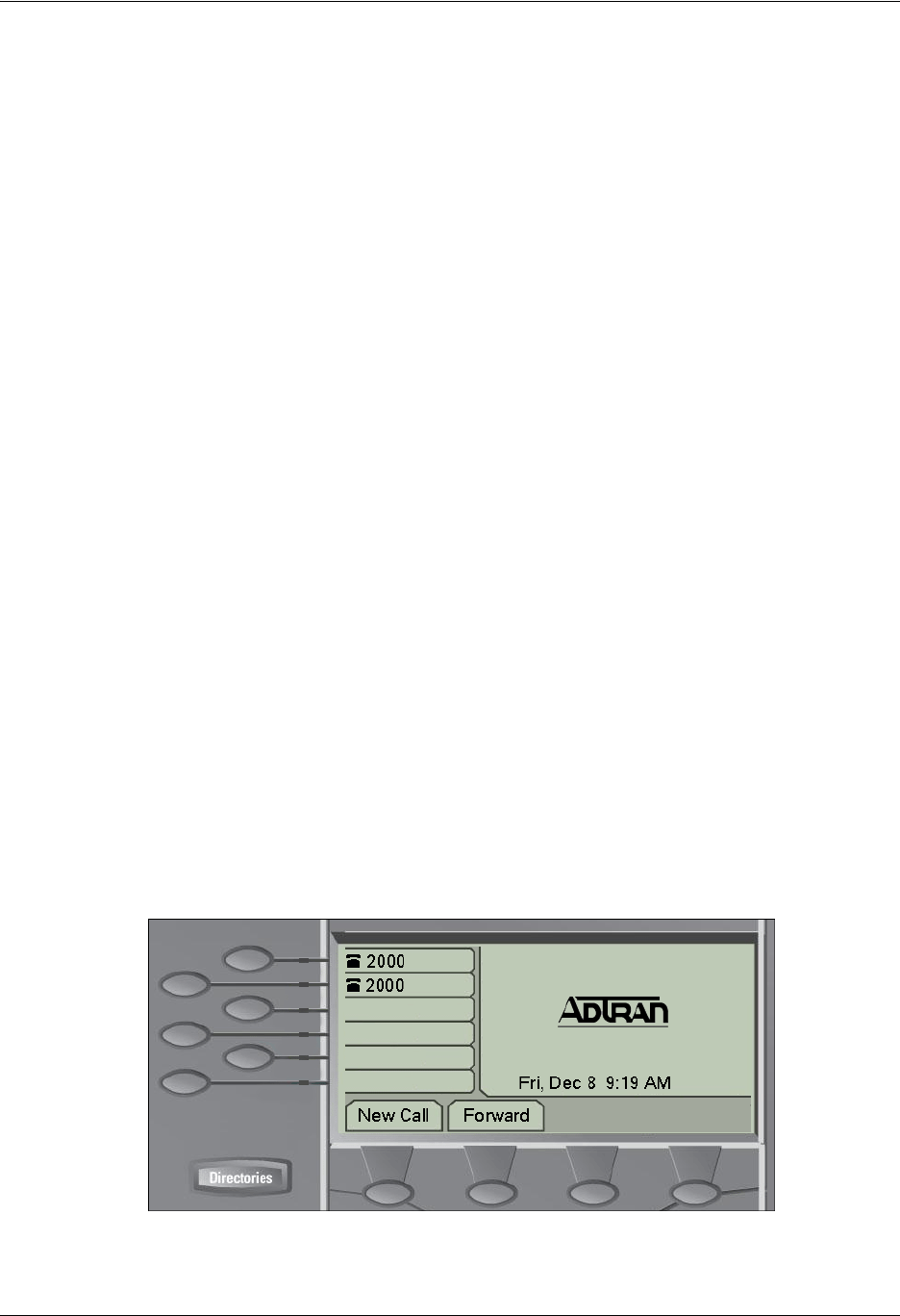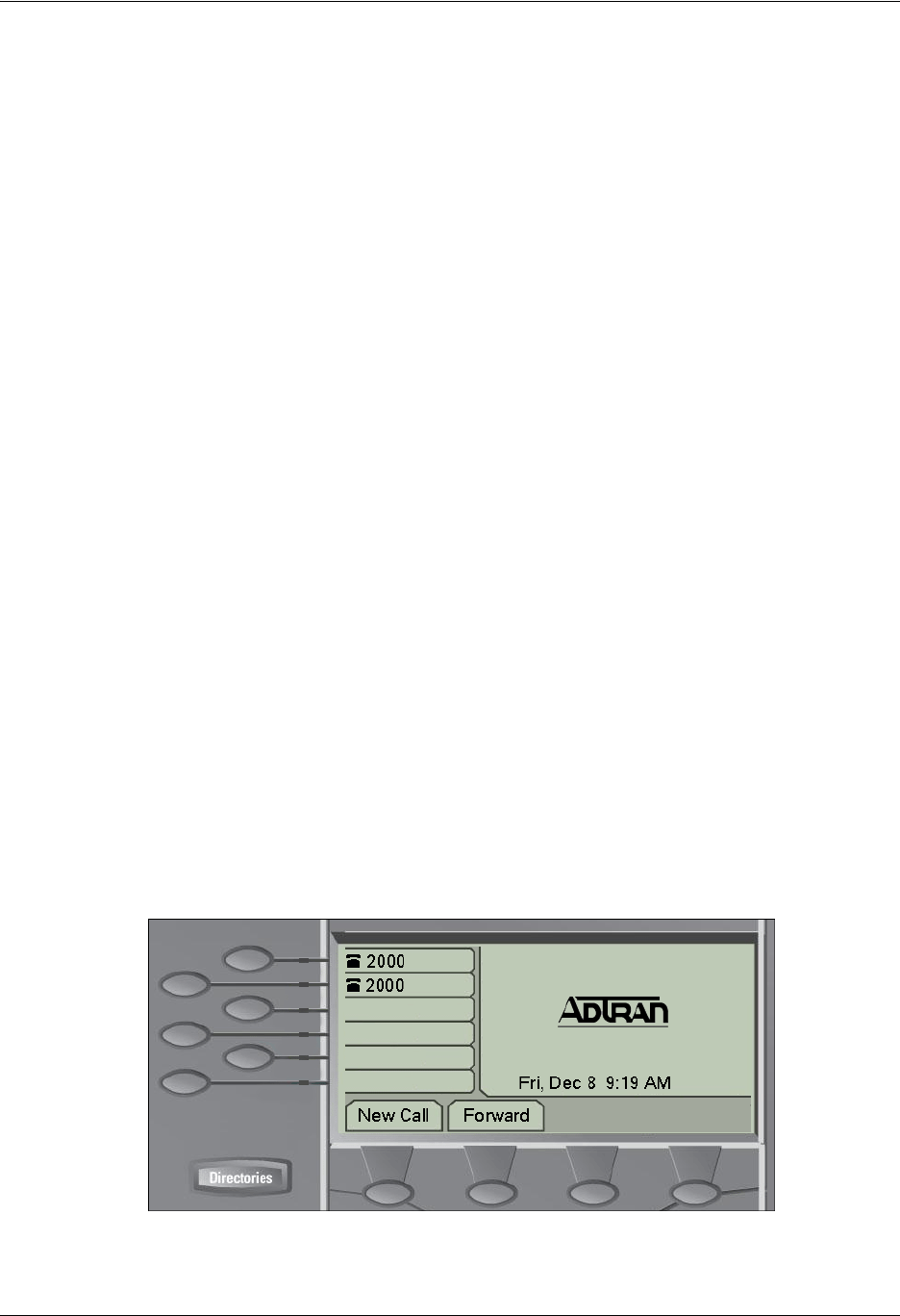
NetVanta 7100 Administrator’s Guide Managing Phone Accounts
61200796L1-31A Copyright © 2007 ADTRAN, Inc. 21
4. Select the Phone Type. Based on the type of phone that will be used, some of the following steps
may not be necessary. If configuring an
Analog Station, skip to Step 7. If configuring a Virtual
User
, skip to Step 8.
• The three different phone types that can be defined for voice users are listed below:
SIP user accounts are associated with a SIP port.
Analog Station users are associated with a physical FXS interface.
Virtual user accounts are not associated with a physical port.
5. Enter the phone
MAC Address if setting up a specific phone model (such as SoundPoint IP 501 or
601) for a SIP account. If
Other is chosen for the Phone Model, no MAC Address entry is
necessary. Leave the selection as
<Not Set>.
6. Select a model from the
Phone Model drop-down list.
7. When creating an Analog Station user account, only select the
Phone Port that is connected to the
analog device.
8. Select
Apply to add the user. Additional voice settings can be configured by selecting the user’s
last name in the
Modify/Delete User section. This brings up the Edit User tabs. Also refer to
Setting and Changing Passwords on page 29.
Connect the Phones
ADTRAN/Polycom IP phones are configured automatically from the NetVanta 7100, which allows global
and per-phone configuration to be managed centrally. Most configuration files are created automatically
(and downloaded by the phones at boot up) by the NetVanta 7100 when a new voice user is created. Once
you have created the new user, the final step is to connect the phone.
1. Connect the phone to a line from the NetVanta 7100 system.
2. Wait for the phone to load its configuration files from the NetVanta 7100 system.
3. The phone and user account should be fully functioning.
The boot process is complete when the idle display (see Figure 7) is shown on the phone. In the case of
problems, contact your system administrator to assist with troubleshooting.
Figure 7. Phone Idle Display