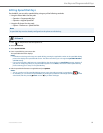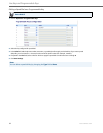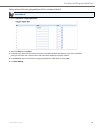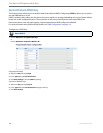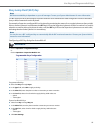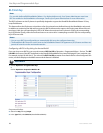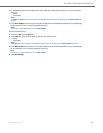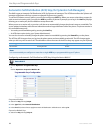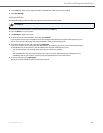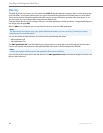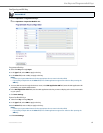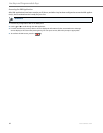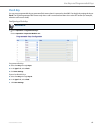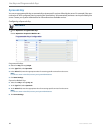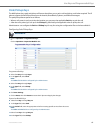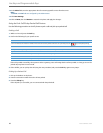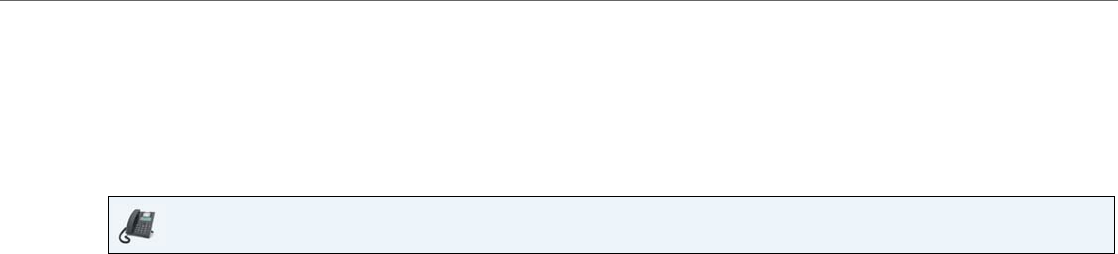
Line Keys and Programmable Keys
41-001523-00 REV00 – 04.2014 59
Using the ACD Key
Use the following procedure to log into a phone queue from your IP phone:
6. In the Line field, select a line to apply Automatic call distribution. Valid values are 1 through 9.
7. Click Save Settings.
IP Phone UI
1. Check with your Administrator to verify the queue linked to your ACD key.
2. Press the ACD Key on your IP phone.
3. Press 4 Login to login to the queue.
4. To allow your phone to be available in the queue, press 2 Avail.
If your IP phone status is set to Available then the server begins to distribute phone calls from this queue to your IP
phone. You must manually change the state to Available in order to start receiving calls.
5. To temporarily stop receiving calls, press the press 2 Unavail.
If you are on a call (or miss a call that has been distributed to your phone), your phone status automatically changes
to Unavailable. Your phone remains in the Unavailable state until one of the following occurs:
• You use the IP Phone UI to manually switch the IP phone state back to available.
or
• The availability timer for your IP phone expires. This only occurs if your Administrator has configured an auto-
availability timer on your IP phone. Contact your System Administrator for more information.
6. To logout of the queue, press 4 Logout.
The server no longer distributes phone calls to your IP phone.