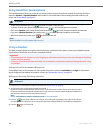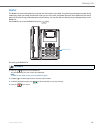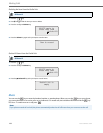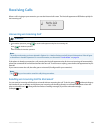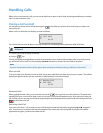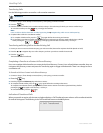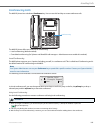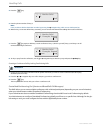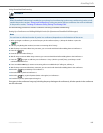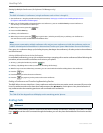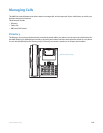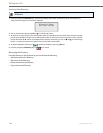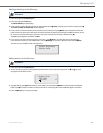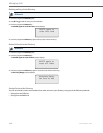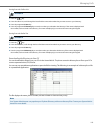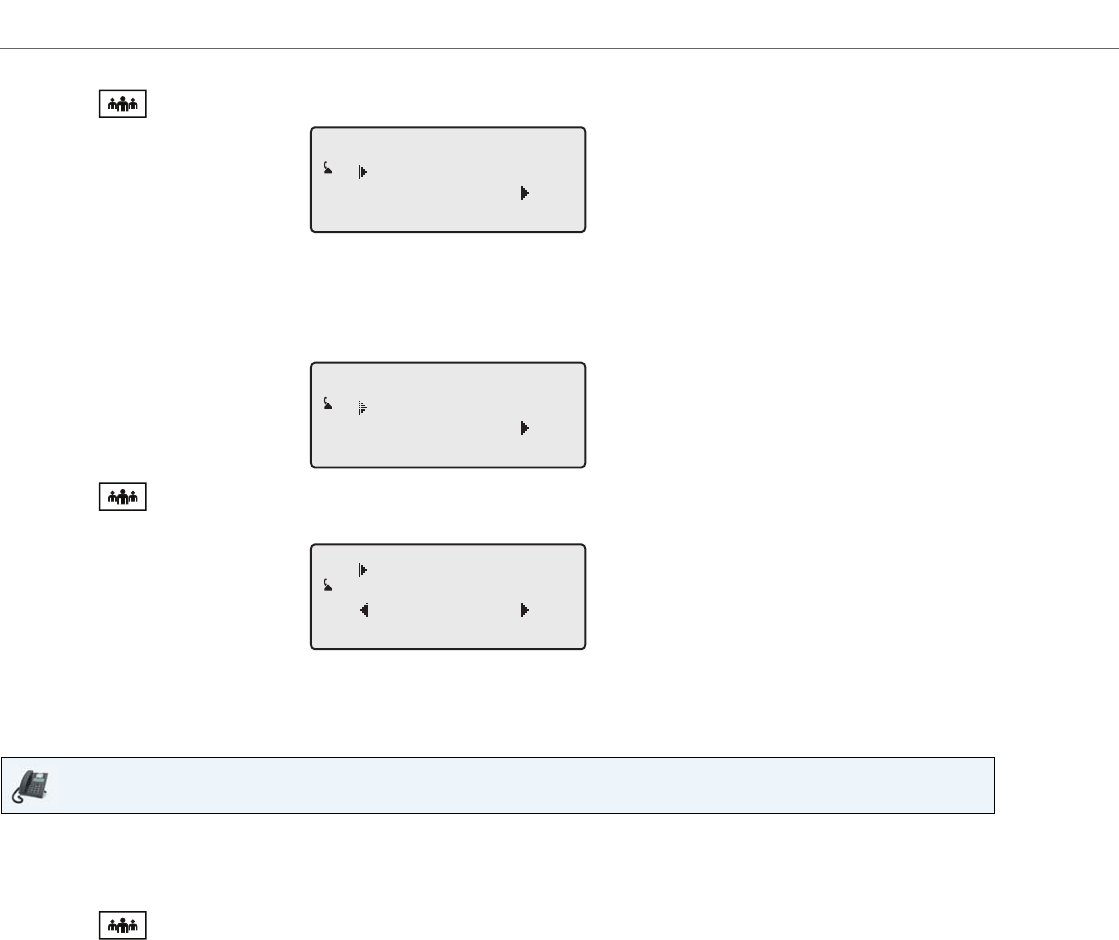
Handling Calls
106 41-001523-00 REV00 – 04.2014
Creating a Conference Call by Joining Two Existing Calls
Centralized Conferencing (for Sylantro and BroadSoft Call Managers)
The 6865i allows you to create multiple conferences with unlimited participants (depending on your server limitations)
when your Administrator enables Centralized Conferencing.
If your Administrator does not enable Centralized Conferencing, then the 6865i uses Local Conferencing by default.
Your Administrator can configure Centralized Conferencing globally on all lines or on specific lines. Although, for the glo-
bal setting to work, you must configure the lines with the applicable phone number.
4. Press the key.
5. Enter the phone number of Party 3.
Note:
Users are able to edit the destination number by pressing the
3 navigation key, which acts as a Backspace key.
6. Wait for Party 3 to answer. When Party 3 answers, you can consult with them before adding them to the conference.
7. Press the key again to add Party 3 to the conference. Party 1 (which is yourself), Party 2, and Party 3 are all
connected to a single conference.
8. To drop a party from the conference, use the
5 or 2 navigation key to select the party and press the 4Drop key.
IP Phone UI
1. Ensure you are on an active call with one of the parties with whom you wish to create a conference (the other party
should be placed on hold).
2. Press the
3 or 4 navigation keys to scroll to the party you wish to conference in.
3. Press the key.
The two parties will connect with you to form a conference call.
1
1. Martha Gold
2.
Dial
1
1. Martha Gold
2. François Dupont
Drop
1
1. Martha Gold
2. François Dupont
Leave Drop