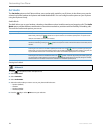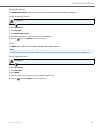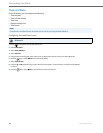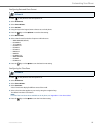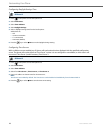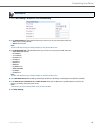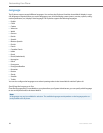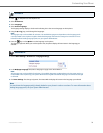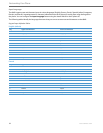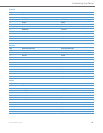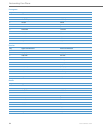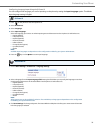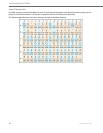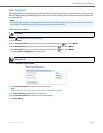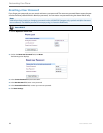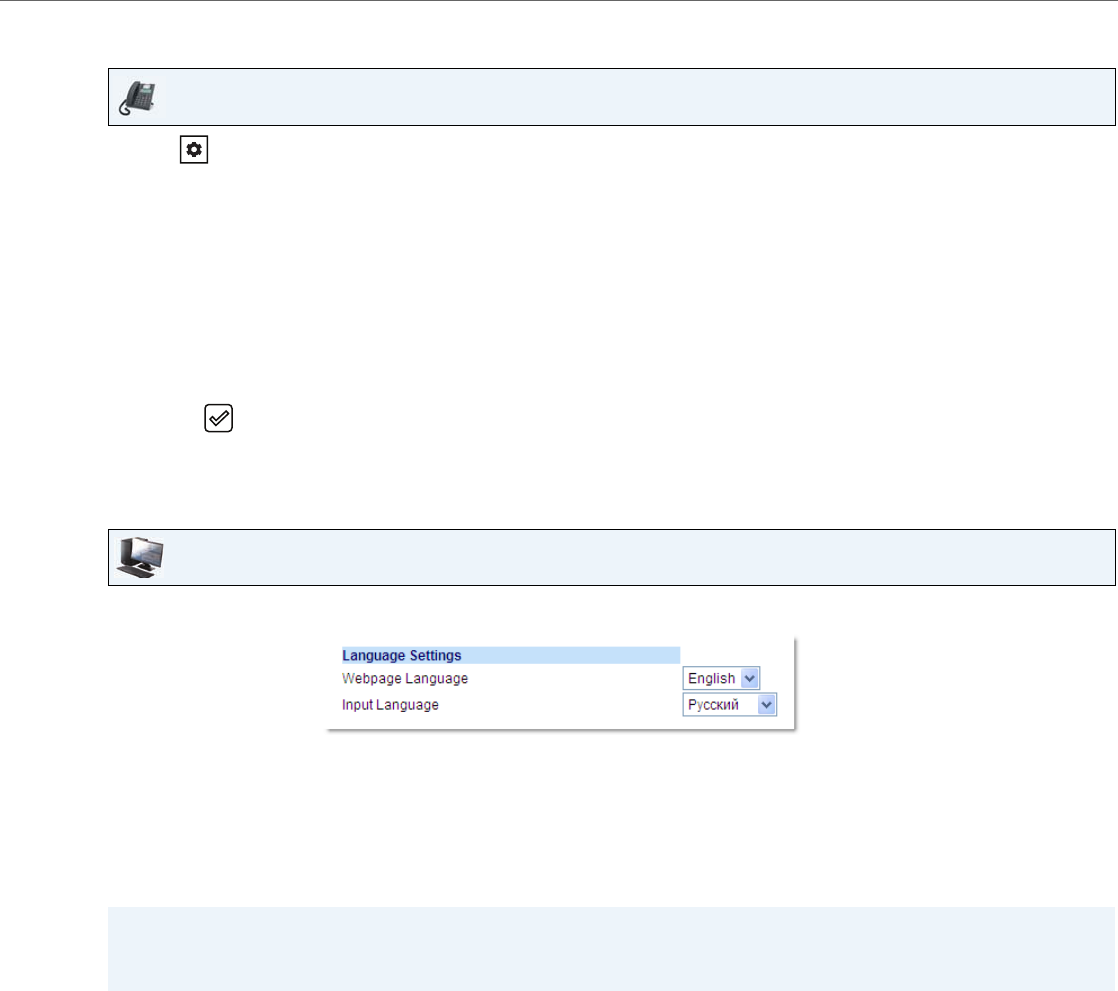
Customizing Your Phone
41-001523-00 REV00 – 04.2014 31
IP Phone UI
1. Press on the phone to enter Options List.
2. Select Preferences.
3. Select Language.
4. Select Screen Language.
The language setting displays a check mark indicating this is the current language on the IP phone.
5. Using the 2 and 5 keys, scroll through the languages.
Note:
All languages may not be available for selection. The available languages are dependant on the language packs
currently loaded to the IP phone. English is the default language and cannot be changed or removed. For more
information about loading language packs, see your System Administrator.
6. Press the key or select 4Set to set the language on the phone.
The change is dynamic. When you exit the Options List, the phone displays all menu items in the language you
selected.
Aastra Web UI
1. Click on Basic Settings > Preferences > Language Settings.
2. In the Webpage Language field, select a language to apply to the Aastra Web UI.
Note:
All languages may not be available for selection. The available languages are dependant on the language packs cur-
rently loaded to the IP phone by your System Administrator. English is the default language and cannot be changed
or removed.
3. Click Save Settings. The change is dynamic. The Aastra Web UI displays all screens in the language you selected.
Note:
You must have the language pack(s) already loaded to your phone in order to use them. For more information about
loading language packs, see your System Administrator.