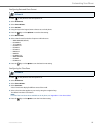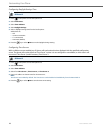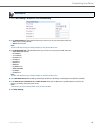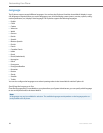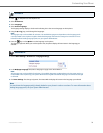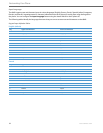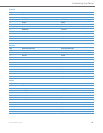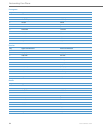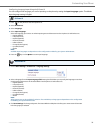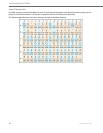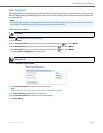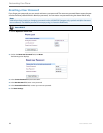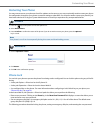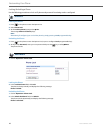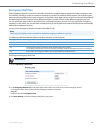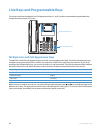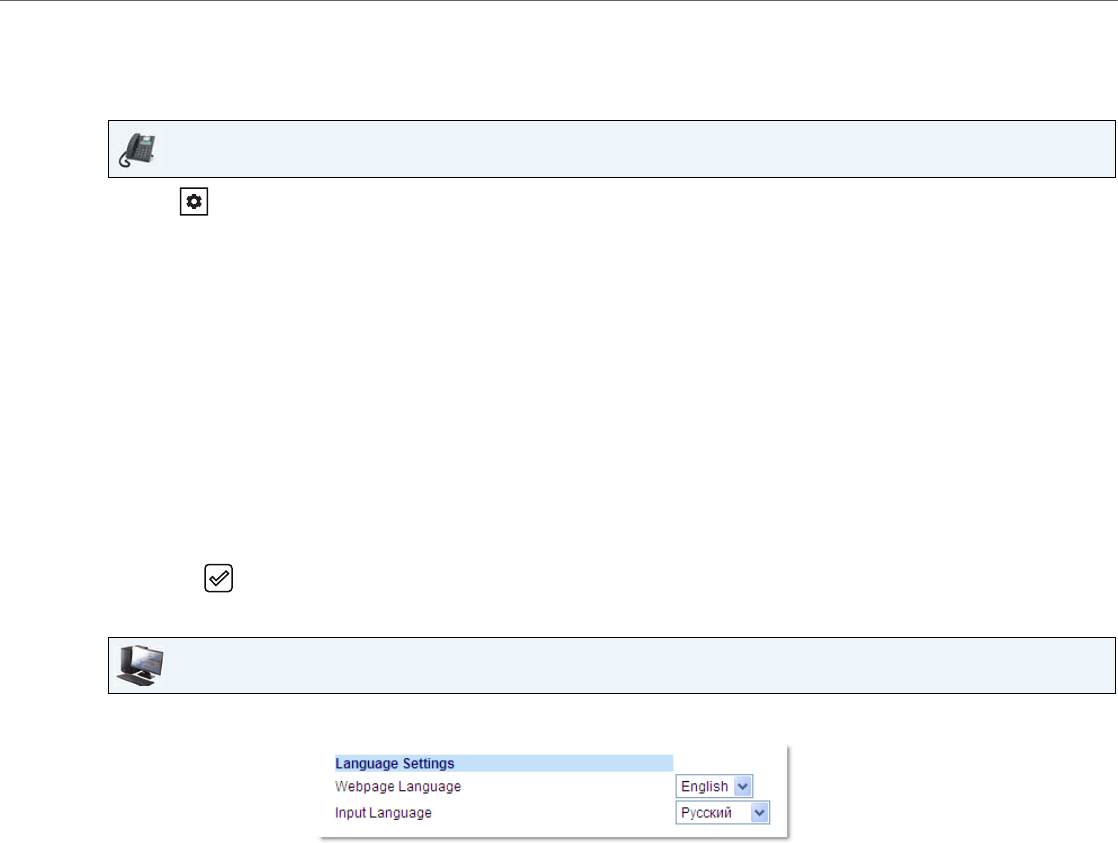
Customizing Your Phone
41-001523-00 REV00 – 04.2014 35
Configuring Language Input Using the IP Phone UI
You can configure the language you use for inputting on the phone by setting the Input Language option. The default
input language setting is English.
IP Phone UI
1. Press on the phone to enter the Options List.
2. Select Preferences.
3. Select Language.
4. Select Input Language.
Select the language you want to use when inputting text and characters into the IP phone UI. Valid values are:
• English (default)
• Français (French)
• Español (Spanish)
• Deutsch (German)
• Italiano (Italian)
• Português (Portuguese)
• Русский (Russian)
• Nordic
Note:
Available input languages are dependent on the configuration enabled by your System Administrator.
5. Press the key or select 4Set to set an input language.
Aastra Web UI
1. Click on Basic Settings > Preferences > Language Settings.
2. Select a language from the Input Language field. Setting this field allows you to specify the language to use when
entering text and characters in the Aastra Web UI and IP phone UI. Valid values are:
• English (default)
• Français (French)
• Español (Spanish)
• Deutsch (German)
• Italiano (Italian)
• Português (Portuguese)
• Русский (Russian)
• Nordic
Note:
All languages may not be available for selection. The available input languages are dependant on the configuration
enabled by your System Administrator.
3. Click Save Settings. The change is dynamic. The Aastra Web UI and IP phone UI allow you to enter text and characters
in the language you selected