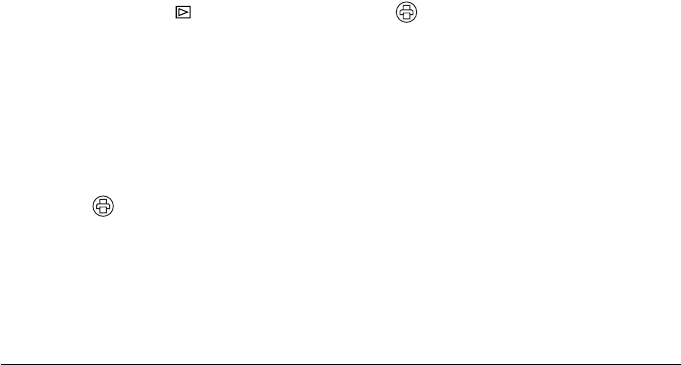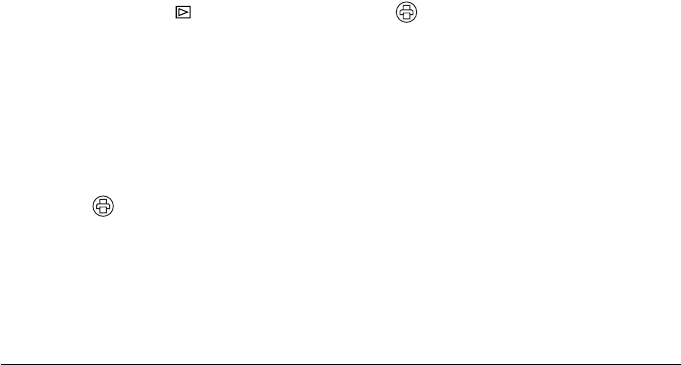
Using Direct Print 63
Album printing
You can print several photos on one sheet of 4 × 6 inch paper (up to 4 photos on the Epson Stylus Photo
R200 or up to 3 on other printers). Before you start, make sure your printer is set up and has ink installed.
Load 4 × 6 inch Epson Premium Glossy Photo Paper, following the instructions that came with your printer.
1. Connect the camera to the printer as described in “Connecting the Camera to Your Printer” on page 58.
2. Turn the printer and camera on.
3. Turn the Mode dial to playback mode, then press the button. You see the Print menu.
4. Choose Select Images by using the u d buttons, then press the OK button.
5. Select the photos to print by using the l r buttons, then select the number of copies by using the
u d buttons.
6. Press the MENU button.
7. Select Print an Album by using the u d buttons.
8. Select the number of photos per page by using the l r buttons, then press the OK button.
Make sure the Paper Type is set to 4 × 6in.Prem.Glossy. If you want to change print settings, see
“Making Print Settings” on page 64.
9. Press the button. Printing starts. When printing is complete, press the OK button.
Note:
❏ If you want to cancel printing, press the MENU button.
❏ You cannot print Frames when you select Album Printing.
❏ If you save DPOF information before starting to print, the DPOF information will be enabled.