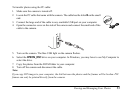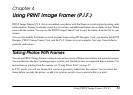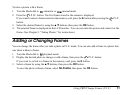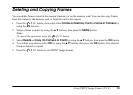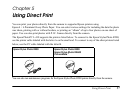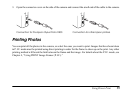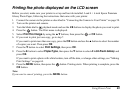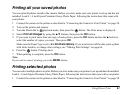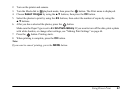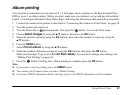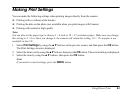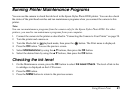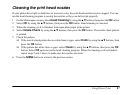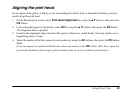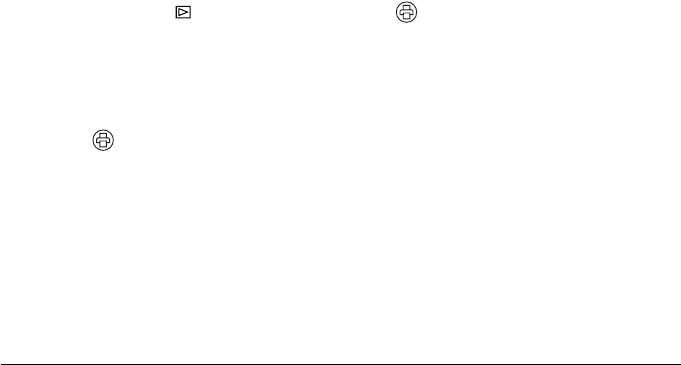
Using Direct Print 61
Printing all your saved photos
You can print all photos stored in the camera. Before you start, make sure your printer is set up and has ink
installed. Load 4 × 6 inch Epson Premium Glossy Photo Paper, following the instructions that came with
your printer.
1. Connect the camera to the printer as described in “Connecting the Camera to Your Printer” on page 58.
2. Turn on the printer and camera.
3. Turn the Mode dial to playback mode, then press the button. The Print menu is displayed.
4. Select Print All Images by using the u d buttons, then press the OK button.
5. If you want to print more than one copy of each picture, press the OK button and use the u button to
select the number of copies you want. Then press OK.
Make sure the Paper Type is set to 4 × 6in.Prem.Glossy. If you want to turn off the date, print a photo
with white borders, or change other settings, see “Making Print Settings” on page 64.
6. Press the button. Printing starts.
7. When printing is complete, press the OK button.
Note:
If you want to cancel printing, press the MENU button.
Printing selected photos
You can select multiple photos to print. Before you start, make sure your printer is set up and has ink installed.
Load 4 × 6 inch Epson Premium Glossy Photo Paper, following the instructions that came with your printer.
1. Connect the camera to the printer as described in “Connecting the Camera to Your Printer” on page 58.