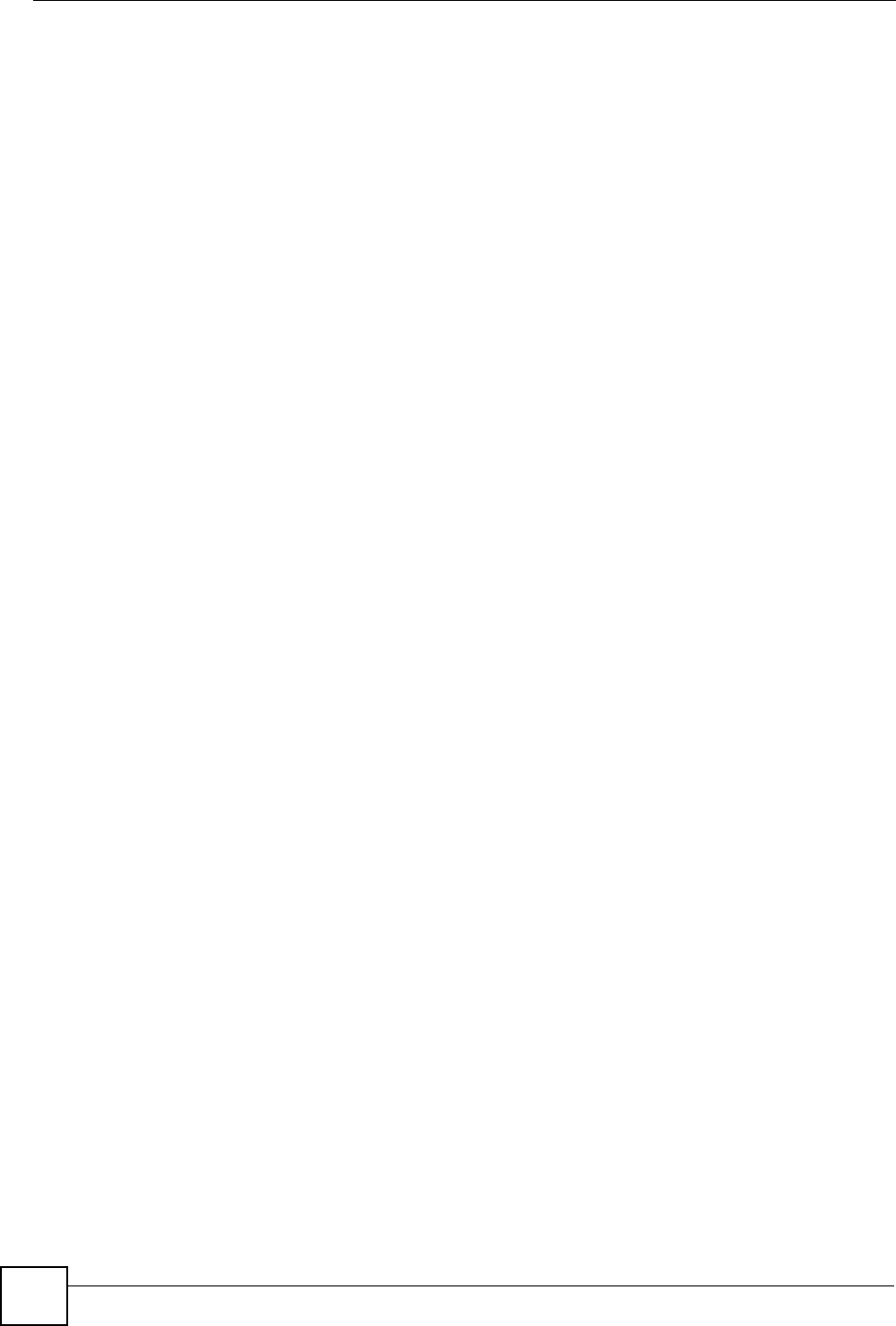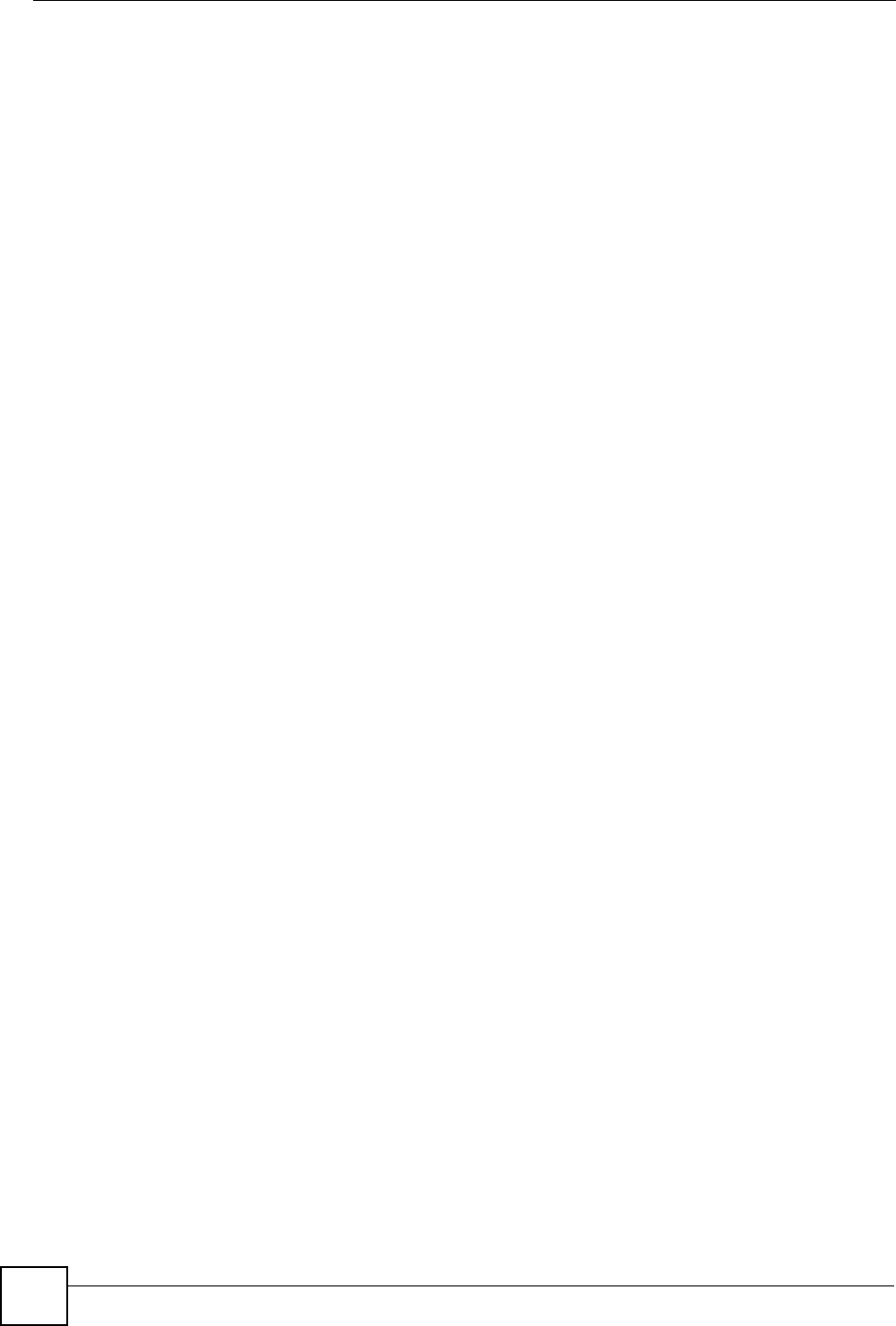
Chapter 9 Network Setup
V300 User’s Guide
76
Where you obtain your network number depends on your particular situation. If the ISP or
your network administrator assigns you a block of registered IP addresses, follow their
instructions in selecting the IP addresses and the subnet mask.
If the ISP did not explicitly give you an IP network number, then most likely you have a single
user account and the ISP will assign you a dynamic IP address when the connection is
established. The Internet Assigned Number Authority (IANA) reserved this block of addresses
specifically for private use; please do not use any other number unless you are told otherwise.
Let's say you select 192.168.1.0 as the network number; which covers 254 individual
addresses, from 192.168.1.1 to 192.168.1.254 (zero and 255 are reserved). In other words, the
first three numbers specify the network number while the last number identifies an individual
computer on that network.
Once you have decided on the network number, pick an IP address that is easy to remember,
for instance, 192.168.1.2, for your device, but make sure that no other device on your network
is using that IP address.
The subnet mask specifies the network number portion of an IP address. Your device will
compute the subnet mask automatically based on the IP address that you entered. You don't
need to change the subnet mask computed by the device unless you are instructed to do
otherwise.
9.1.3 PPPoE Encapsulation
The V300 supports PPPoE (Point-to-Point Protocol over Ethernet). PPPoE is an IETF standard
(RFC 2516) specifying how a personal computer (PC) interacts with a broadband modem
(DSL, cable, wireless, etc.) connection.
For the service provider, PPPoE offers an access and authentication method that works with
existing access control systems (for example Radius).
One of the benefits of PPPoE is the ability to let you access one of multiple network services,
a function known as dynamic service selection. This enables the service provider to easily
create and offer new IP services for individuals.
Operationally, PPPoE saves significant effort for both you and the ISP or carrier, as it requires
no specific configuration of the broadband modem at the customer site.
By implementing PPPoE directly on the V300 (rather than individual computers), the
computers on the LAN do not need PPPoE software installed, since the V300 does that part of
the task. Furthermore, with NAT, all of the LANs’ computers will have access.
9.2 Internet Connection
Use this screen to change your V300’s Internet access settings. Click Network > Internet
Connection.