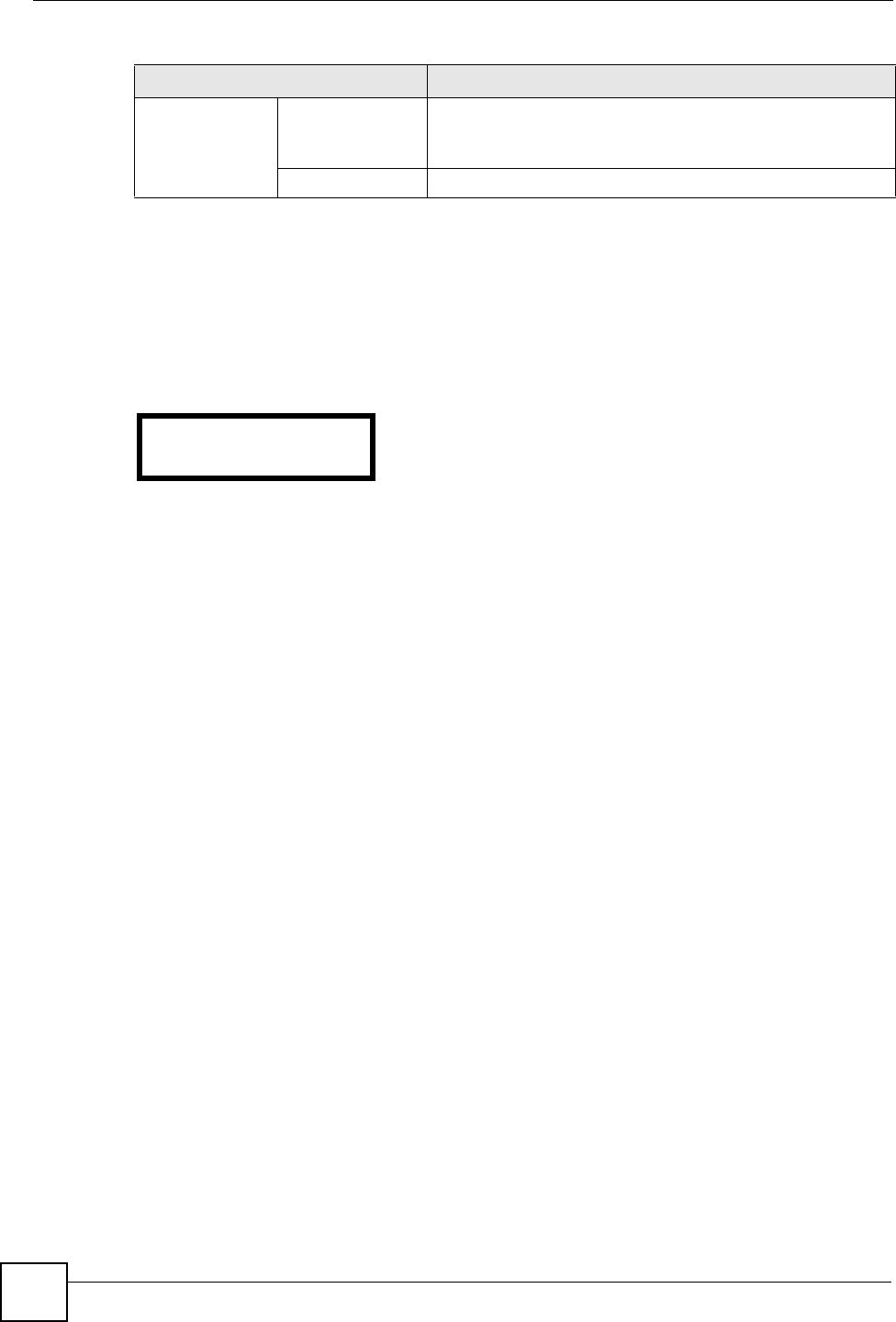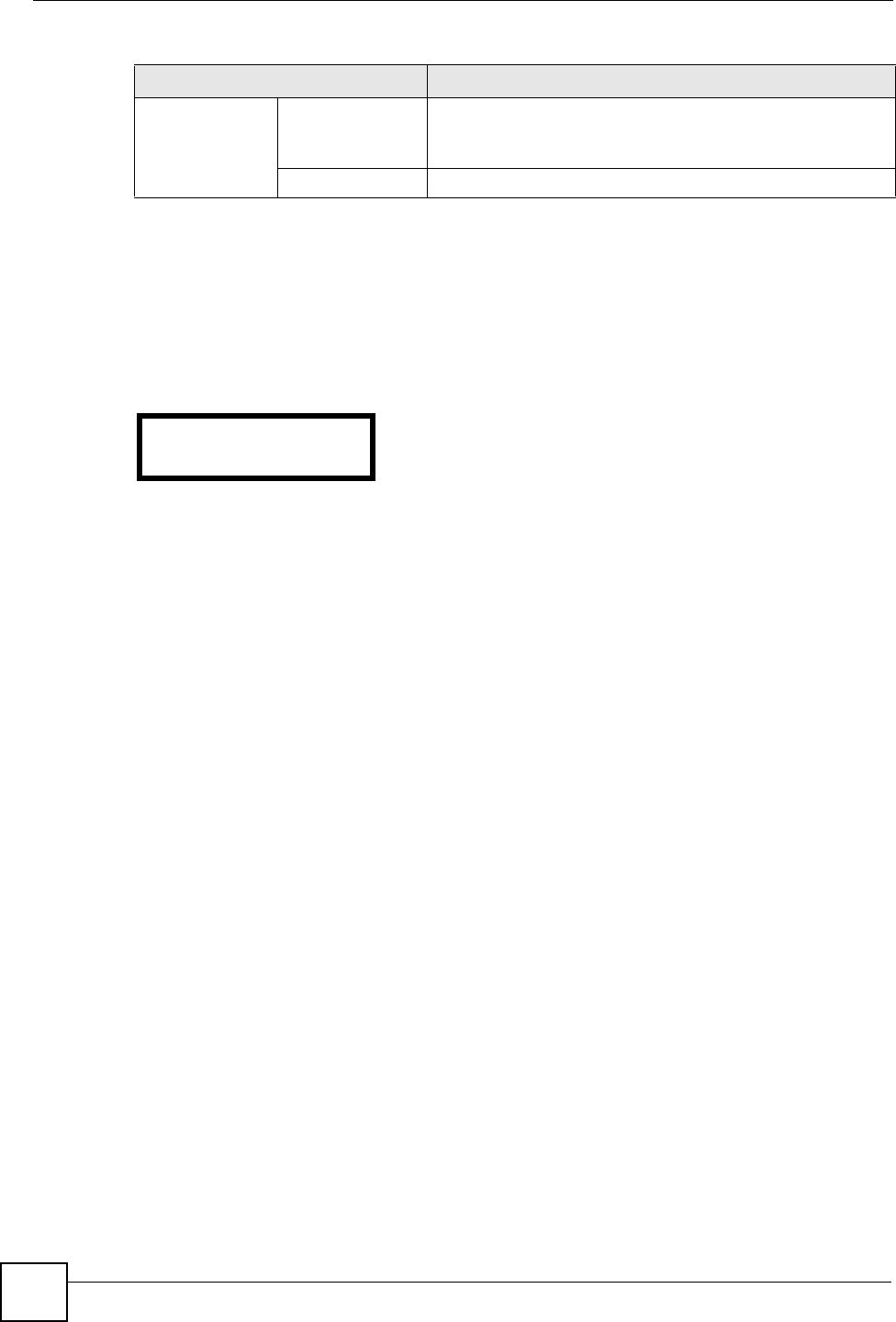
Chapter 3 Using the LCD Screen
V300 User’s Guide
42
3.5 The LCD Status Screen
When you first turn on the V300 or make a call, the status screen displays. The status screen is
divided into two main sections, as shown below.
Figure 9 LCD Status Screen
In the status screen, the upper line displays the time and date configured on the V300, and the
lower line displays information about the SIP account. The SIP account’s name displays if it is
successfully registered. If it has tried to register but failed, NoReg displays. If the SIP account
is not enabled (see Section 6.2.1 on page 50) NoUse displays.
Reset Restart Phone Use this to restart the V300.
Using this feature does NOT return the V300 to its factory
defaults.
Reset Default Use this to return the V300 to its factory defaults.
Table 7 LCD Menu Overview (continued)
MENU DESCRIPTION
09:45 2007-03-20
1234