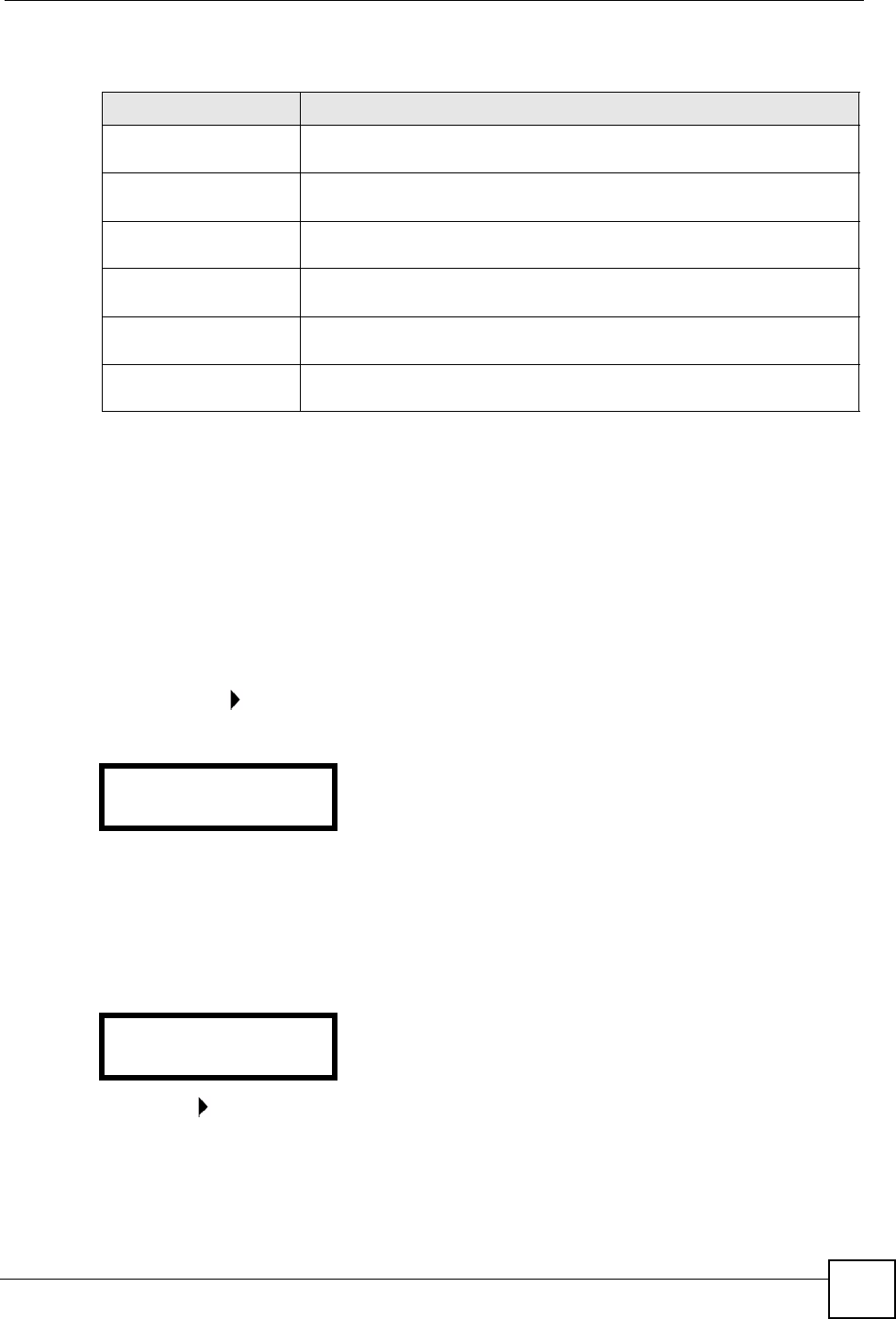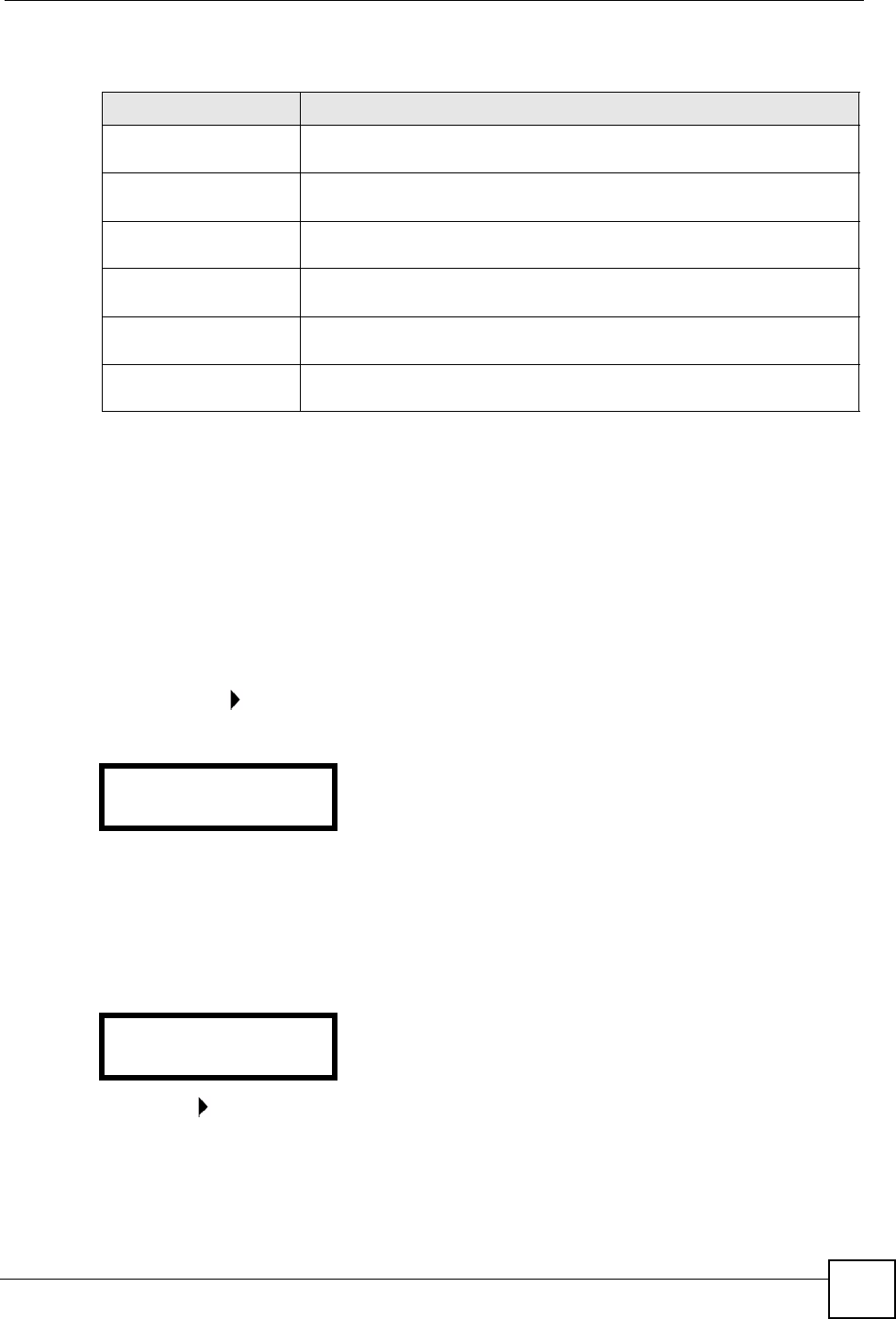
Chapter 5 LCD Menus: Basic Settings
V300 User’s Guide
47
The following table describes the labels in this menu.
5.5 The Advanced Setting Menu
Use this menu to configure network and SIP account settings. See Chapter 6 on page 49 for
information on the Advanced Setting menu.
5.6 The Reset Menu
Use this menu to restart the V300 or reset the V300 to the factory defaults. Press MENU >
Reset and then to access the Reset menu. The following screen displays.
Figure 19 LCD Menu: Reset
5.6.1 System Restart
Use this screen to restart the V300 without turning the power off.
1 Select RestartPhone.
Figure 20 LCD Menu: Reset: System Restart
2 Press .and the following screen displays. Press the 1 key to restart the V300 or press
the 2 key to return to the previous menu without restarting the V300.
Table 9 LCD Menu: System Info
LABEL DESCRIPTION
IP Address This is the IP address currently assigned to the V300. This displays 0.0.0.0
if DHCP is disabled.
Subnet Mask This is the subnet mask currently configured on the V300. This displays
0.0.0.0 if DHCP is disabled.
Gateway This is the IP address of the device on the network your V300 uses to
access the Internet. This displays 0.0.0.0 if DHCP is disabled.
1st DNS This is the primary DNS (Domain Name System) server your V300 uses.
This displays 0.0.0.0 if DHCP is disabled.
2nd DNS This is the secondary (backup) DNS server your V300 uses. This displays
0.0.0.0 if DHCP is disabled.
F/w Version This is the version number of the firmware currently running on the V300.
You can upload new firmware using the web configurator.
Menu Setting:
5. Reset
5. Reset
1. RestartPhone