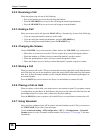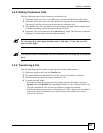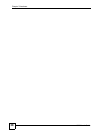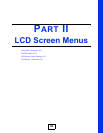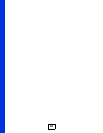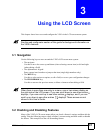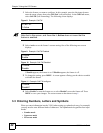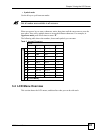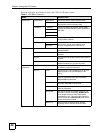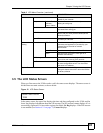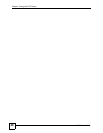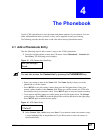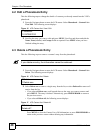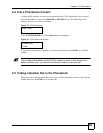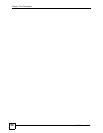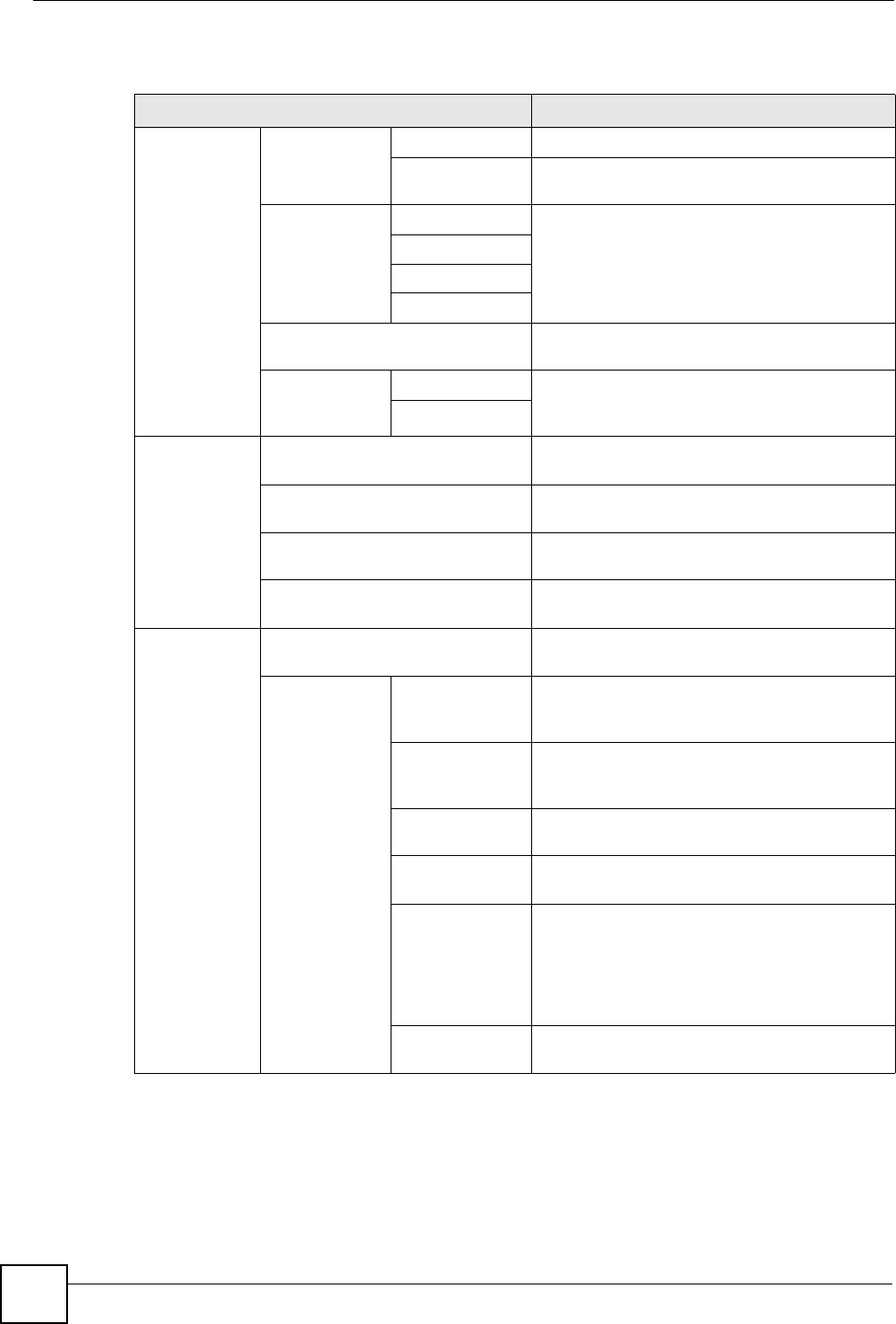
Chapter 3 Using the LCD Screen
V300 User’s Guide
44
Press the Navigator up or down to access the V300’s LCD menu system.
Table 6 LCD Menu Overview
MENU DESCRIPTION
System Info System Name Model Name Use this to see the V300’s product name.
FW Version Use this to see the version number of the
firmware the V300 is currently using.
IP Address IP Address Use this to see the IP address, subnet mask,
gateway and DNS settings currently assigned to
the V300.
Subnet Mask
Gateway
1st / 2nd DNS
MAC Address Use this to see the V300’s Media Access
Control (MAC) address.
VOIP Status SIP Number Use these to see the SIP number used by each
SIP account, and to check whether each
account is registered with a SIP server.
Reg Status
Volume Setting Speaker Vol Use this menu to set the loudness of the
internal speaker.
Phone Vol Use this menu to set the loudness of the V300’s
handset.
Ring Vol Use this menu to set the loudness of the V300’s
ringtone.
Headset Vol Use this menu to set the loudness of an
external headset you plug into the V300.
Call
Preference
AnonyCall Use this to allow or prohibit incoming calls that
do not carry caller ID information.
Call FW Active Use this to turn Call Forwarding on or off. This
setting applies to all call forwarding on the
V300.
Cond FW Use this menu to set the conditions under which
calls are forwarded. When this is activated,
Uncond FW is deactivated.
Uncond FW Use this to forward all calls. When this is
activated, Cond FW is deactivated
FW Number Use this to set up the phone number to which
calls are forwarded.
Timeout Set Use this to set the call forward timeout. If you
activate no answer forwarding (NoAS FW) this
is the length of time the V300 waits before
forwarding the call. This period also applies to
specific forwarding (Specific FW) rules with no
answer forwarding enabled.
Specific FW Use this menu to forward certain specific
incoming calls to different phone numbers.