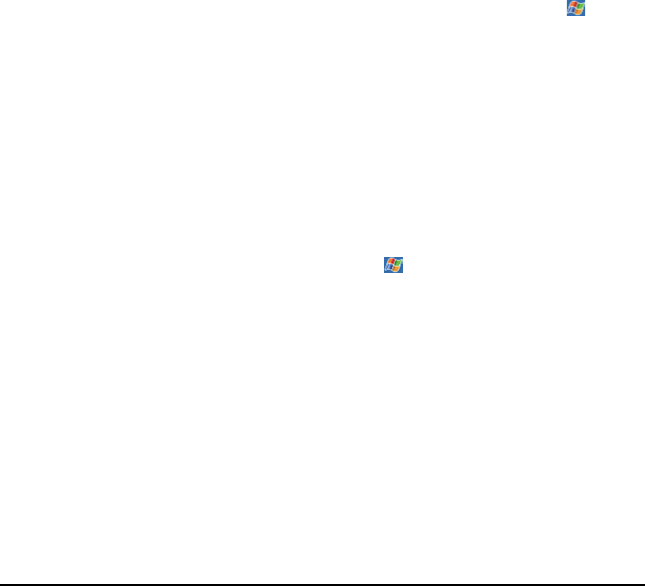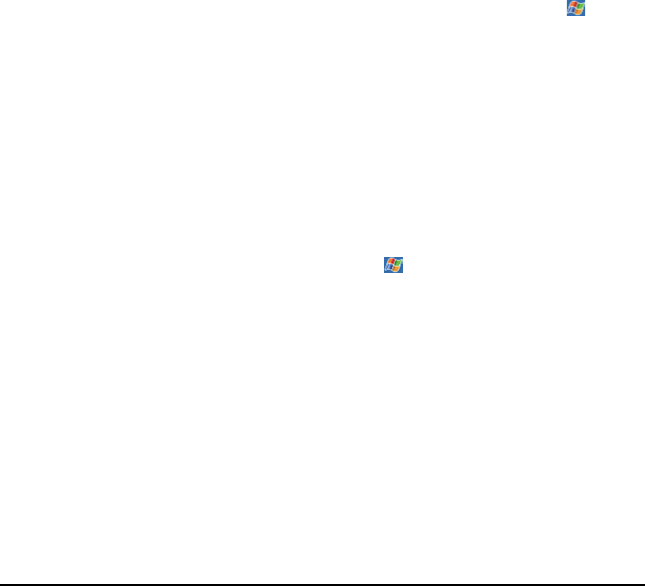
9LHZ6RQLF3RFNHW3&9
• Make sure that the cable is securely plugged into the USB port on your
desktop PC. Connect the USB cable directly to your desktop PC — do not run
the cable through a USB hub.
• Make sure that the USB connection is enabled in ActiveSync on your desktop
PC. If the USB connection is already enabled, disable the USB connection,
close the Connection Settings window, and then reopen and re-enable the
USB connection.
• Reset your V37 before connecting the USB cable. (See “Resetting Your V37”
earlier in this chapter.) Always disconnect your V37 before you restart your
desktop PC.
• Connect only one V37 or personal digital assistant to your desktop PC at
atime.
1HWZRUN&RQQHFWLRQ3UREOHPV
• Make sure that the SDIO network card is compatible with your Pocket PC
V37 (compatible with SDIO Now! technology, developed by bSquare Inc.)
• Make sure that you have installed the proper drivers for your V37.
• In the Properties for your network card, make sure that you have correctly
configured the IP settings, and the addresses of your DNS servers and/or
WINS servers. Your network administrator can verify this.
• Make sure that you have added necessary server information. Tap and
then Settings. Tap the Connections tab, and then tap Network
Adapters. Select the installed network card (usually the card’s name) and
enter any necessary information. Most networks use DHCP to assign IP
addresses dynamically; you should not have to change or enter any IP
address unless you network administrator instructs you to do so.
• Verify with your network administrator that your user name and password
are correct.
• Verify with your network administrator that the network you are trying to
connect to is available, or try to connect to it from another computer.
• You may need to change the device name if you are trying to connect to a
network and cannot because another device with the same name is already
connected. To change the device name, tap and then Settings. Tap the
System tab, tap About, and then tap the Device ID tab.
,QIUDUHG&RQQHFWLRQ3UREOHPV
• Transfer only one file, or no more than 25 contact cards, at a time.
• Position the IR ports so that they line up at a distance less than 20 cm (8
inches) but more than 5 cm (2 inches) apart.
• Make sure that there are no obstacles between the two IR ports.
• Adjust the room lighting. Some types of light interfere with IR
communications. Try moving to a different location or turning off some
lights.