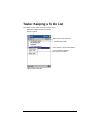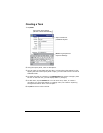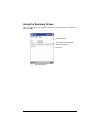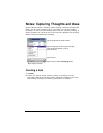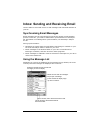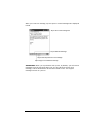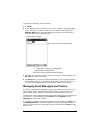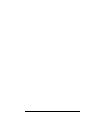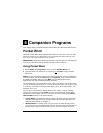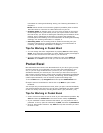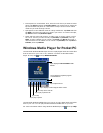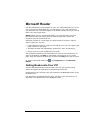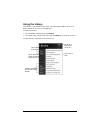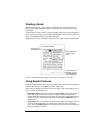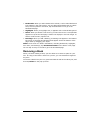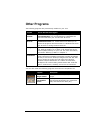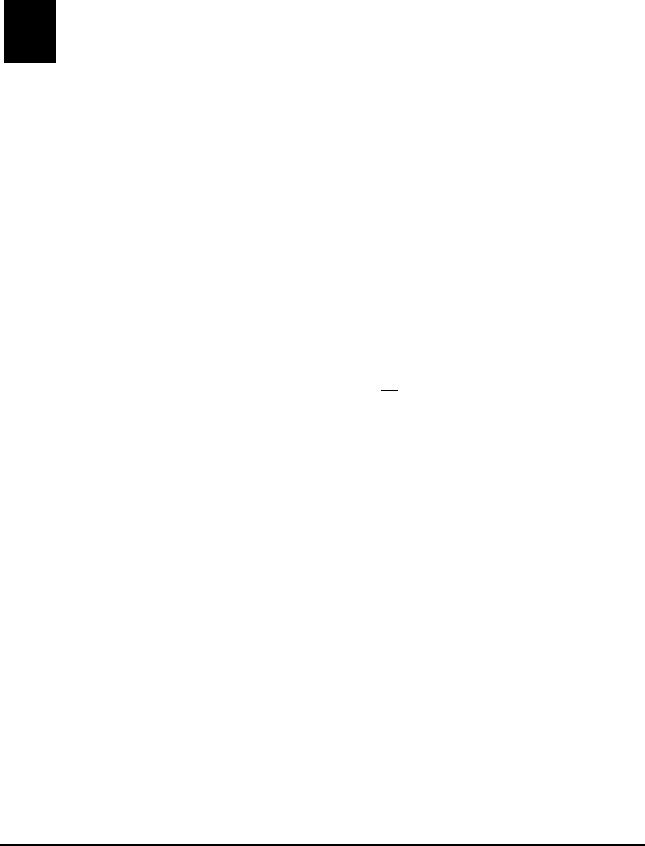
9LHZ6RQLF3RFNHW3&9
&RPSDQLRQ3URJUDPV
This chapter tells you about Microsoft Pocket Word and Microsoft Pocket Excel.
3RFNHW:RUG
Microsoft Pocket Word works with Microsoft Word on your PC to give you easy
access to copies of your documents. You can create new documents on your
V37 or you can copy documents from your PC.
IMPORTANT: Synchronize documents between your PC and your V37 regularly
so that you have the most up-to-date content in both locations.
8VLQJ3RFNHW:RUG
On the Start, tap Programs and then tap the Pocket Word icon.
Type the name of a document in the file list or tap New to open a blank
document.
NOTE: To open a template rather than a blank document, select a template for
new documents. Tap on the Tools menu, tap Options, then browse to select
the default template. When you tap New, the template appears with
appropriate text and formatting already provided.
You can open only one document at a time; when you open a second document,
you will be asked to save the first. You can save a document you create or edit
in a variety of formats, including Pocket Word (.psw), Rich Text Format (.rtf),
and Plain Text (.txt).
You can enter information in Pocket Word in four modes: writing, drawing,
typing, and recording. Use the View menu to switch between modes. Each
mode has its own toolbar which you can show or hide by tapping the Show/
Hide Toolbar button on the Command bar.
• Typing Mode. Use the Input panel to enter typed text into the document
with the soft keyboard. For more information on entering typed text, see
“Entering Information” in Chapter 2.
• Writing Mode. In writing mode, use your stylus to write directly on the
screen. Ruled lines are displayed as a guide, and the zoom magnification is
greater than in typing mode to allow you to write more easily. For more