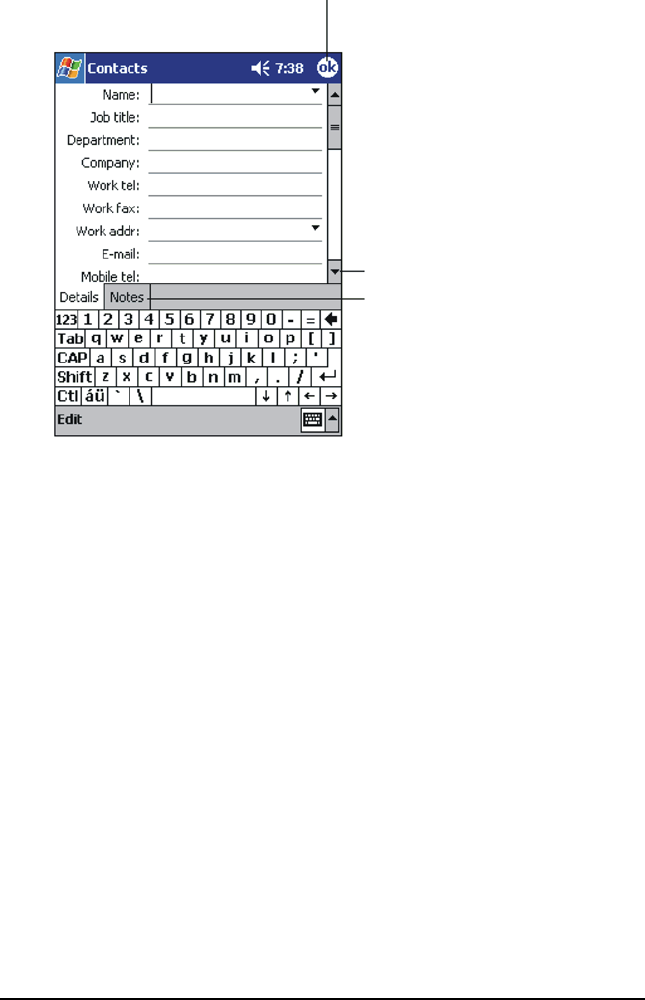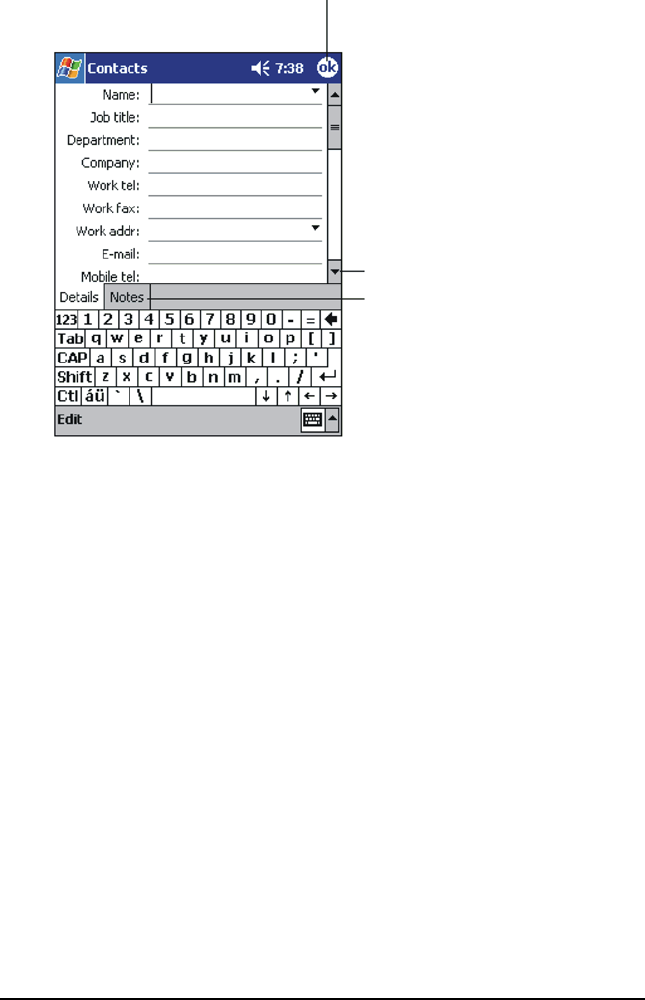
9LHZ6RQLF3RFNHW3&9
Tap New.
Using the Input panel, enter a name and other contact information. You will
need to scroll down to see all available fields.
To assign the contact to a category, scroll to and tap Categories then select
a category from the list. In the contact list, you can display contacts by
category.
To add notes, tap the Notes tab. You can enter text, draw, or create a
recording. For more information on creating notes, see “Notes: Capturing
Thoughts and Ideas” later in this chapter.
Tap OK to return to the contact list.
)LQGLQJD&RQWDFW
There are four ways to find a contact:
•On the Start menu, tap Find, enter the contact name, select Contacts for
the type, and then tap Go.
• In the contact list, enter a contact name in the box under the Navigation bar.
To show all contacts again, clear text from the box or tap the button to the right
of the box.
• In the contact list, tap the category list (labeled All Contacts by default)
then select the type of contact that you want displayed. To show all contacts
again, select All Contacts. To view a contact not assigned to a category,
select None.
7DSWRUHWXUQWRWKHFRQWDFW
OLVWWKHFRQWDFWLVVDYHG
DXWRPDWLFDOO\
6FUROOWRVHHPRUHILHOGV
1RWHV
LVDJRRGSODFHIRU
PDSVDQGGLUHFWLRQV