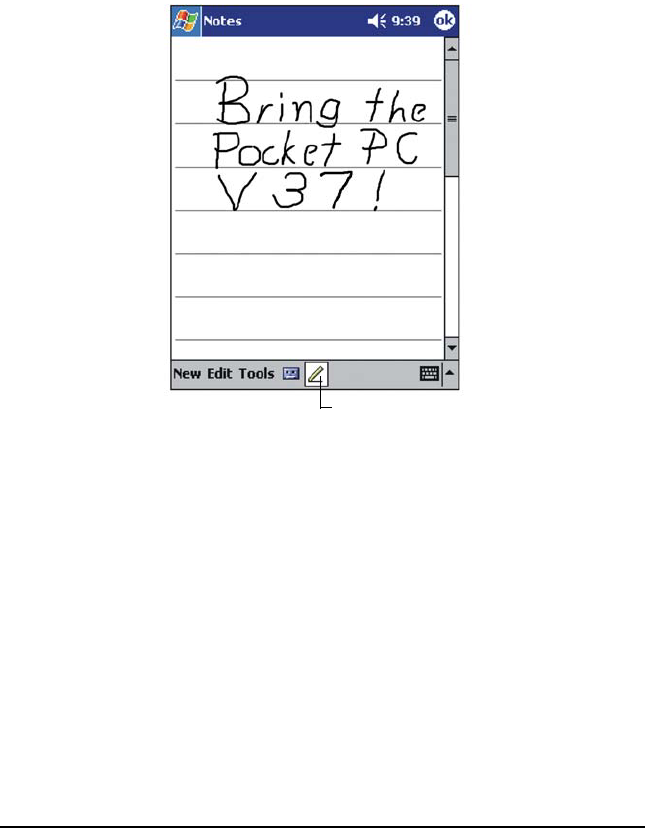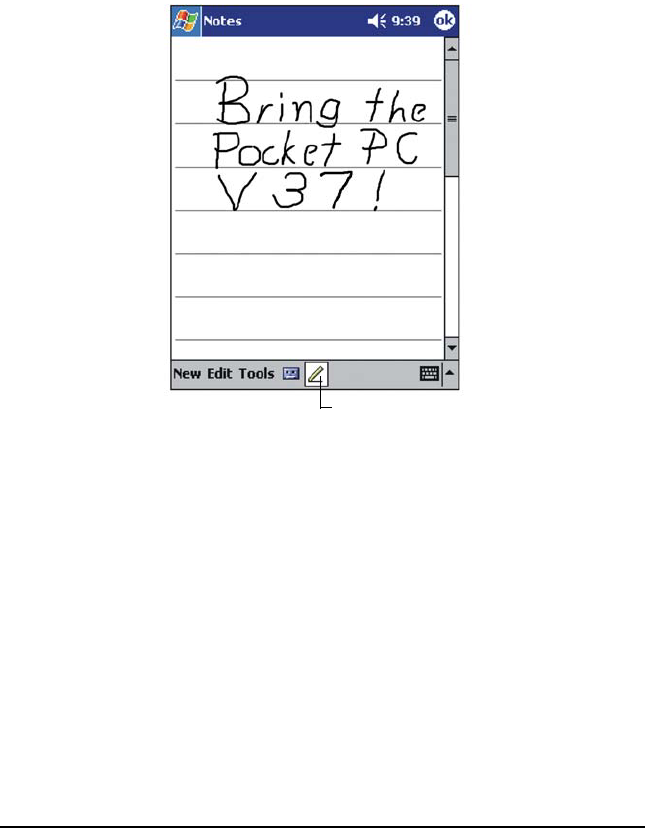
9LHZ6RQLF3RFNHW3&9
:ULWLQJRQWKH6FUHHQ
In any program that accepts writing—such as the Notes program and the
Notes tab in Calendar, Contacts, and Tasks—you can use your stylus to write
directly on the screen. Write the way you do on paper. You can edit and format
what you have written and convert the information to text later.
To write on the screen, tap the Pen button to switch from tapping to writing
mode. This action displays lines on the screen to help you write.
Some programs that accept writing may not have the Pen button. See the
documentation for that program to find out how to switch to writing mode.
If you want to edit or format writing, you must select it first.
To select writing:
Press and hold the stylus next to the text you want to select until the
insertion point appears.
Without lifting, drag the stylus across the text you want to select.
If you write accidentally on the screen, tap Tools, then Undo, and try again.
You can also select text by tapping the Pen button to deselect it and then
dragging the stylus across the screen.
7DSWKH3HQEXWWRQDQGXVH
\RXUVW\OXVOLNHDSHQ