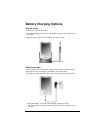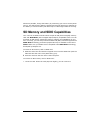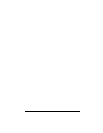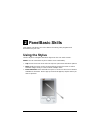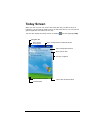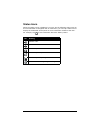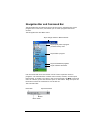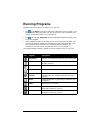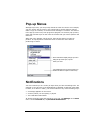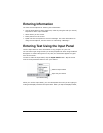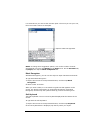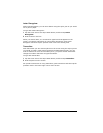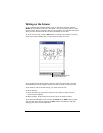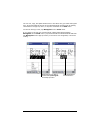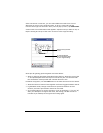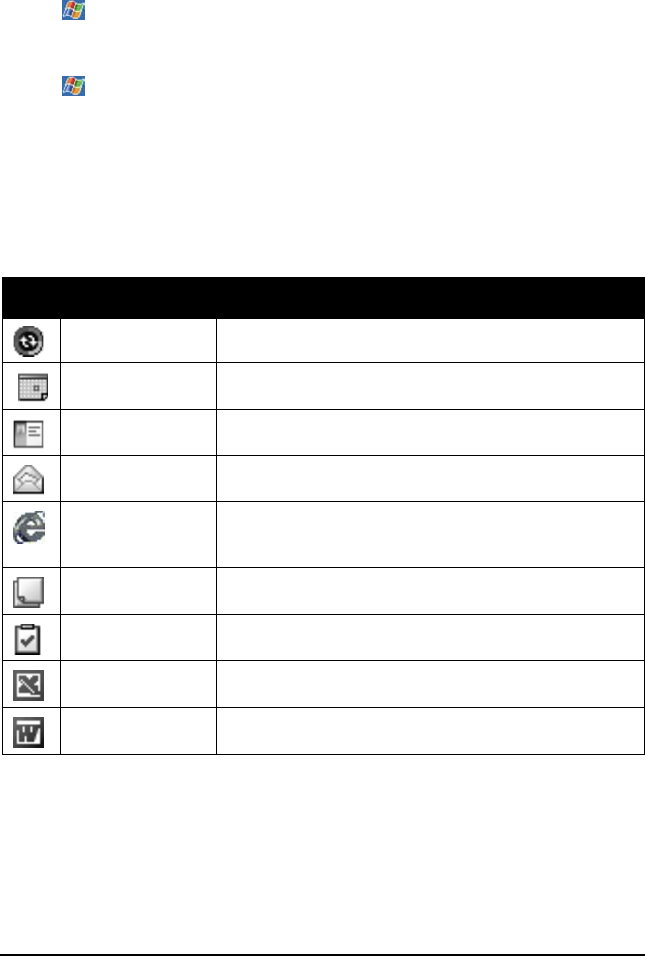
9LHZ6RQLF3RFNHW3&9
5XQQLQJ3URJUDPV
Depending on the program you want to run, you can:
•Tap or tap Start at the top of the screen and select from the menu. (You
can customize which programs you see on this menu. For information, see
section “Customizing Your V37” in Chapter 3).
• Tap and then tap Programs to access additional programs. Tap the icon
to run the program.
• Press program buttons on the front of your V37 to open the program. The
icons on the buttons identify the programs they are associated with. (You
can customize which programs are associated with the buttons. For
information, see the section “Customizing Your V37” in Chapter 3).
The following table contains a partial list of the program icons on your V37.
,FRQ 3URJUDP 'HVFULSWLRQ
ActiveSync Synchronize information between your V37 and PC.
Calendar Keep track of your appointments and create
meeting requests.
Contacts Keep track of your friends and colleagues.
Inbox Send and receive email messages.
Pocket Internet
Explorer
Browse Web and WAP (Wide Area Protocol) sites,
and download new programs and files from the
Internet.
Notes Create handwritten or typed notes, drawings, and
recordings.
Tasks Keep track of your tasks.
Pocket Excel Create new workbooks or view and edit Excel
workbooks created on your PC.
Pocket Word Create new documents or view and edit Word
documents created on your PC.