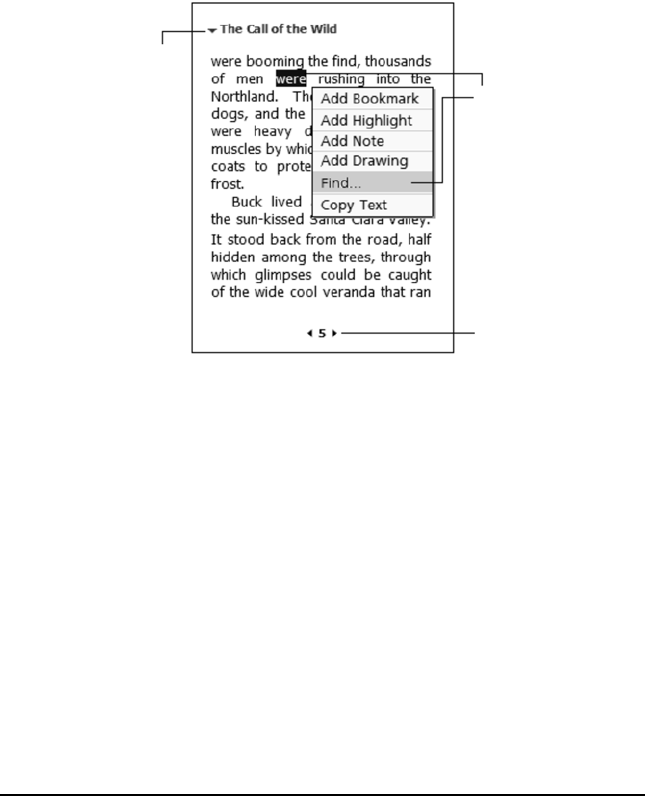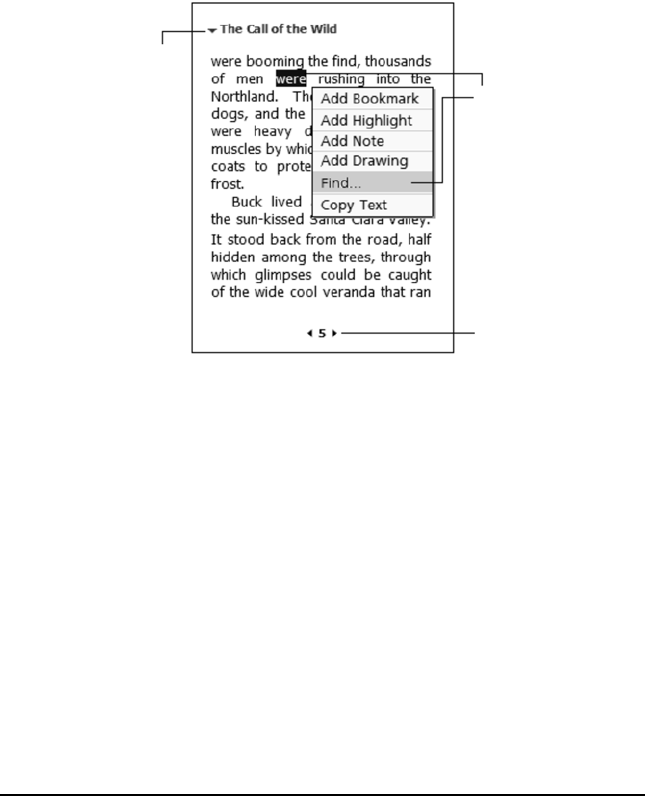
9LHZ6RQLF3RFNHW3&9
5HDGLQJD%RRN
Each book consists of a cover page, an optional table of contents, and the
pages of the book. Navigation options are listed in the bottom portion of the
cover page.
The first time you open a book, you will probably want to go to the first page or
to the table of contents, if there is one. Subsequently, whenever you open the
book, you automatically go to the last page read.
In addition to the text, each book page includes a page number and book title.
You can also page through a book by using the scroll dial on your V37.
8VLQJ5HDGHU)HDWXUHV
Reading a book electronically gives you several options not available with paper
books. These options are available from any book page.
Select text by dragging across the text on the page. Then, tap an option on the
pop-up menu, as described here.
• Search for Text. Find text in a book by tapping Find on the pop-up menu.
Enter the word you want to search for, and tap the desired Find option.
Reader highlights found text on the page. To close Find, tap outside the box.
To return to your original page, tap the title and then tap Return on the
popup menu.
• Copy Text. You can copy text from books that support this feature into any
program that accepts text. On a book page, select the text you want to
copy. Then, tap Copy Text on the pop-up menu. The text can be pasted into
the program of your choice.
7DSWRVHOHFWD
QDYLJDWLRQRSWLRQ
'UDJWRVHOHFWWH[W
DQGWKHQWDSDQ
RSWLRQ
7DSDUURZVWRWXUQ
WKHSDJHRUSUHVV
DQGKROGSDJHWR
EULQJXSSDJHWLWOH