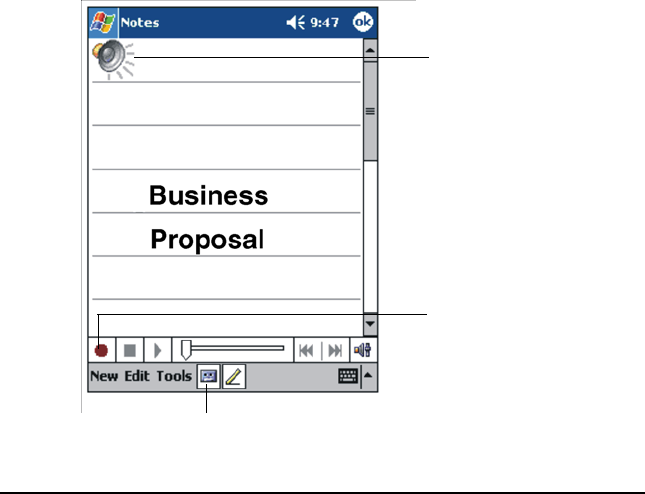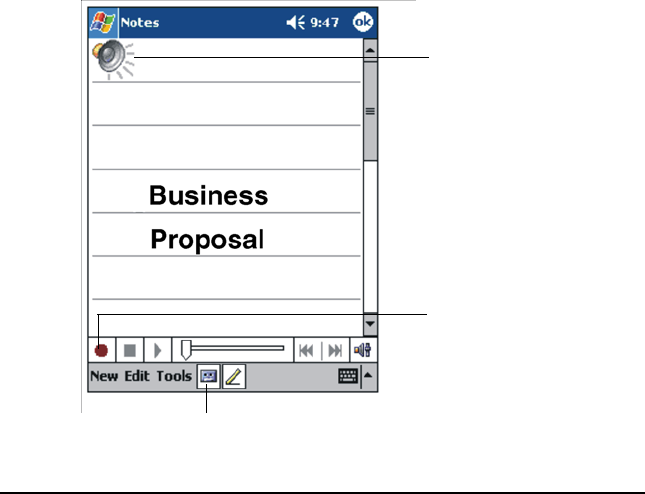
9LHZ6RQLF3RFNHW3&9
5HFRUGLQJD0HVVDJH
In any program where you can write or draw on the screen, you can also
quickly capture thoughts, reminders, and phone numbers by recording a
message. In Calendar, Tasks, and Contacts, you can include a recording in the
Notes tab. In the Notes program, you can either create a stand-alone
recording or include a recording in a written note. If you want to include the
recording in a note, open the note first. In the Inbox program, you can add a
recording to an email message.
To create a recording:
Hold the V37’s microphone about three inches from your mouth.
Press and hold the record button on the left side of the unit. If the speaker is
not muted, a beep indicates that your V37 is recording. The notification LED
at the top of the unit glows red while recording is in progress.
While holding down the record button, speak into the microphone.
To stop recording, release the record button. Two beeps will sound. The new
recording appears in the note list or as an embedded icon.
NOTE: You can also make a recording by tapping the Record button on the
Recording toolbar.
To play a recording:
• Tap it in the list or tap its icon in the note.
,QGLFDWHVDQHPEHGGHG
UHFRUGLQJ
7DSWREHJLQUHFRUGLQJ
7DSWRVKRZRUKLGHWKH
5HFRUGLQJWRROEDU