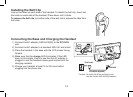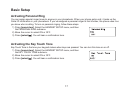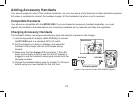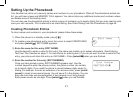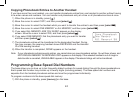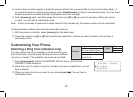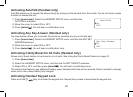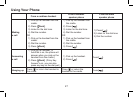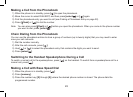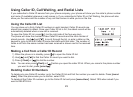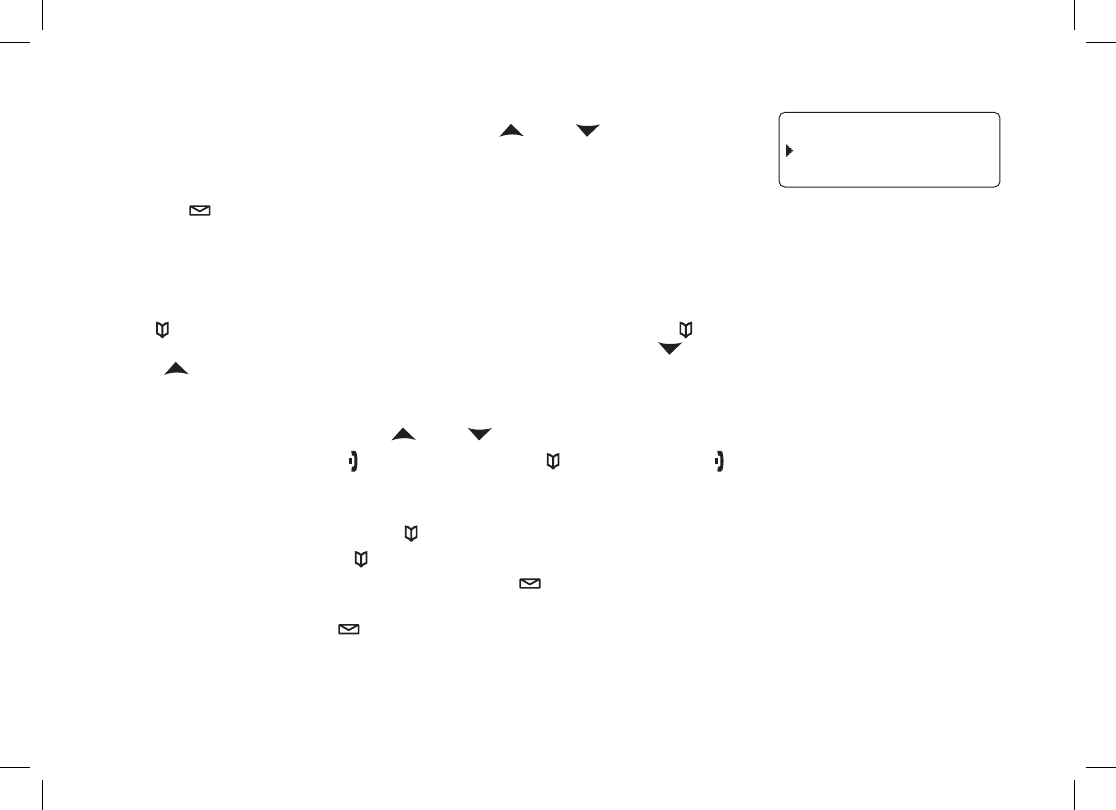
22
Assign a personal ring tone for this entry (PERSONAL RING).5)
You can attach a special ring tone to each phonebook entry; the phone will
use this ring tone when this person calls. Use [
] and [ ] to select one of
the seven different ring tone options (see Selecting a Ring Tone on page 25
for a complete list of ring tones). As you scroll through the tones, you will hear
a sample of each tone. When you hear the ring tone you want to use, press
[select/
]. If you do not want to use a personal ring tone for this phonebook
entry, choose NO SELECTION; the phone will use your standard ring tone setting.
You will hear a tone conrming that the new entry has been stored, and DONE! appears in the display.6)
Finding a Phonebook Entry
Press [ ] to open the phonebook, and then select DIAL/EDIT or press [ ] again. Phonebook entries are stored in
alphabetical order. To scroll through the phonebook from A to Z, press [
]. To scroll trough the phonebook from Z to
A press [
].
You can also use the letters on the number keys to jump to a name that starts with that letter. For example, to search
for an entry beginning with the letter M, press [6] once. The phonebook jumps to the rst entry that begins with the
letter you entered; you can then use [
] and [ ] to scroll to other entries.
To close the phonebook, press [
]. During a call, press [ ] again instead of [ ] to close the phonebook.
Editing an Existing Phonebook Entry
With the phone in standby, press 1) [ ] to open the phonebook.
Select DIAL/EDIT 2) or press [
] again.
Find the entry you want to edit and press 3) [select/
].
Follow the steps for Creating Phonebook Entries on 4) page 21. If you do not wish to change the information at any
step, simply press [select/
] to go to the next step.
2GTUQPCN4KPI
0Q5GNGEVKQP
(NKEMGT