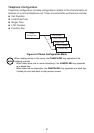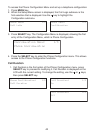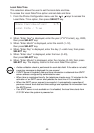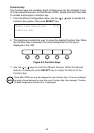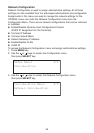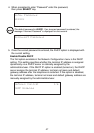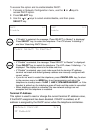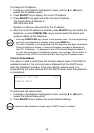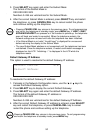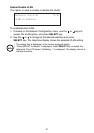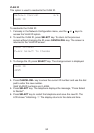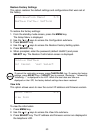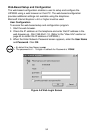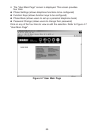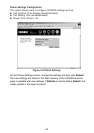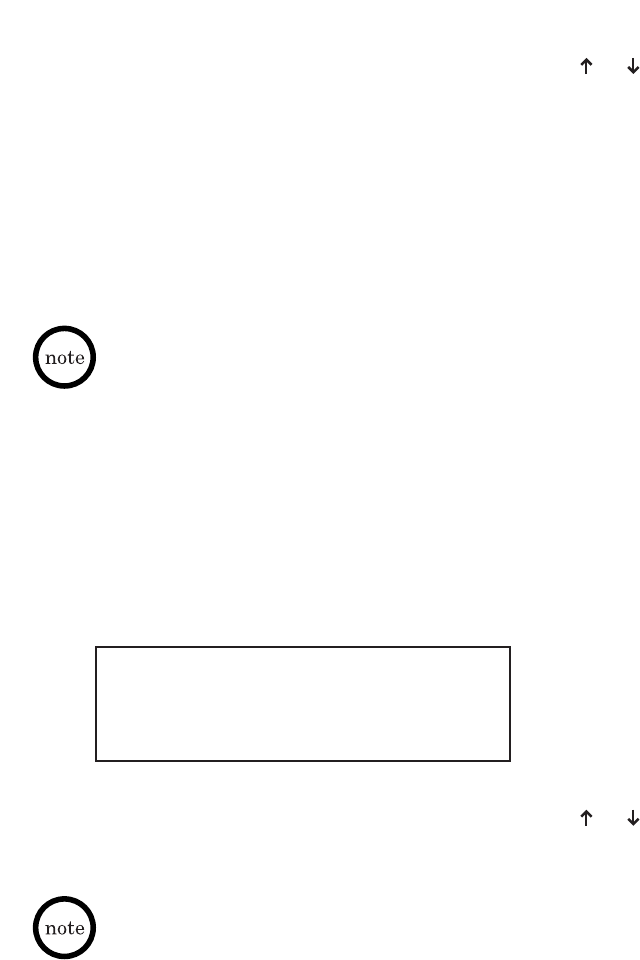
49
User will not be allowed to change value if DHCP is set to “enabled”.
To change the IP address:
1. If already in the Network Configuration menu, use the or keys to
access the IP address option.
2. Press SELECT key to display the current IP address.
3. Press SELECT key again and enter the new IP address.
The format of the IP address is:
XXX.XXX.XXX.XXX
Numbers 0~255 are valid entries for the IP address.
4. After the correct IP address is entered, press SELECT key and restart the
telephone, or press CANCEL/DEL key to cancel restart the phone and
continue setting up the telephone.
• Pressing CANCEL/DEL key returns to the previous menu. To exit programming
and return the telephone to standby mode, press MENU key.
• The new IP address is not recognized until the telephone has been reinitialized.
Once the telephone restarts, a restart confirmation message is displayed on
the LCD. “Initializing...\” is displayed in the LCD while the telephone resets. If
an error occurs during the initialization process, the message “Cannot Save” is
displayed in the LCD for one second before returning the IP address menu.
Terminal Subnet Mask
This option is used to set/retrieve the terminal network mask. If the DHCP is
enabled (turned on), the terminal mask is obtained from the DHCP server
when the telephone initializes. If the user sets the network mask, it is
overwritten by the value obtained from the DHCP server when the telephone
is reinitialized.
To set/retrieve the subnet mask:
1. If already in the Network Configuration menu, use the or keys to
access the Subnet Mask option.
2. Press SELECT key to display the current Subnet address.
Network Config:
Subnet Mask
3/6