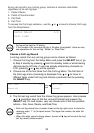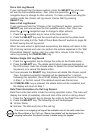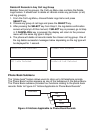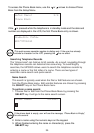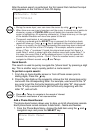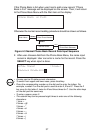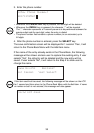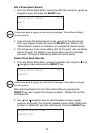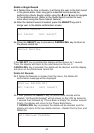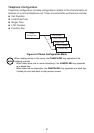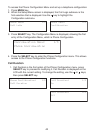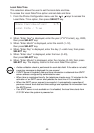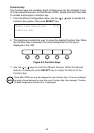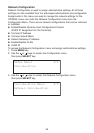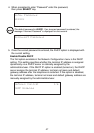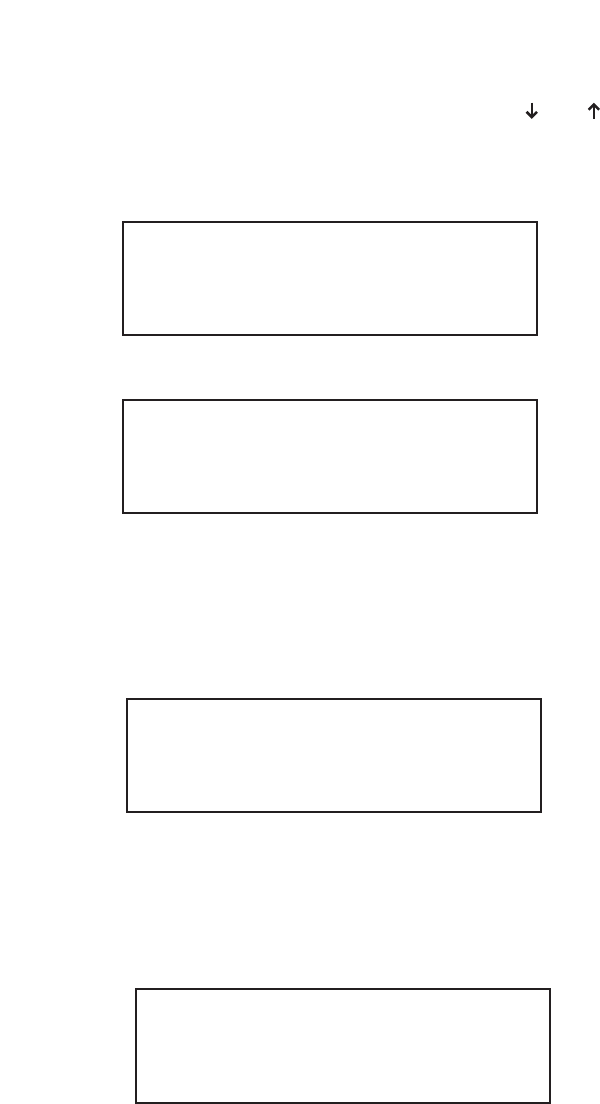
40
If the SELECT key is pressed the display will be shown for 1 second.
Then, the display will return to the next record on the list. If
CANCEL/DEL key is pressed, the delete will be aborted, and the display
will return to the phone book record list.
Delete All Records
3b.If Delete All Records is chosen from the menu, the Delete All
confirmation message will be displayed.
4b.If user presses the SELECT key, all phone book records will be
deleted. “All Records Deleted” will be shown on the LCD as below for
1 second then followed by “Phone Book is Empty” for another second.
Finally, the display will return to the Phone Book Menu.
If CANCEL/DEL key is pressed, the delete will be aborted, and the
display will return to the two delete choices – Delete One by One, and
Delete All.
Confirm Delete All
No: Cancel Yes: Select
All Records Deleted
Delete a Single Record
3a.If Delete One by One is chosen, it will bring the user to the first record
in the phone book. User may get to a desired record quickly by
performing a Quick Search and/or using the and keys to navigate
to the desired record. (Refer to the Quick Search section to learn
more about using the Quick Search feature.)
4a.After the desired record is located, press the SELECT key and it
brings user to the delete confirmation screen.
5a.Press the SELECT key to proceed or CANCEL/DEL key to return to
the phone record list.
Confirm Delete
No: Cancel Yes: Select
Record Deleted