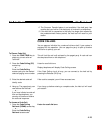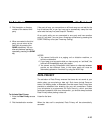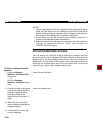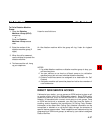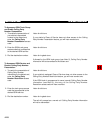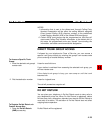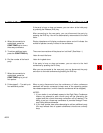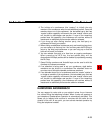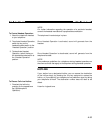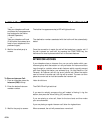4. If your station has Do Not Disturb registered and also has Call
Forward—All Calls or Call Forward—Busy/No Answer activated,
incoming calls will be forwarded to the assigned destination. Since
Do Not Disturb activation creates a busy condition, Call
Forward—No Answer will not route calls to a Do Not Disturb
station’s Call Forward destination.
5. You cannot camp-on to a station that has Do Not Disturb registered.
Only attendants can override the Do Not Disturb condition and
camp calls onto these stations.
6. When Do Not Disturb is registered, Camp-on callbacks, Call Hold
recalls, and Call Park recalls will still ring at the station.
7. Calls will not be forwarded to a station that has Do Not Disturb
registered. Instead, the calls will either ring the called station, or will
forward to the Do Not Disturb station’s Call Forward destination.
8. You can leave a message for a station that has Do Not Disturb
registered; however, you cannot place message callbacks to a Do
Not Disturb station.
9. An attendant can override a station’s Do Not Disturb mode and
either ring the station or camp a call onto the station.
10. Once registered, Do Not Disturb will remain activated until it is
specifically canceled.
11. Do Not Disturb can be activated from any call state other than when
messages are currently being retrieved or when Program Mode is
activated. In either of these situations, the current mode must be
exited before Do Not Disturb can be activated.
EIGHT PARTY CONFERENCE
You can set up a conference of up to eight members, directly from your
telephone. The Three-way Calling feature allows you to perform a
conference of up to three members; however in order to add any
additional members to the conference, your station must have the Eight
Party Conference feature allowance. If your station does not have this
calling allowance, you can request an attendant to set up a conference.
The connected caller will be placed on “soft hold.”
Listen for recall dial tone.
Listen for ringback tone.
To Set-up a Conference:
1. Establish a two-way
connection.
2. Press the CONF/TRNS key.
3. Dial the number of the third
party.
PERCEPTION 4000 FEATURE OPERATION
4-31