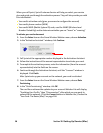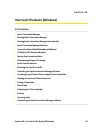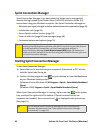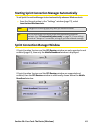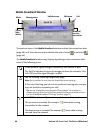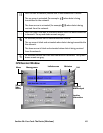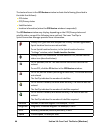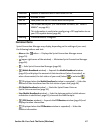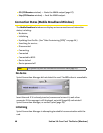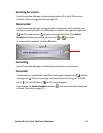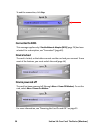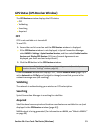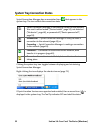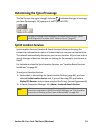46 Section 3A: Your Card: The Basics (Windows)
The text and icons in the GPS Receiver window indicate the following (described in
the table that follows):
ⅷ GPS status
ⅷ GPS/Privacy status
ⅷ Satellite status
ⅷ Location information (when the GPS Receiver window is expanded)
The GPS Receiver window may display, depending on the GPS/Privacy status and
satellite status, some of the following icons and text. The icons’ ToolTips in
Sprint Connection Manager provides more information.
Privacy is on (you have not accepted the Privacy Consent Agreement).
Sprint Location Services are not available.
To use Sprint Location Services, in the Sprint Location Services
“Settings” window, select Enable Location Services.
Privacy is off. GPS is available. For the status of GPS, see the satellite
status icon (described below).
GPS is available, but off. The satellite and the vertical bars are not
colored.
To use GPS, click the GO button in the GPS Receiver window.
GPS is on, but not usable (searching for satellites). The vertical bars are
not colored.
The ToolTip indicates the number of satellites.
GPS is on and is usable, but with lower accuracy. The vertical bars are
colored.
The ToolTip indicates the number of satellites acquired.
GPS is on and is usable, with better accuracy. The vertical bars are
colored.
The ToolTip indicates the number of satellites acquired.
Latitude Latitude, in decimal degrees. For example, -17.123°
Longitude Longitude, in decimal degrees. For example, 23.023°
HEPE Accuracy (horizontal/vertical precision), in feet.
Speed Current speed, in miles per hour.