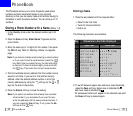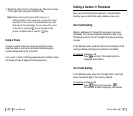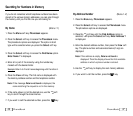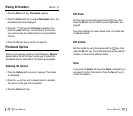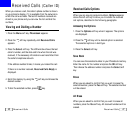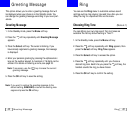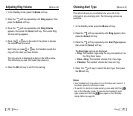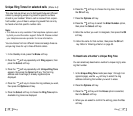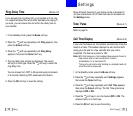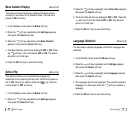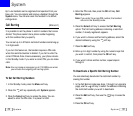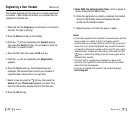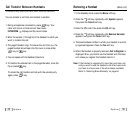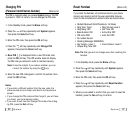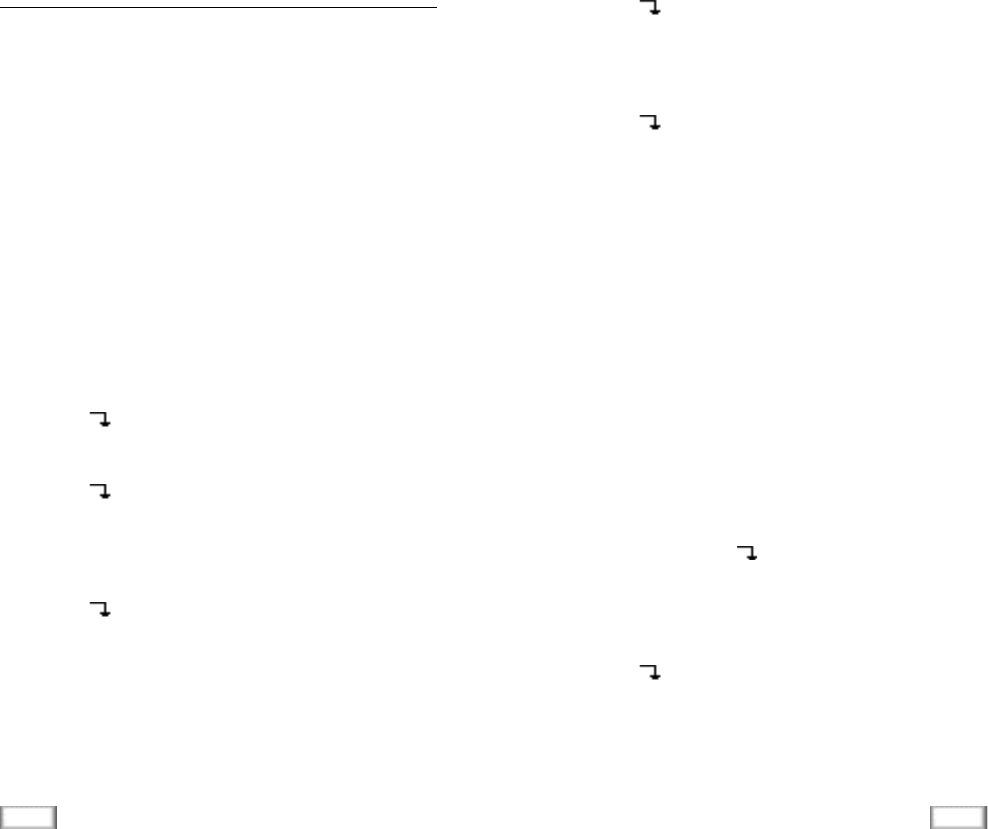
47
Ring
46
Ring
6. Press the soft key to choose the ring tone, then press
the OK soft key.
7. Press the Options soft key.
8. Press the soft key to select the Enter Number option,
then press the Select soft key.
9. Enter the number you want to designate, then press the OK
soft key.
10. Enter the name for that number, then press the OK soft
key. Refer to ‘Entering a Name’ on page 33.
To Deactivate a Number’s Unique Ring Tone
You can selectively deactivate a number’s unique ring by eras-
ing that number.
1. In the Unique Ring Tone mode (see steps 1 through 3 on
opposite page), use the soft key to select the ring
address containing the number you want to erase.
2. Press the Options soft key.
3. Press the soft key until the Erase option is selected,
then the Select soft key.
4. When you are asked to confirm the setting, press the Yes
soft key.
This new feature allows you to distinguish between different
callers by assigning unique ring tones to specific numbers
stored in your handset When a call is received from a speci-
fied number, you will hear a unique ring sound that can only
be heard when that specific number calls.
N o t e :
• This feature is only available if the telephone systems used
by both you and the caller support Caller ID. Please contact
your telephone service provider for more inform a t i o n .
You can choose from ten different tones and assign these as
unique ring tones for up to three different callers.
1. In the Standby mode, press the Menu soft key.
2. Press the soft key repeatedly until Ring appears, then
press the Select soft key.
3. Press the soft key repeatedly until Unique Ring Tone
appears, then press the Select soft key. The first ring
address and its settings (if already registered) are
displayed.
4. Press the soft key to choose the ring address you want,
then press the Options soft key.
5. Press the Select soft key to choose the Ring Tone option.
Available ring tones are displayed.
Unique Ring Tones for selected calls (Menu 4-4)