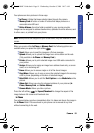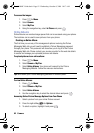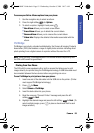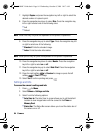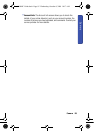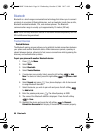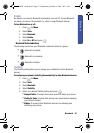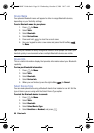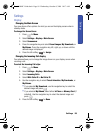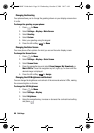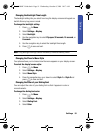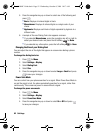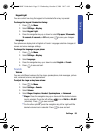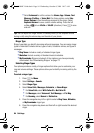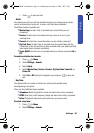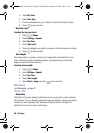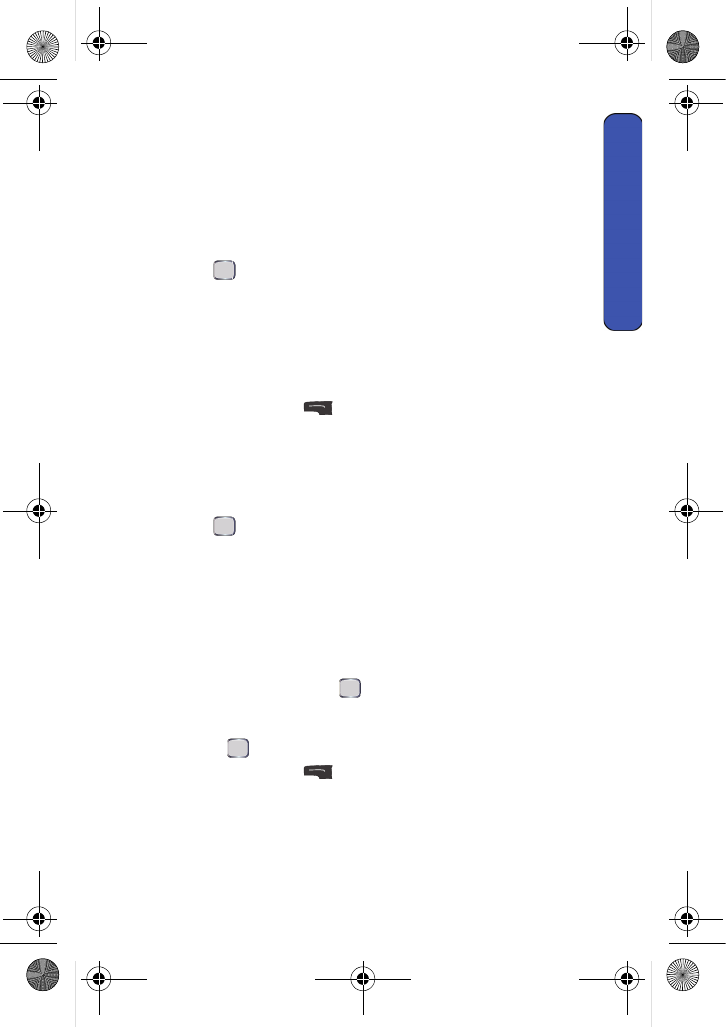
Settings 89
Settings
Settings
Display
Changing the Main Screen
Your new phone offers options for what you see on the display screen when in
standby mode.
To change the Screen Saver:
1. Press for Menu.
2. Select Settings > Display > Main Screen.
3. Select Screensaver.
4. Press the navigation key and select Preset Images, My Downloads, or
My Albums. Press the navigation key left, right, up, or down until the
desired image is displayed.
5. Press the left softkey for Assign.
Changing the Incoming Call display
Your phone allows you to change the image shown on your display screen when
receiving a call.
To select the Incoming Call style:
1. Press for Menu.
2. Select Settings > Display > Main Screen.
3. Select Incoming Calls.
4. Select With Caller ID or No Caller ID.
5. Use the navigation key to select Preset Animation, My Downloads, or
My Albums.
• If you selected My Downloads, use the navigation key to select the
desired image and press .
• If you selected My Albums, select either In Phone or Memory Card (if
installed). Use the navigation key to select the desired image and
press .
6. Press the left softkey for Done.
MENU
OK
MENU
OK
MENU
OK
MENU
OK
u440 BMC Guide.book Page 89 Wednesday, October 8, 2008 10:17 AM