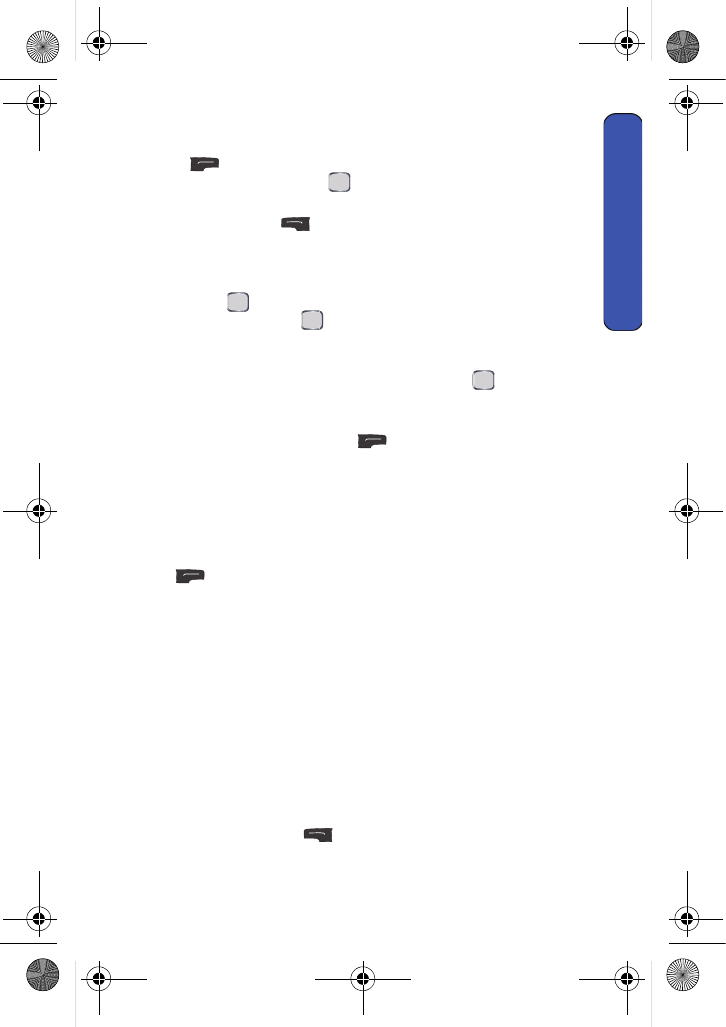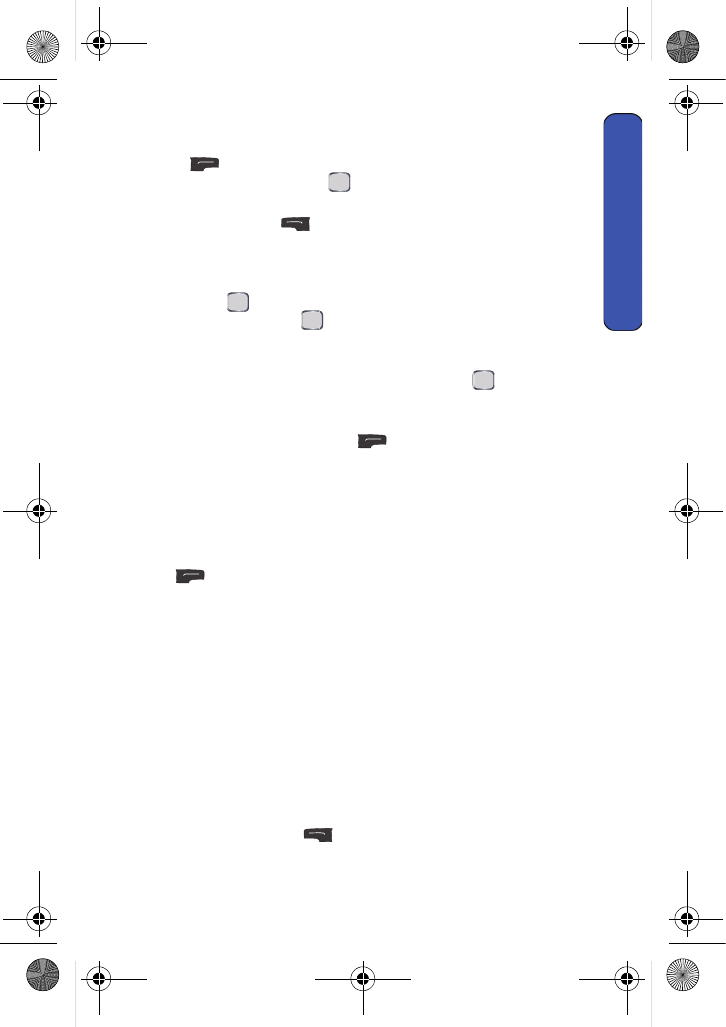
Messaging 43
Messaging
4. Select Text. Enter a recipient in the following ways:
• To enter a phone number or email address, press the right softkey
for New Addr, and use the keypad to enter the number. When
you are finished, press .
• To send your text message to multiple numbers or addresses, press
the left softkey for Multiple and enter the phone number or
email address. You can send a text message to a maximum of 10
numbers.
• To send a text message to a Contact, select Go to Contacts and
press . A list of your Contacts appears. Highlight the desired
Contact and press to add the entry. You can check multiple
Contacts (up to a maximum of 10).
• To select from a list of recently viewed contacts, highlight the desired
Contact from the list already showing and press to add the entry.
You can check multiple Contacts (up to a maximum of 10).
5. Enter your message using the keypad. If you wish to change your text
options, press the right softkey for Options and select Text Mode.
Select one of the following options:
• Alpha: Switches your Text entry mode to Alpha.
• Symbol: Switches your Text entry mode to Symbol.
• Number: Switches your Text entry mode to Number.
If you wish to change your text message options, press the right softkey
for Options and select one of the following:
• Add Preset Message: Allows you to add a Preset message to your
text message.
• Add Signature: Allows you to add a signature to your text message.
• Add/Change Recipient: Allows you to add or change a message
recipient.
• Mark as Urgent: Allows you to set the priority to Urgent.
• Set Callback #: Allows you to select None to omit the callback #, to
select your phone #, or to select Custom to enter a different callback
#.
• Save as Draft: Stores a copy of the text message in your Drafts
folder.
6. Press the left softkey to Send when finished.
MENU
OK
MENU
OK
MENU
OK
u440 BMC Guide.book Page 43 Wednesday, October 8, 2008 10:17 AM