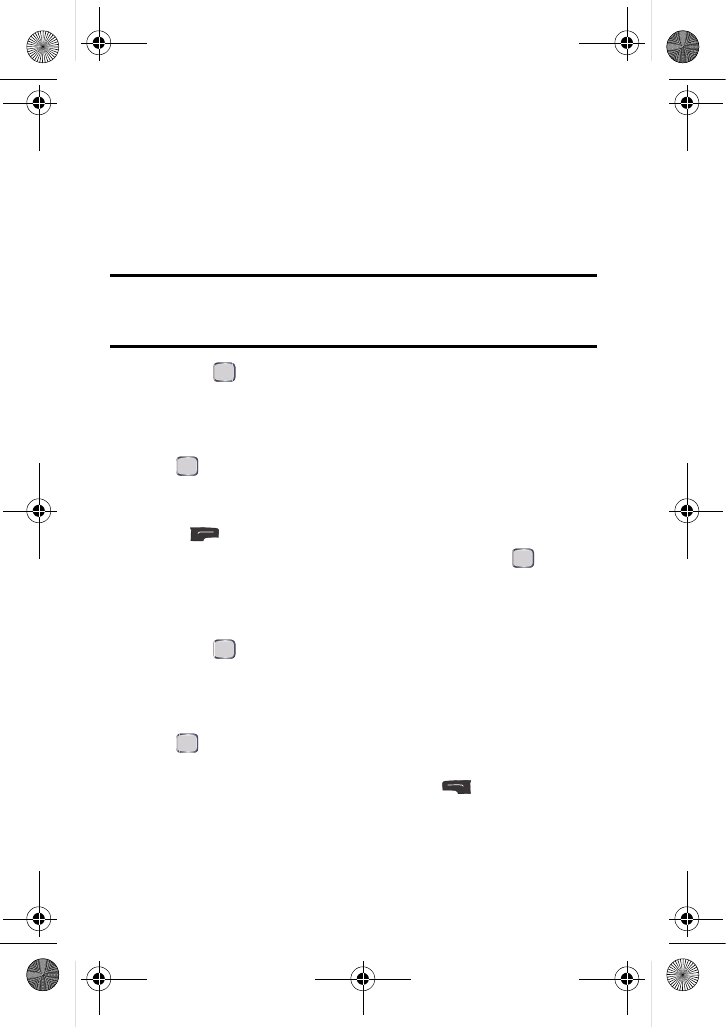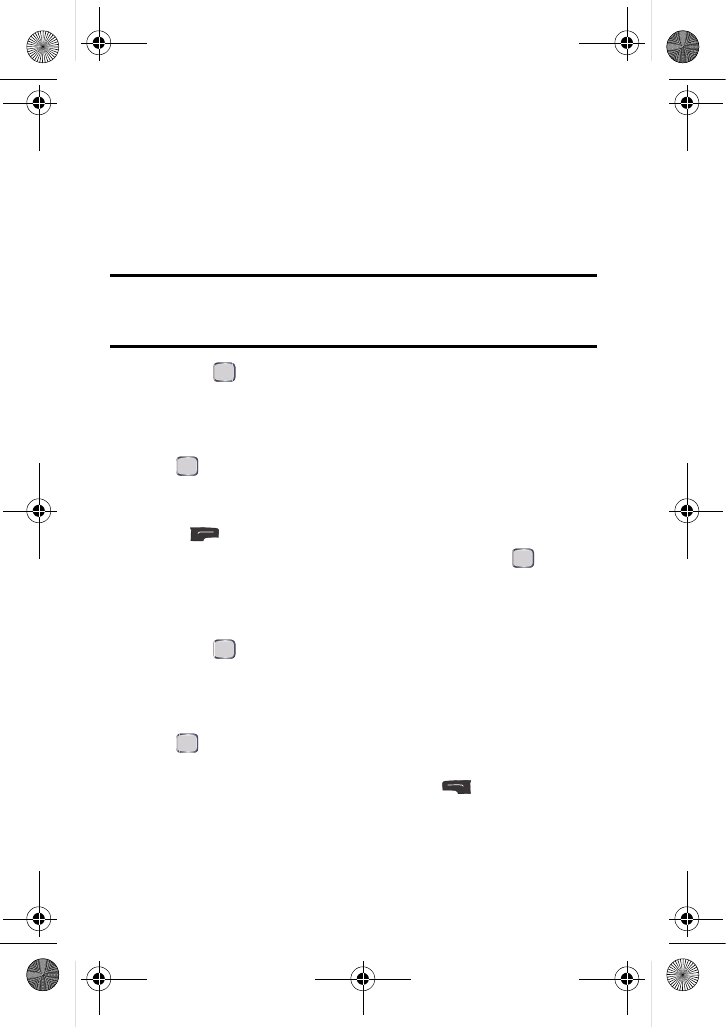
64 Tools
File Manager
You can view and manage the files stored on your phone. Your phone can include
any of the following folders that are used by different applications:
• DCIM: stores your photos and videos.
• music: used by the Music application. If you transfer music files from your
computer to your phone to be played by the Music application, you should
place them here.
Note: There is no moving of files from one folder to another folder via the phone
UI. If you need to move files, connect the phone to your computer via the data
cable and use the Connect to PC application.
1. Press for Menu.
2. Select Tools > Mass Storage.
3. Select File Manager.
4. Using the navigation keys, highlight Phone or Memory Card and press
.
5. Navigate through your phone’s menu tree to the desired file.
• To erase a file, highlight the file to be deleted, press the right softkey
for Options, and select Erase.
• If the file is viewable or playable on your phone, press to view/
play. Not all files can be viewed or played.
Memory Info.
To view the amount of storage space used on your phone:
1. Press for Menu.
2. Select Tools > Mass Storage.
3. Select Memory Info..
4. Using the navigation keys, highlight ALL, Phone, or Card and press
.The amount of storage space used and available is displayed on-
screen.
5. When you are finished, press the left softkey for Done.
u440 BMC Guide.book Page 64 Wednesday, October 8, 2008 10:17 AM