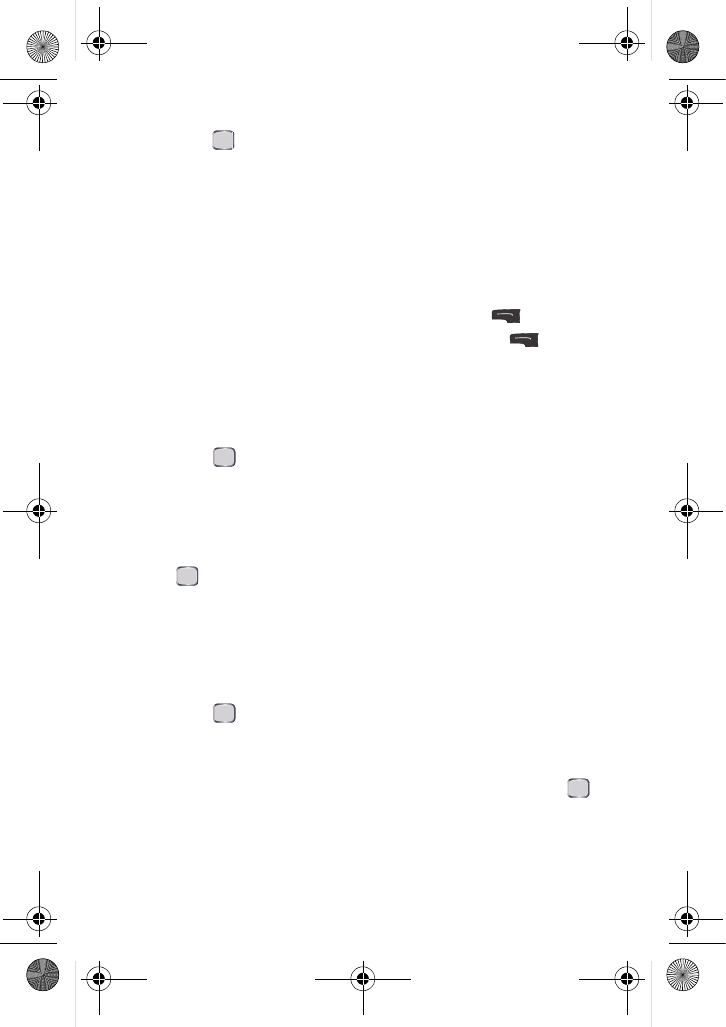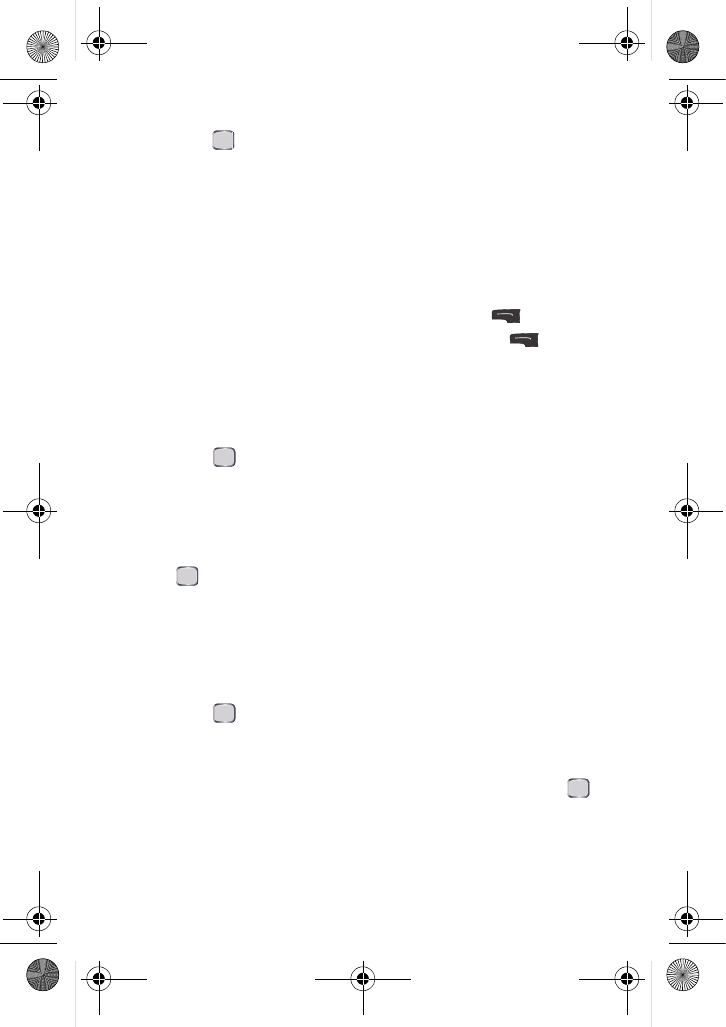
92 Settings
5. Press the navigation key up or down to select one of the following and
press :
• Basic: Displays all entered digits in black.
• Monochrome: Displays all entered digits as a single color of your
choice.
• Hyphenate: Displays each block of digits separated by hyphens in a
different color.
6. A sample of the new Dialing Font color appears onscreen.
• If you selected Monochrome, press the navigation key left or right to
select your desired color and press the left softkey for Done.
• If you selected any other option, press the left softkey for Done.
Changing the Size of your Dialing Font
You can adjust the size of the digits that appear on screen when dialing a phone
number.
To change the dialing font size:
1. Press for Menu.
2. Select Settings > Display.
3. Select Dialing Font.
4. Select Size.
5. Press the navigation key up or down to select Large or Small and press
to save your changes.
Power Save Mode
You can control how your phone searches for a signal. When Power Save Mode is
on and the signal is lost, the phone periodically searches for a signal, rather than
continuously. This conserves power in areas without a signal.
To change the power save mode:
1. Press for Menu.
2. Select Settings > Display.
3. Select PowerSave Mode.
4. Press the navigation key up or down to select On or Off and press
to save your changes.
u440 BMC Guide.book Page 92 Wednesday, October 8, 2008 10:17 AM