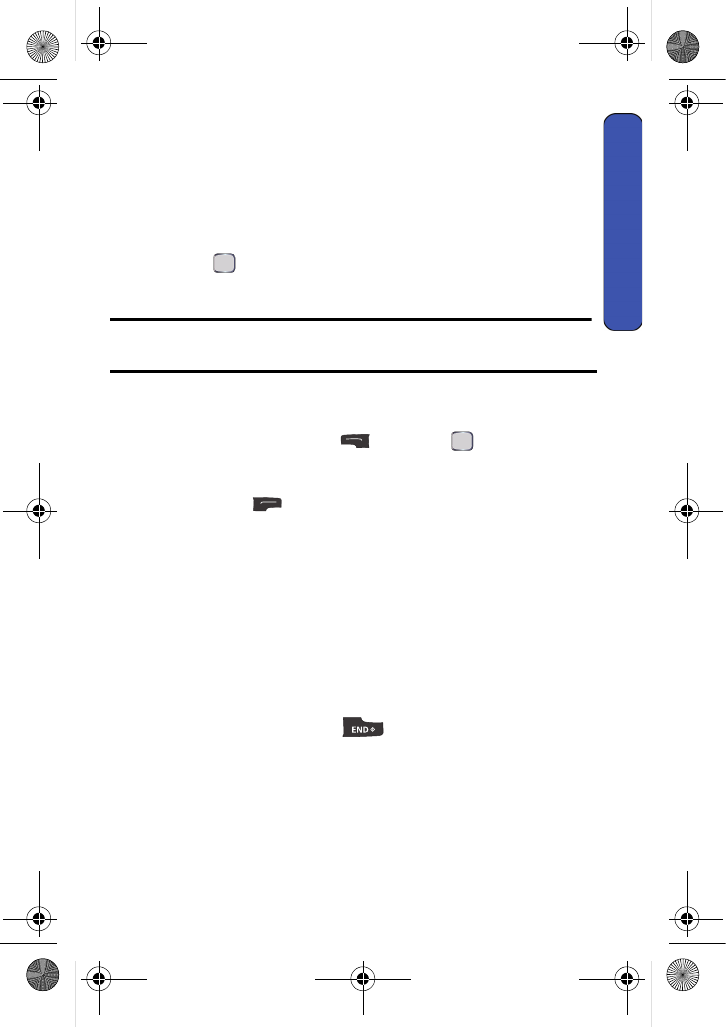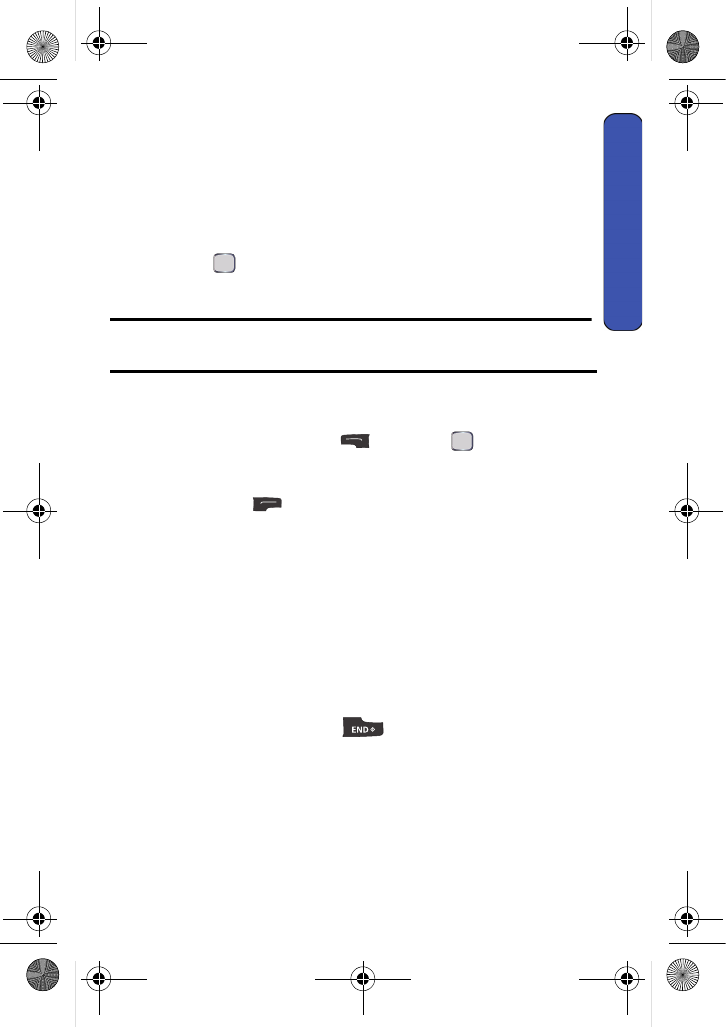
Camera 77
Camera
Camera
Taking Pictures
Taking pictures with your phone’s built-In Phone is as simple as choosing a
subject, pointing the lens, and pressing a button. You can activate camera mode
and take pictures whether the phone is open or closed.
To take a picture with the phone open:
1. Press for Menu.
2. Select Camera > Camera.
Shortcut: To activate camera mode, you can also press and hold the the side
camera button (see illustration on page 2).
3. Using the phone’s main LCD as a viewfinder, aim the camera lens at
your subject.
4. Press either the left softkey for Capture, or the side camera
button until the shutter sounds. (Make sure the camera is steady.)
5. After the picture is taken, it is saved in your My Pics folder. Press the
right softkey for Options and choose one of the following options:
• (1) Send Msg: To send your picture to someone using Picture Mail.
For more information, see "Picture Message" on page 44.
• (2) Camera Mode: To take another picture.
• (3) Upload: To upload the picture to your online folder, see "Creating
an Online Album" on page 82.
• (4) Assign: To assign the picture to Picture ID, Screen Saver, or
Incoming Call, see "Display" on page 89.
• (5) Erase: To erase this picture.
• (6) Review Album: To review the images stored in your camera.
6. To exit camera mode, press .
u440 BMC Guide.book Page 77 Wednesday, October 8, 2008 10:17 AM