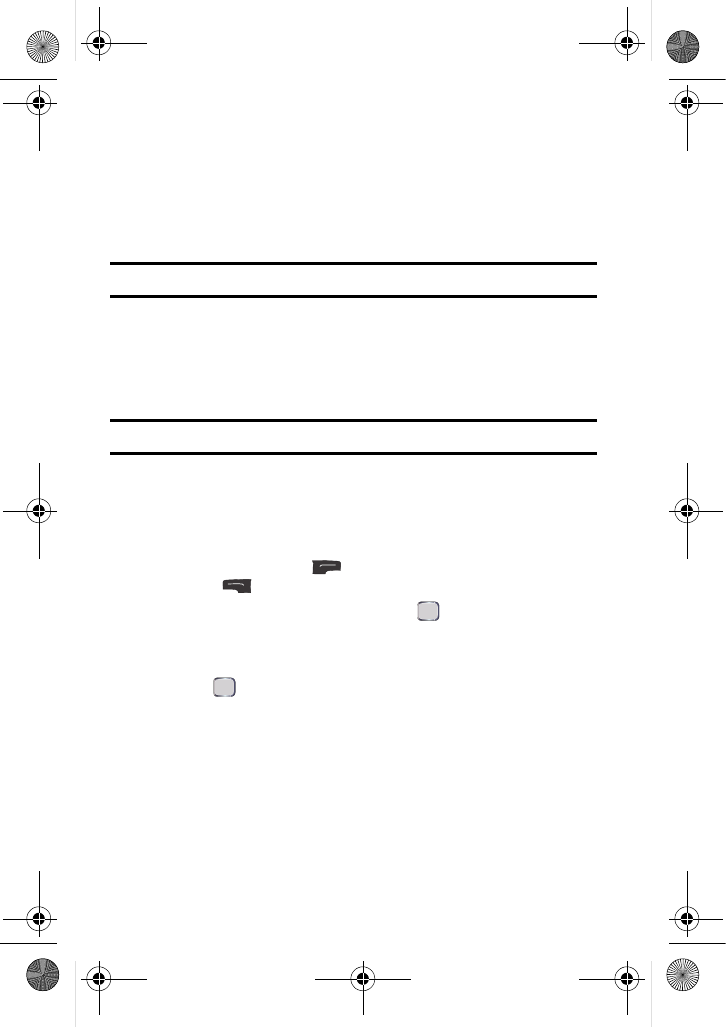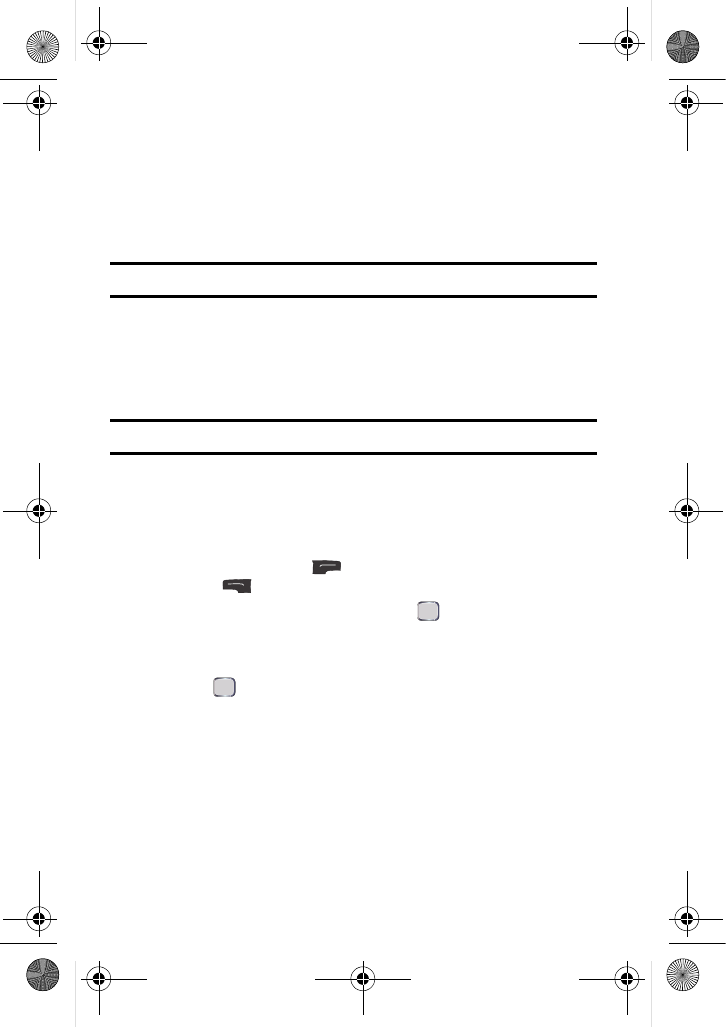
84 Camera
7. Highlight Copies and press the navigation key left or right to select the
desired number of copies to print.
8. Press the navigation key down to select Size. Press the navigation key
left or right to select one of the following sizes:
• 4x6
• Default
Note: These sizes may vary and are dependent on the printer’s capabilities.
9. Press the navigation key up to select Type. Press the navigation key left
or right to select one of the following:
• Standard: Prints the standard image.
• Index: Prints the index information.
Note: These options may vary and are dependent on the printer’s capabilities.
10. Press the navigation key down to select Border. Press the navigation
key left or right to select on or off.
11. Press the navigation key up to select Date Print. Press the navigation
key left or right to select on or off.
12. Press the right softkey to Preview the image or press the left
softkey to Print the image.
13. Select Yes to confirm printing and press .
Settings and Info
To access the camera’s settings and info:
1. Press for Menu.
2. Select Camera > Settings and Info.
3. Select from the following options:
• Auto Save to: The Auto Save to screen allows you to set the default
location to save images taken with the camera to the Phone or
Memory Card.
• Status Bar: The Status Bar screen allows you to set the status bar of
the camera on or off.
u440 BMC Guide.book Page 84 Wednesday, October 8, 2008 10:17 AM