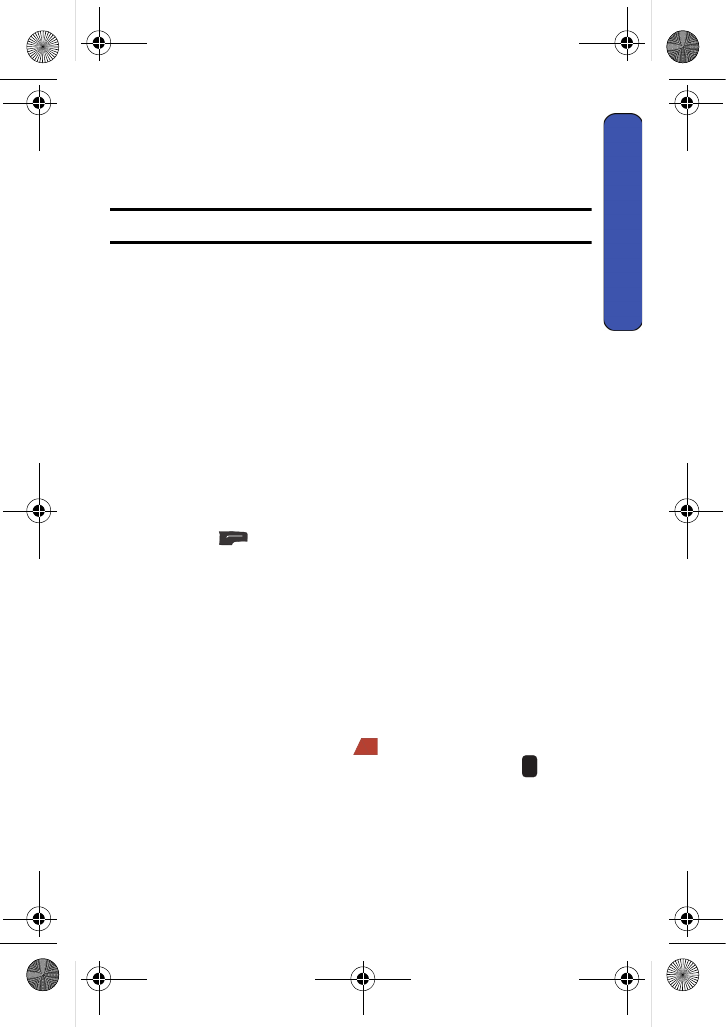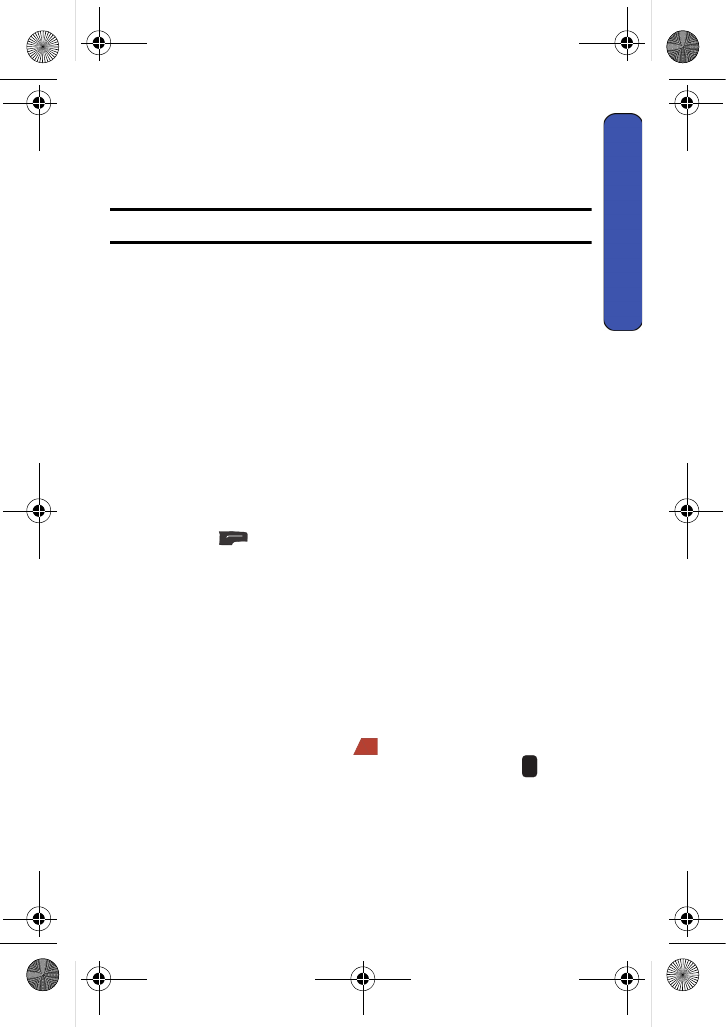
Phone Basics 19
Phone Basics
To use One-Touch Dialing for Speed Dial locations 2-9:
• Press and hold the appropriate key for approximately two seconds. (The
display confirms that the number has been dialed when it shows “Speed
Dial # ...”.)
Note: Location 1 is reserved for voice mail and cannot be changed.
To use Two-Touch Dialing for Speed Dial locations 10-99:
1. Press the first digit.
2. Press and hold the second digit for approximately two seconds. (The
display confirms that the number has been dialed when it shows
“Speed Dial # ...”.)
Entering Text
Selecting a Character Input Mode
Your phone provides convenient ways to enter words, letters, punctuation,
symbols, and numbers whenever you are prompted to enter text (for example,
when adding a Contacts entry or when sending text messages).
To change the character input mode:
1. When you display a screen where you can enter text, press the right
softkey for Options.
2. Select Text Mode.
3. Select a character input mode:
• Alpha to enter characters by tapping the keypad (see page 20).
• Symbol to enter symbols (see page 20).
• Number to enter numbers (see page 20).
Entering Characters Using Alpha mode
To enter characters by tapping the keypad, select the Alpha mode (see “Selecting a
Character Input Mode” on page 19). Press the corresponding key repeatedly until
the desired character appears. When the icon is shown, the first letter of the
first word is capitalized and the following letters are lowercase. Press to cycle
between upper case (ABC), lower case (abc), or initial caps (Abc) for characters in
ABC mode.
u440 BMC Guide.book Page 19 Wednesday, October 8, 2008 10:17 AM