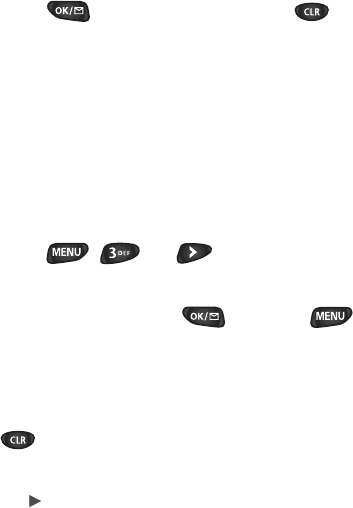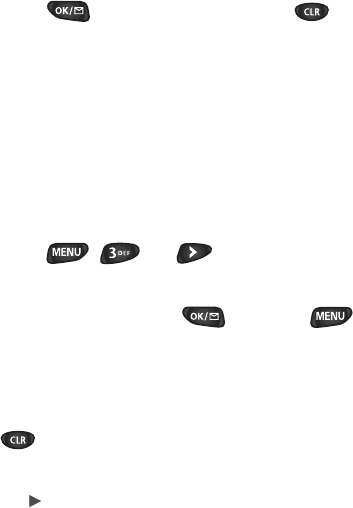
♦ Prompt to end (You will see the prompt only when you
exit the browser.)
♦ Prompt both (You will be prompted when you enter or
exit the browser.)
♦ Prompt none (The default setting. You will never see
the prompt.)
5. Press to save your setting or to cancel.
.CWPEJKPIVJG/KPK$TQYUGT
Note: The first time you use the MiniBrowser, you will go
through a security setup process that takes 3 to 5 minutes.
Please follow the on-screen prompts to complete the security
setup process. This initial setup process occurs only the first
time you access the service.
1. Press or to access the Minibrowser.
Note: A reminder of the charge will appear. Using the soft
keys, simply answer yes ( ) or no ( ) .
2. Once connected, the Home page (or the last page
visited) will be displayed. To access the Home menu page
from any other menu in the MiniBrowser, press and hold
. An example of a Home Page is shown below:
Home Page
1Email
2Contacts
3Calendar
4 To Do’s
5 Bookmarks
6Web Sites
7Settings
8Help