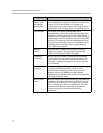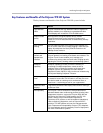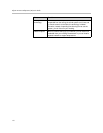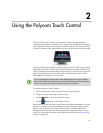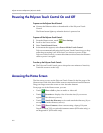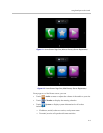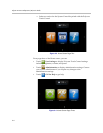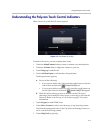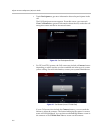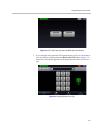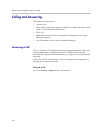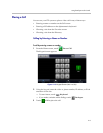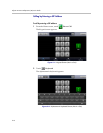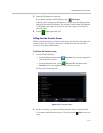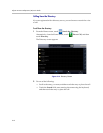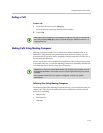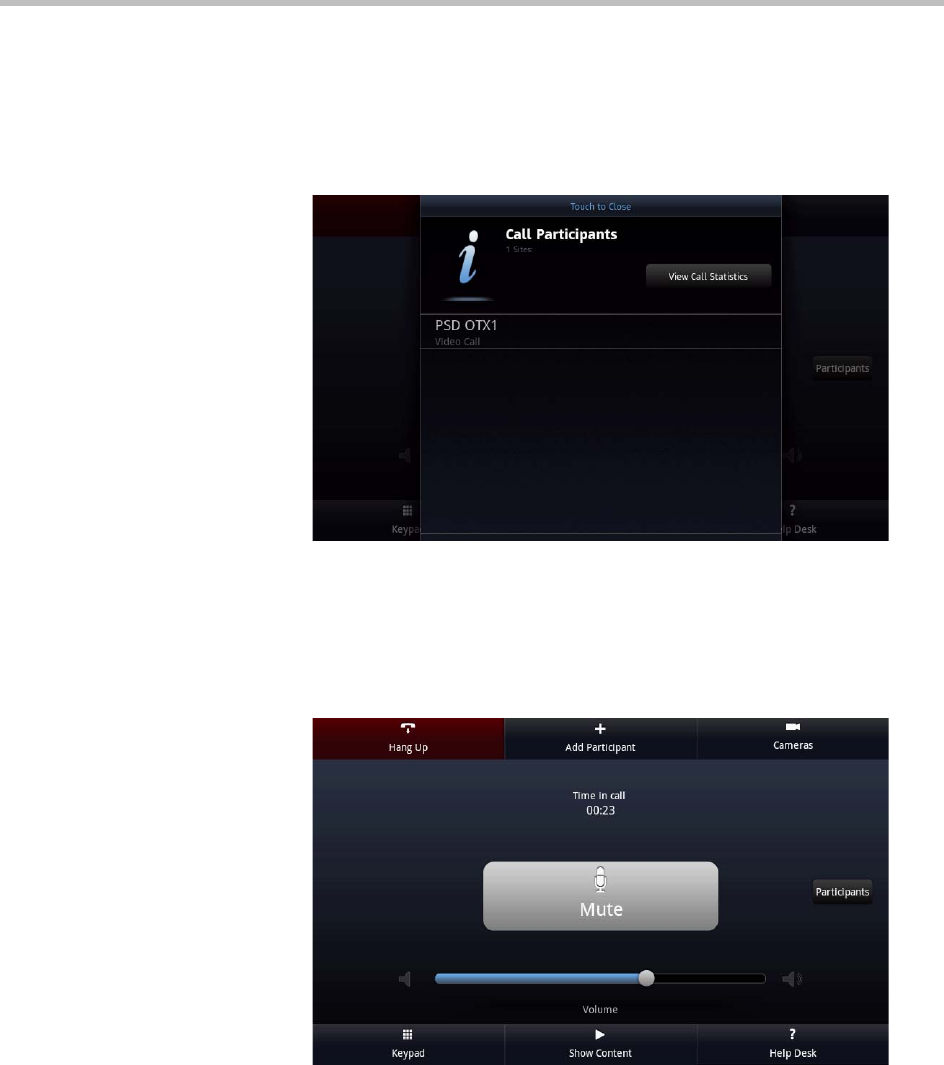
Polycom Immersive Telepresence (ITP) User’s Guide
2–6
• Touch Participants to get more information about the participants in the
call.
The Call Participants screen appears. From this screen, you can touch
View Call Statistics to get more information about the call, such as the call
encryption status and the far site muted status.
Figure 2-6 Call Participants Screen
• For OTX and TPX systems, the Call screen may include a Cameras button
depending on which options you have enabled and what type of system
you are calling. For more information, contact your system administrator.
Figure 2-7 Call Screen (In an OTX 300 Call)
If your Call screen does include the Cameras button, you can touch the
button to adjust the cameras. The button indicating the camera’s current
status will be highlighted. You can then touch Close Up View to zoom in
the cameras or touch Wide Shot View to zoom out the cameras.