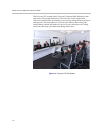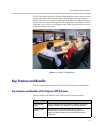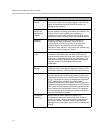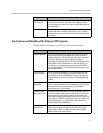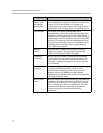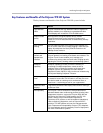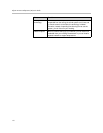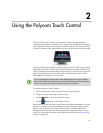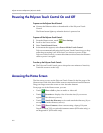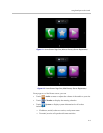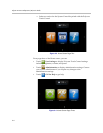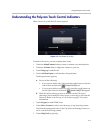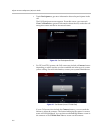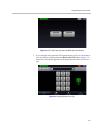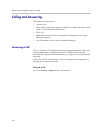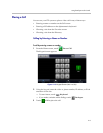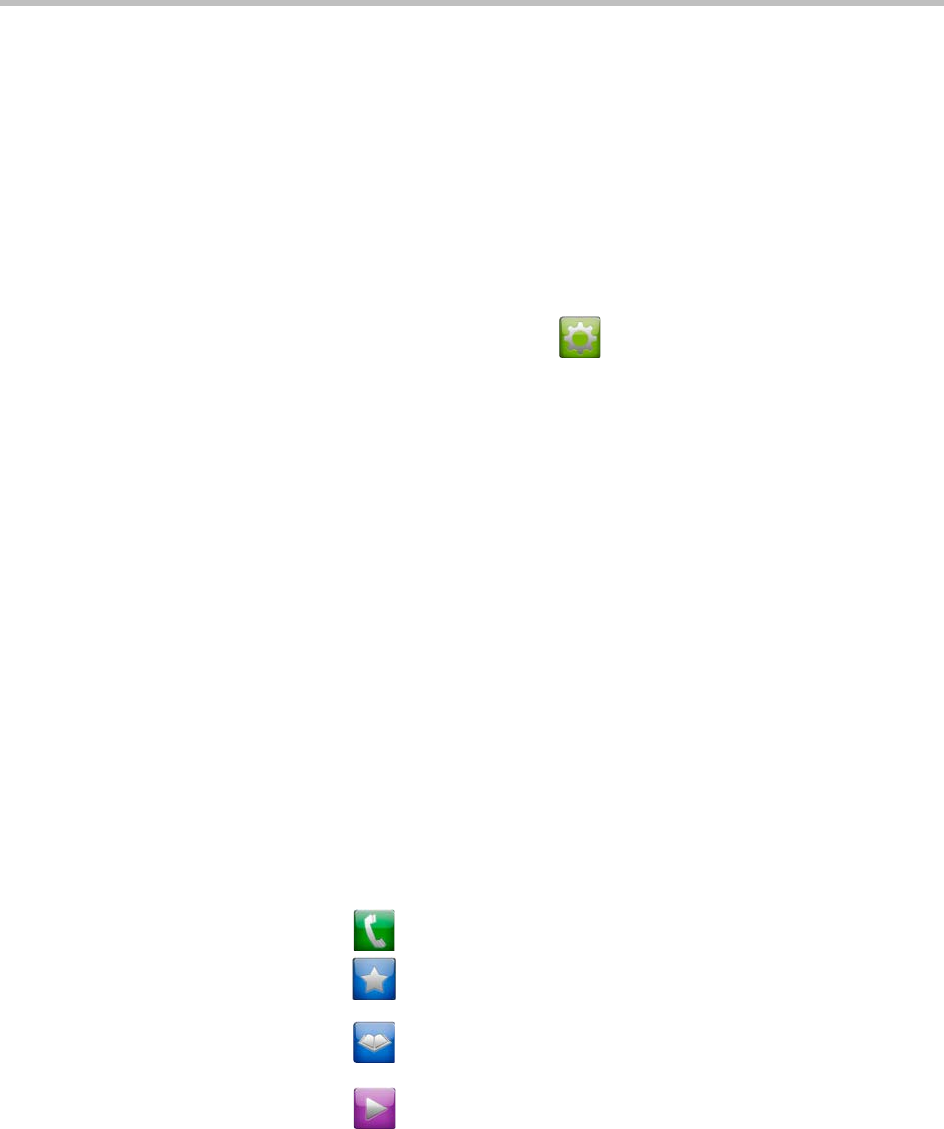
Polycom Immersive Telepresence (ITP) User’s Guide
2–2
Powering the Polycom Touch Control On and Off
To power on the Polycom Touch Control:
>> Connect the Ethernet cable to the underside of the Polycom Touch
Control.
The Home button lights up when the device is powered on.
To power off the Polycom Touch Control:
1 From the Home screen, touch User Settings.
2 Scroll to the Power section.
3 Select Touch Control Power.
4 In the menu that appears, select Power Off the Touch Control.
Polycom recommends allowing the Polycom Touch Control to go to sleep
rather than powering it off. Note that if you choose to power off the
Polycom Touch Control, you must disconnect and reconnect the Ethernet
cable to power it on again.
To wake up the Polycom Touch Control:
>> The Polycom Touch Control goes to sleep after two minutes of inactivity.
Touch the screen to wake it up.
Accessing the Home Screen
The first screen you see on the Polycom Touch Control is the first page of the
Home screen. Each of the three Home screens contains three launcher buttons.
Drag your finger across the screen to view the other buttons.
From page one of the Home screen, you can:
• Touch Place a Call to place an audio or video call.
• Touch Favorites to display a list of favorite sites (if you are not
registered with a directory server).
• Touch Search the Directory to view and search the directory (if you
are registered with a directory server).
• Touch Show Content to show content using a laptop, Polycom
People+Content™ IP, an optional document camera (RPX suites only), or
an integrated PC (RPX suites only).