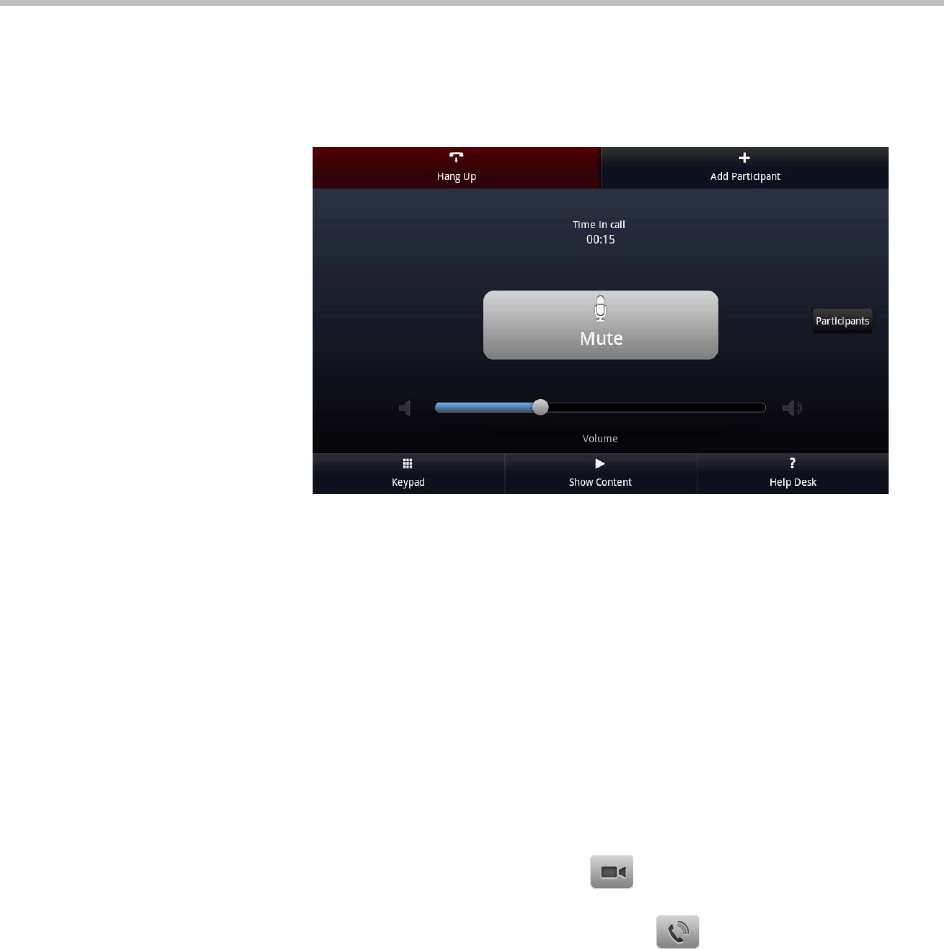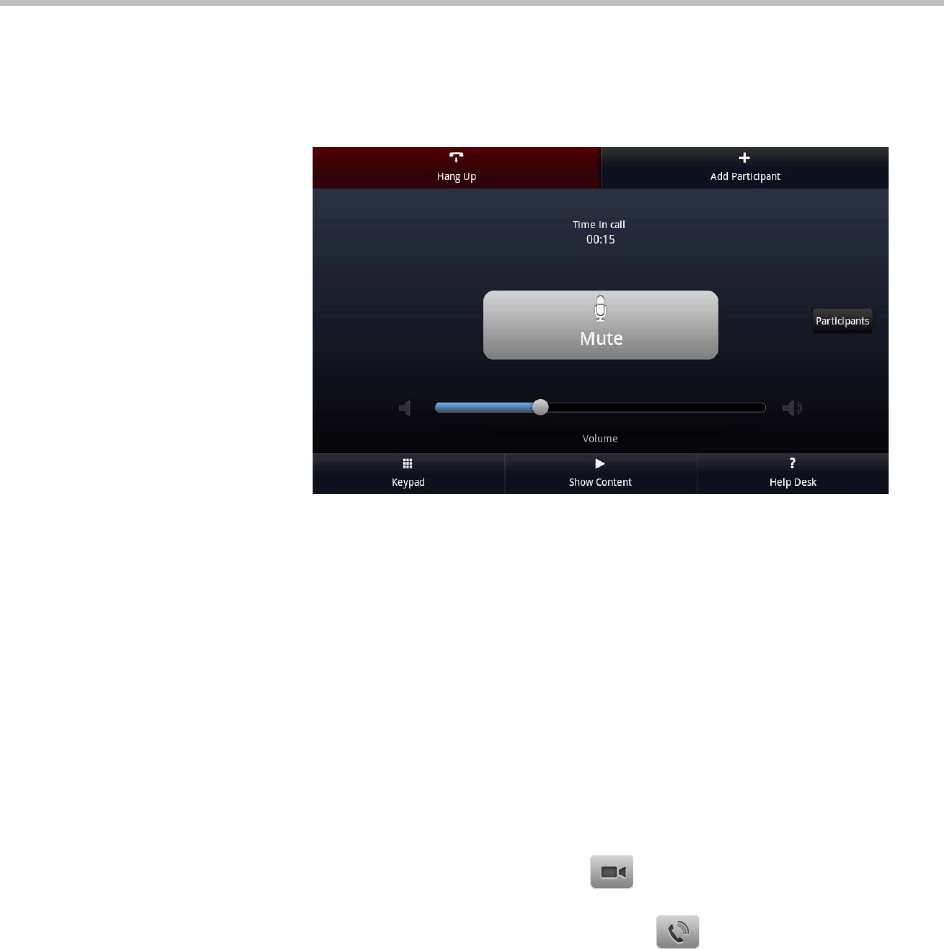
Using the Polycom Touch Control
2–5
Understanding the Polycom Touch Control Indicators
When you are in a call, the Call screen appears.
Figure 2-5 Call Screen (In a Call)
From the Call screen, you can complete these tasks:
• Touch the Mute/Unmute button to mute or unmute your microphones.
• Touch the Volume slider to adjust the volume at your site.
• Touch Hang up to end the call.
• Touch Add Participant to add another call participant.
The Keypad screen appears.
a Do one of the following:
» If you want to dial a video call, touch the toggle button on the left
side of the text field until Video Call appears.
» If you want to dial an audio only call, touch the toggle button on
the left side of the text field until Audio Only Call appears.
b Place the call by entering a name or number on the Call screen,
choosing a site from the Favorites screen, or choosing a site from the
Directory. Refer to the Placing a Call section on page 2-9 for more
information.
• Touch Keypad to send DTMF tones.
• Touch Show Content to select, start showing, or stop showing content.
Note that the background color of the Call screen will change when you
are in a call and receiving content.
• Touch Help Desk to get help.