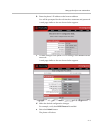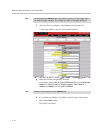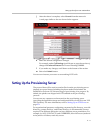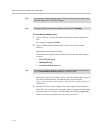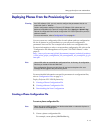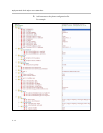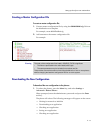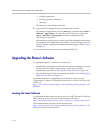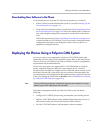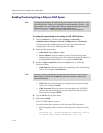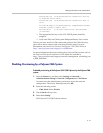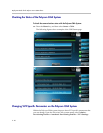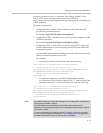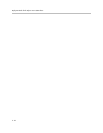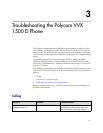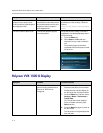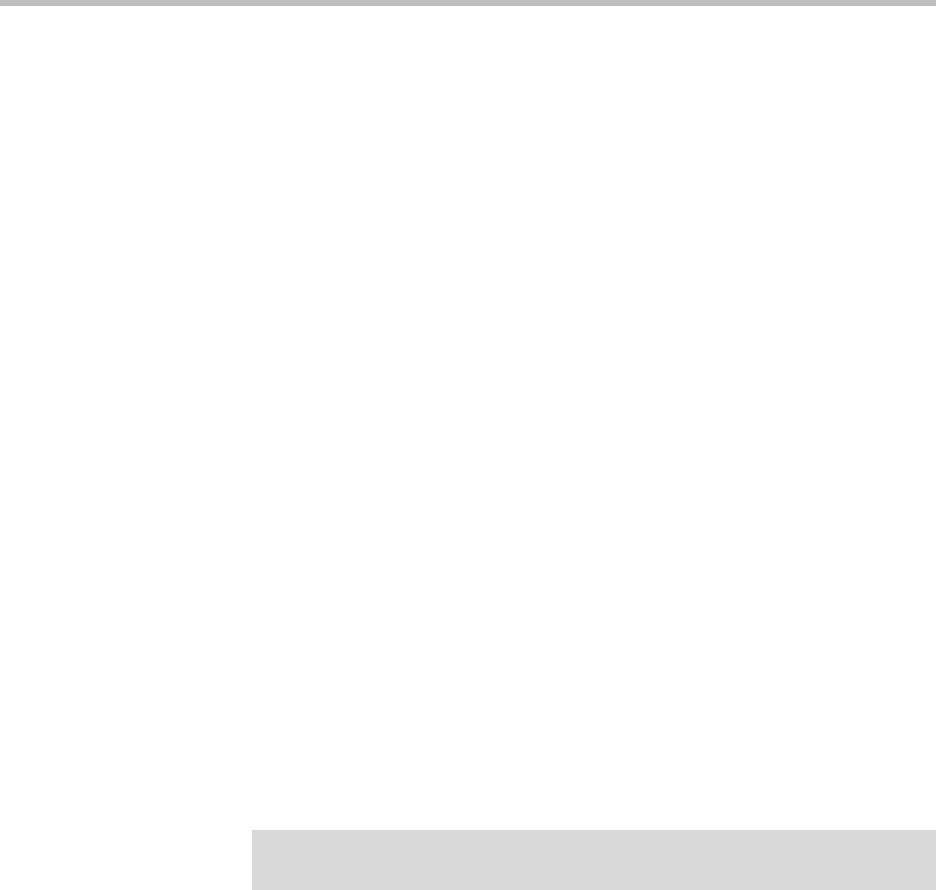
Setting Up the Polycom VVX 1500 D Phone
2 - 17
Downloading New Software to the Phone
To download the new Polycom UC Software to the phone, you need to:
• Extract all files from the distribution zip file as you did in Setting Up the
Provisioning Server on page 2-11.
• Verify that the configuration files you created for Deploying Phones From
the Provisioning Server on page 2-13 will work with the new UC Software.
New and changed configuration parameters are described in the Release
Notes.
Follow the instructions in Deploying Phones From the Provisioning Server
to download the new UC Software; you will not need to change the master
configuration files unless you change the names of the per-phone or
application configuration files.
Deploying the Phones Using a Polycom CMA System
You can provision your organization’s Polycom VVX 1500 D phones and
update the software using a Polycom CMA system. Refer to the latest Release
Notes for Polycom UC Software and Polycom CMA for specific compatibility
requirements and recommendations.
You can also provision your organization’s VVX 1500 phones in a hybrid
model, using both Polycom CMA and a provisioning server. In such a
situation, Polycom CMA has a higher priority. When the phone reboots, it will
check the Polycom CMA system first for new software, and then checks the
provisioning server for configuration files and directories to upload if directed
to do so (by setting the CMA mode to Disable, refer to Disabling Provisioning
by a Polycom CMA System on page 2-19).
In dynamic management mode, the Polycom CMA system can do the
following:
• Configure VVX 1500 D phones using an automatic provisioning service
• Register VVX 1500 D phones with a standard-based presence service, so
that presence states are shared with Polycom CMA contacts
• Provide VVX 1500 D phones with automatic software updates
Note
Polycom CMA requires that the management application be installed on the same
network as your VVX 1500 phones are connected.