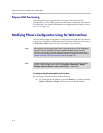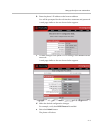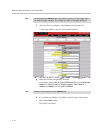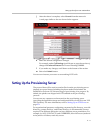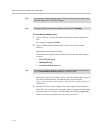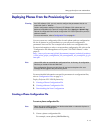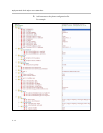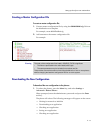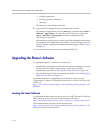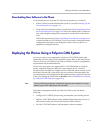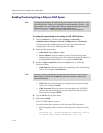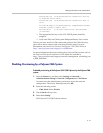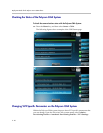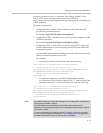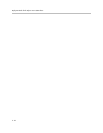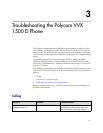Deployment Guide for the Polycom VVX 1500 D Phone
2 - 16
— Loading application
— Running <application filename>
— Welcome
The reboot process will take some time.
2. Ensure that the configuration process completed correctly.
For example, on the phone, press the Menu key, and then select Status >
Platform > Application to see the Polycom UC Software version and
Status > Platform > Configuration to see the configuration files
downloaded to the phone.
Monitor the provisioning server event log and the uploaded event log files
(if permitted). All configuration files used by the provisioning server are
logged. To make changes to the information that is logged, refer to <log/>
on page A-4.
You can now instruct your users to start making H.323 calls.
Upgrading the Phone’s Software
To upgrade the phone’s software, you will need to:
• Download the latest Polycom UC Software to the provisioning server from
the Polycom VVX 1500 D support page—where you found this
deployment guide. Refer to Locating the Latest Software on page 2-16.
• Download the new UC Software to the phone. Refer to Downloading New
Software to the Phone on page 2-17.
For more information on upgrading the UC Software, refer to section
“Upgrading UC software” in the latest Administrator’s Guide for the Polycom UC
Software at
http://www.polycom.com/support/video/business_media_phones/vvx15
00d.html .
Locating the Latest Software
To determine the latest software version, go to the VoIP Polycom UC Software
Release matrix on the Polycom Customer Support web site at
http://downloads.polycom.com/voice/voip/sip_sw_releases_matrix.html .
Download the latest software and release notes from
http://www.polycom.com/support/video/business_media_phones/vvx15
00d.html to the provisioning server.