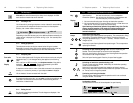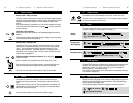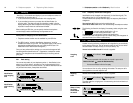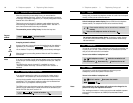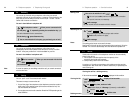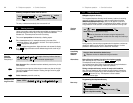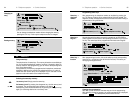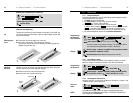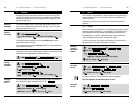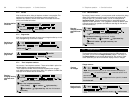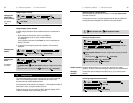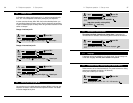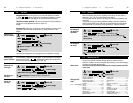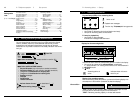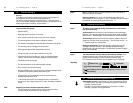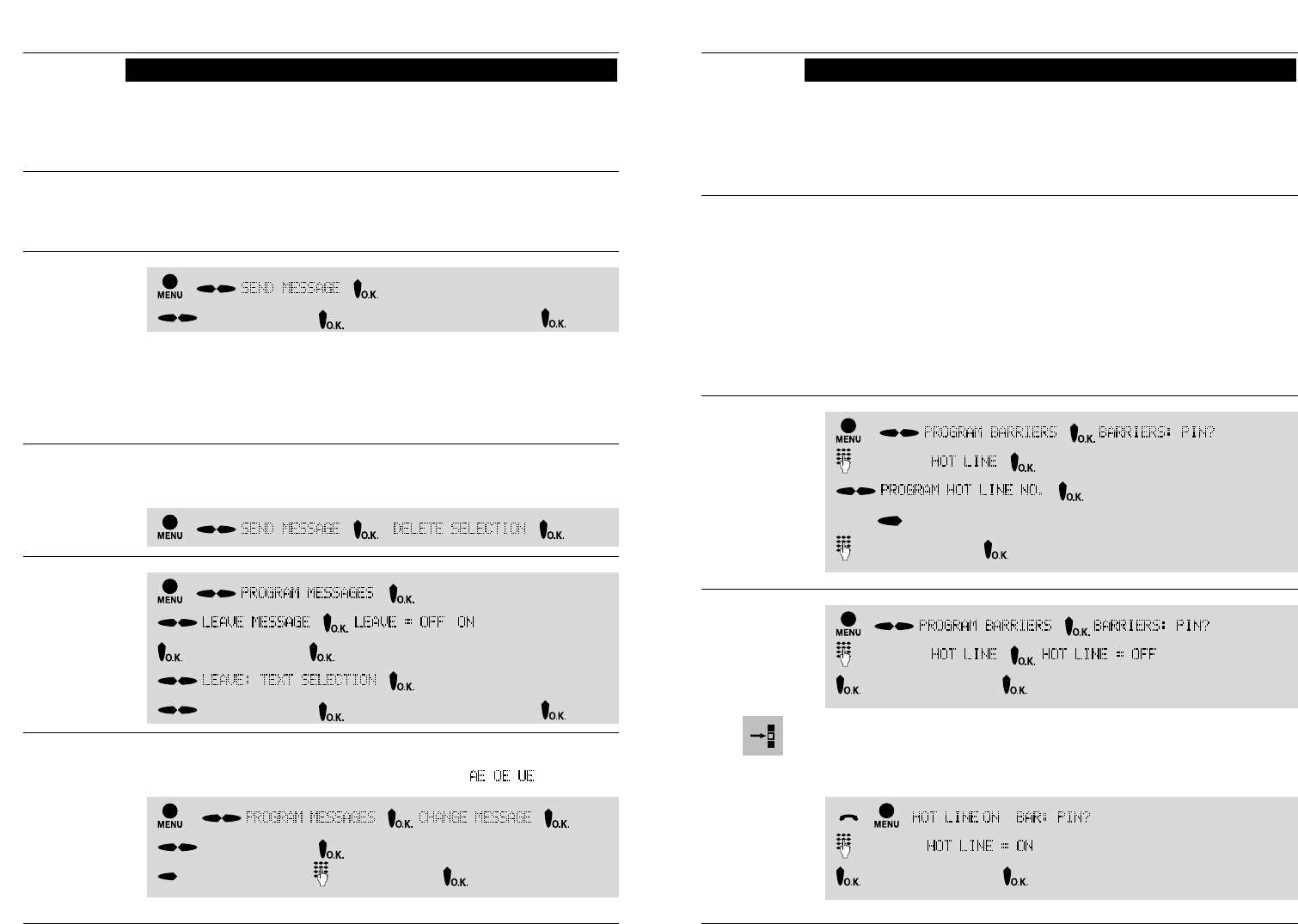
29
28
A – Telephone operation: 4 Comfort functions
Existing message texts can be changed (maximum length: 32 characters).
Entry/depiction of special characters: e.g. Ä, Ö, Ü =
, , .
4.6 Messages
Message texts can be sent between telephones connected to the ISDN
network. The function can only be used if it is available for your ISDN line!
Additionally, this ISDN service must be activated at your SmartLine D750:
See part A, section 5.12.
A received message is shown in the display after ending the call. In the
case of texts longer than 24 characters, you can view ”more” of it in the
display by pressing the O.K. key.
Receiving
messages
- –
- /
Switch on or off -
-
Select message - View more of the message -
–- - -
Select message - confirm change
Delete current text - enter new text - Store
If the selection described above is performed during a call, the text is
transferred at the end of the call.
The message can also be selected before the call. This is then transferred at
the next call that you make.
The selection of a text can be deleted again. Deletion of the selection is only
offered where a message has been previously selected.
Sending
a message
Leaving
messages
for callers
Changing
message
texts
- -
Select message - View more of the message -
- - -
A – Telephone operation: 4 Comfort functions
4.7 Barriers
You can specify the possibilities for outgoing calls and for programming by
setting up barriers. You can find out how to restrict incoming calls in the
section ”Call filters”.
The setting up of barriers is protected by a PIN (Personal Identification
Number).
4.7.1 Hot line
With the hot line function activated, only the automatic dialing of one single
telephone number is possible (e. g. in an emergency). The telephone num-
ber is dialed after lifting the handset and subsequently pressing any key.
Manual dialing is not possible. Telephone number memories cannot be
used. The telephone can, however, continue to be called.
The hot line has priority over all other set-up barriers: This means that it is
also performed with the dial bar activated, for example.
Hot line is switched on: The corresponding symbol is displayed.
When switching off, the handset must be on hook!
Switch on
hot line
Switch off
hot line
- -
Enter PIN - -
Switch on hot line - store setting
- - –
Enter PIN-
Switch off hot line - store setting
Entering/
changing
the hot line
number
-
-
Enter PIN - -
-
( delete a possibly existing hot line number)
Input tel. number - store input