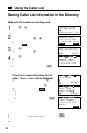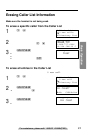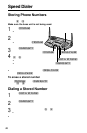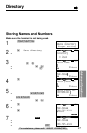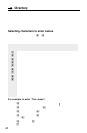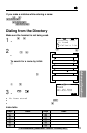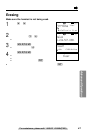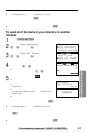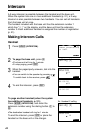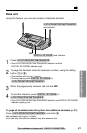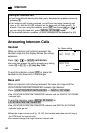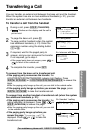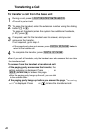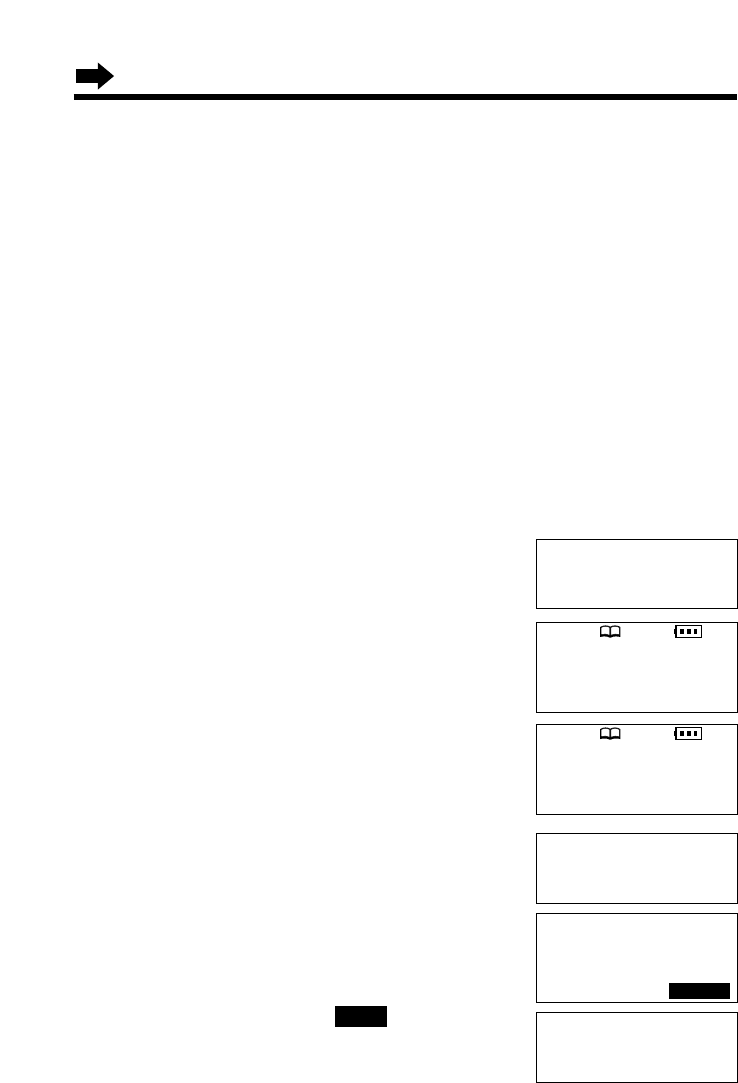
42
Directory
Sending the Directory
(When the System Has
Additional Handsets)
This feature can be used only when one or more additional handsets have
been registered to the base unit (p. 21). You can send a directory item or
all the items from your handset to another handset. Entries copied to the
destination handset are added to its directory. (Phone Directory Sharing)
•If an external call is being received during the directory transfer, the transfer will be
stopped. You will need to re-send the item(s).
•
After the transfer started, do not place your handset on the base unit or charger until
the transfer completes. Otherwise, the transfer will be stopped.
Make sure the base unit, your handset and the destination handset
are not being used.
To send one directory item to another handset
1
Press (CONF/FUNCTION).
2
Scroll to “Copy directory” by pressing
Ö or Ñ, and press á.
3
Press á at “Copy 1 item”.
4
Select the destination extension number
by pressing Ö or Ñ.
•You can also select the extension number by
pressing the dialing button ((1) to (8)).
5
Press á.
6
Scroll to the directory item you want to send
by pressing Ö or Ñ.
•To search for the item by initial, see page 39.
7
Press the right soft key ( ).
•When the item has been transferred,
“Complete” displays and a beep sounds.
•The destination handset display will show
“Directory Receiving” then “Directory
Received”.
•You can continue sending another item. To exit the directory sending mode,
press (OFF).
SEND
Ringer setting
H
Copy directory
Initial setting
SP
PRIVACY
[
1
]
Enter extension#
:2
GF
H
=Next
Select item
GF
Tom Jones
098-765-4321
GF
SEND
Complete
SP
PRIVACY
[
1
]
---------------
H
Copy 1 item
Copy all items