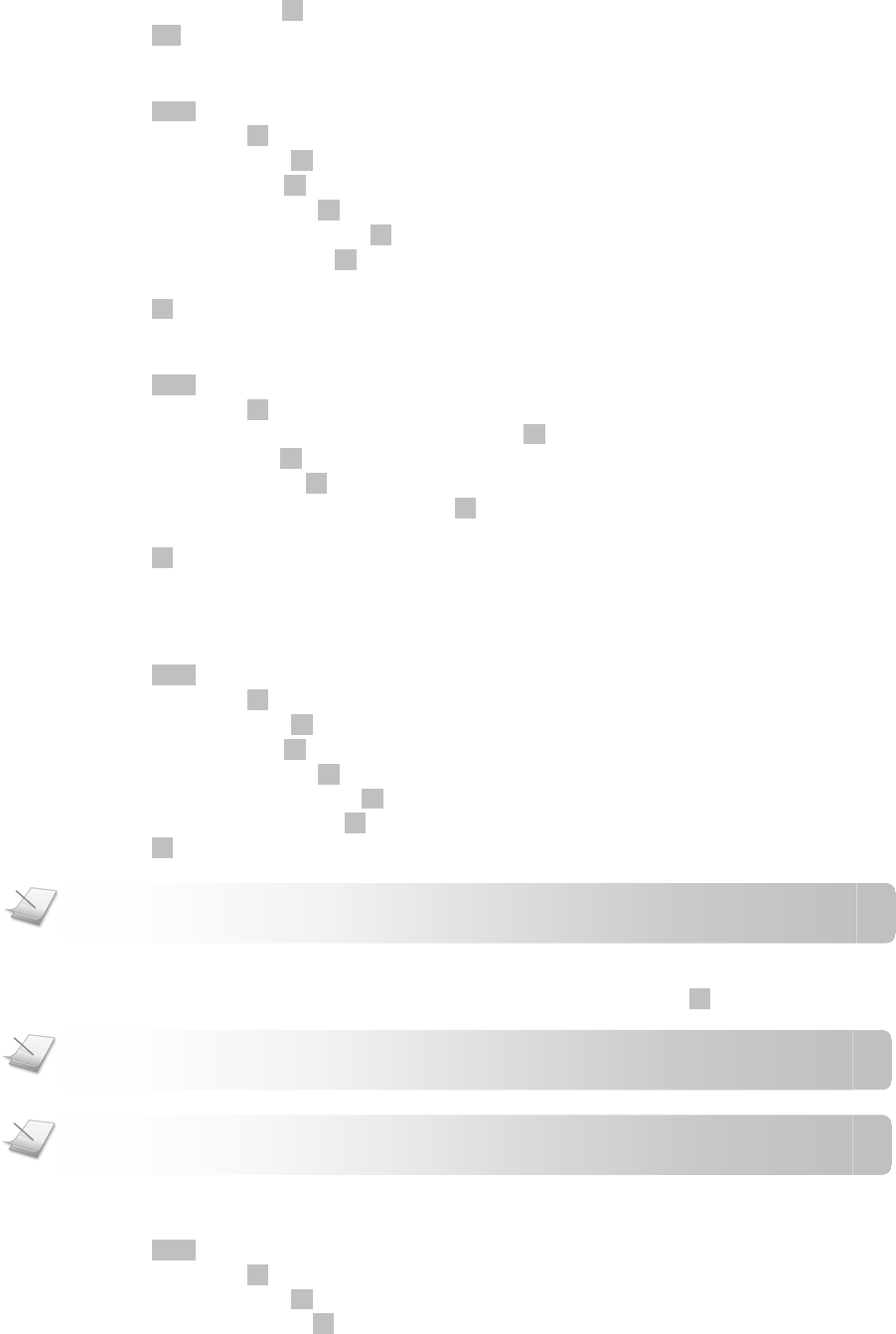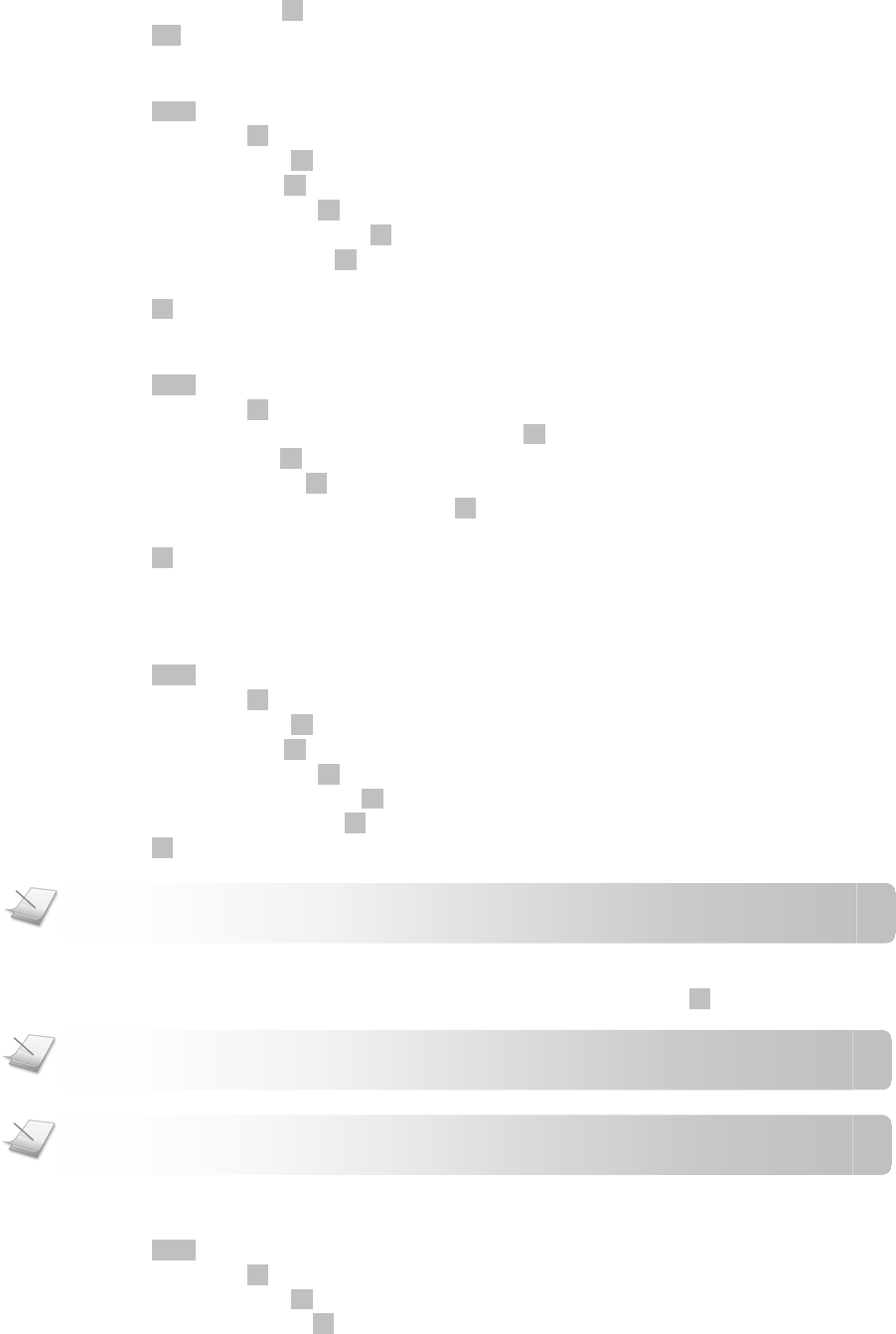
SMS Text Messaging
- 22 -
4. Select LOGOUT. Press
OK
. CONFIRM? is displayed.
5. Press
YES
to confirm. You have logged out from the mailbox.
Changing mailbox name
1. Press
MENU
.
2. Select SMS. Press
OK
.
3. Select SETTINGS. Press
OK
.
4. Select MAILBOX. Press
OK
.
5. Enter the system PIN. Press
OK
to confirm.
6. Select the mailbox you want. Press
OK
.
7. Select CHANGE NAME. Press
OK
.
8. Edit the name.
9. Press
OK
when finished. The new setting is saved.
Changing mailbox password
1. Press
MENU
.
2. Select SMS. Press
OK
.
3. Select the mailbox you have already logged in to. Press
OK
.
4. Select PROFILE. Press
OK
.
5. Select PASSWORD. Press
OK
.
6. Enter the new password (up to 8 digits). Press
OK
to confirm.
7. Enter the new password again for verification.
8. Press
OK
to confirm. The new password for the mailbox is saved.
Closing a mailbox
You can permanently close a mailbox if you no longer want to use it anymore.
1. Press
MENU
.
2. Select SMS. Press
OK
.
3. Select SETTINGS. Press
OK
.
4. Select MAILBOX. Press
OK
.
5. Enter the system PIN. Press
OK
to confirm.
6. Select the mailbox to close. Press
OK
.
7. Select CLOSE MAILBOX. Press
OK
. CONFIRM? is displayed.
8. Press
OK
to confirm. The mailbox is closed.
SETTING NEW MESSAGE ALERT
When you received a new text message, your phone displays a new SMS notification. Press
OK
for more options.
Your phone can also give you an audio alert when a new text message is received.
1. Press
MENU
.
2. Select SMS. Press
OK
.
3. Select SETTINGS. Press
OK
.
4. Select ALERT TONE. Press
OK
.
NOTE: After closing a mailbox, all messages in the mailbox will be deleted and cannot be recovered.
NOTE: Private Mailbox SMS Alert. You will only receive alert from the private mailbox that you are currently
lo
ed in to.
NOTE: Public Mailbox SMS Alert. You will only receive alert from the public mailbox if you are not currently logged
in to a
rivate mailbox.