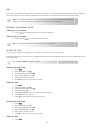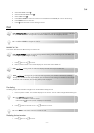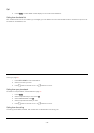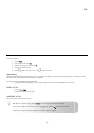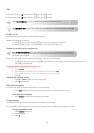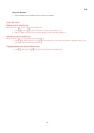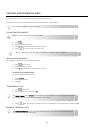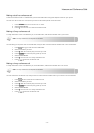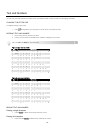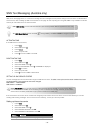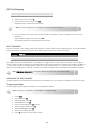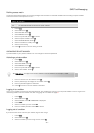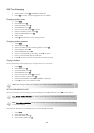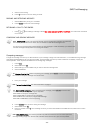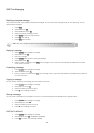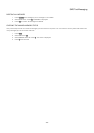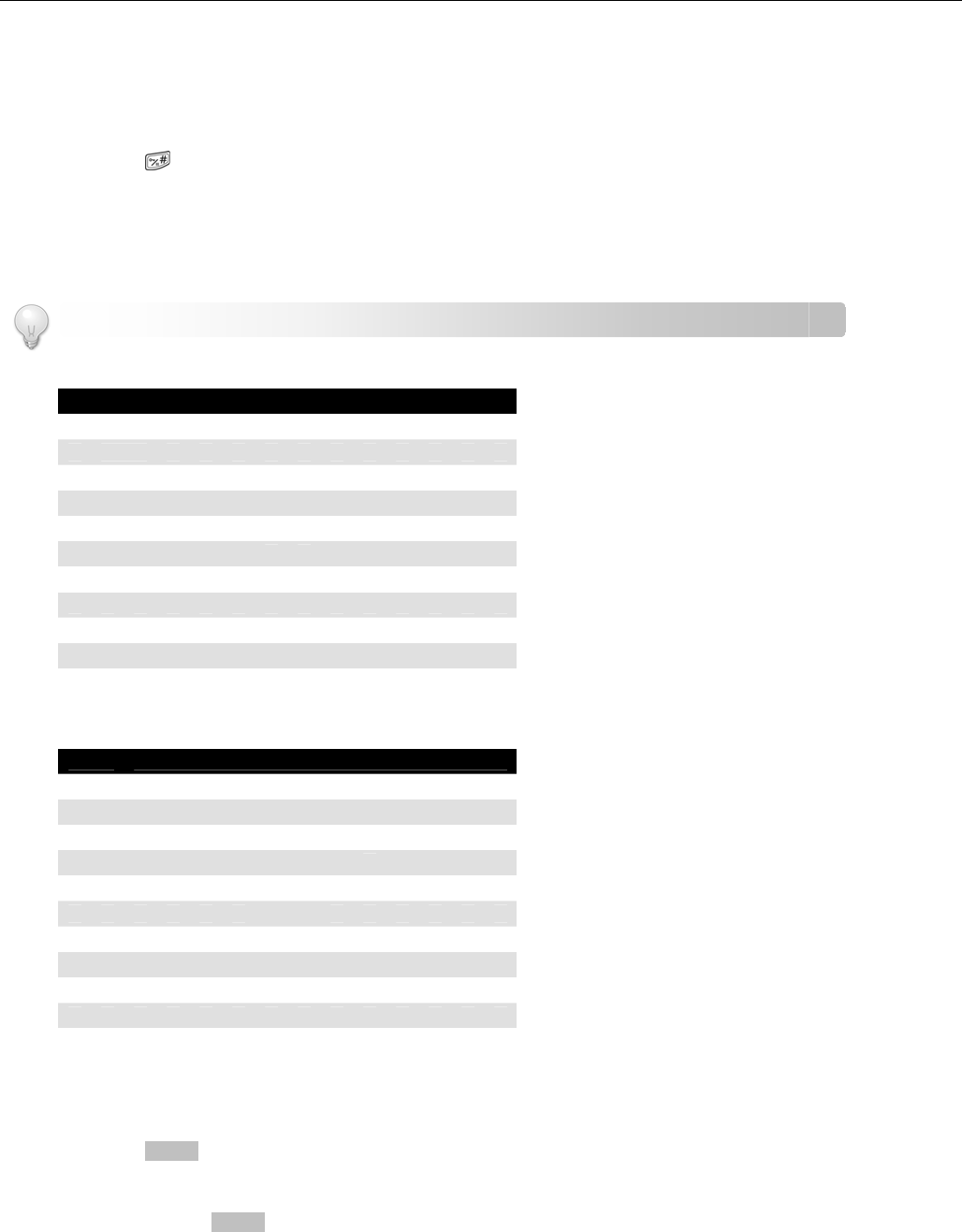
- 18 -
Text and Numbers
You can enter text and numbers for handset name, phonebook record, services record, text messaging, and others.
CHANGING THE LETTER CASE
The default setting is upper case.
1. Press
during editing. The next letter you enter will be in the alternate case.
ENTERING TEXT AND NUMBERS
1. Find the key with the character you want.
2. Press it as many times as needed for the character to display on the screen.
Figure 1: Upper case input table
Key Characters
0 0 . , : ; ? ! @ " ' ` %
1 space 1 $ £ € ¥ { } § ¡ ¿
2 A B C 2 Á À Ä Æ Ç
3 D E F 3 Ð É È
Δ
4 G H I 4 Í Ì
Γ
5 J K L 5
Λ К
6 M N O 6 Ñ ó ò ö Ø Ω
7 P Q R S 7 ß
8 T U V 8 Ú Ù
Θ Ξ Π Φ Ψ
9 W X Y Z 9 [ ] \ ^ | ~
* * # + - _ = ( ) < > / &
Figure 2: Lower case input table
Key Characters
0 0 . , : ; ? ! @ " ' ` %
1 space 1 $ £ € ¥ { } § ¡ ¿
2 a b c 2 á À ä æ ç
3 d e f 3 Ð É È Δ
4 g h i 4 Í Ì
Γ
5 j k l 5
Λ
К
6 m n o 6 ñ ó ò ö ø Ω
7 p q r s 7 ß
8 t u v 8 Ú Ù Θ
Ξ
Π
Φ
Ψ
9 w x y z 9 [ ] \ ^ | ~
* * # + - _ = ( ) < > / &
ERASING TEXT AND NUMBERS
Erasing a single character
1. Press
DELETE
to delete the character left of the cursor.
Erasing all characters
1. Press and hold
DELETE
to delete all the characters on screen.
TIP: Use
LEFT
and
RIGHT
to move the cursor.