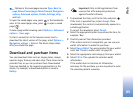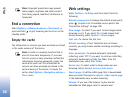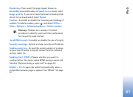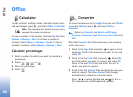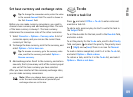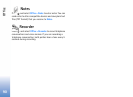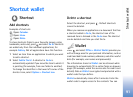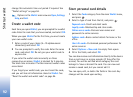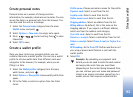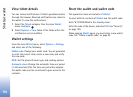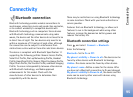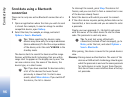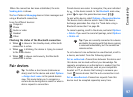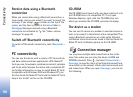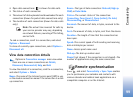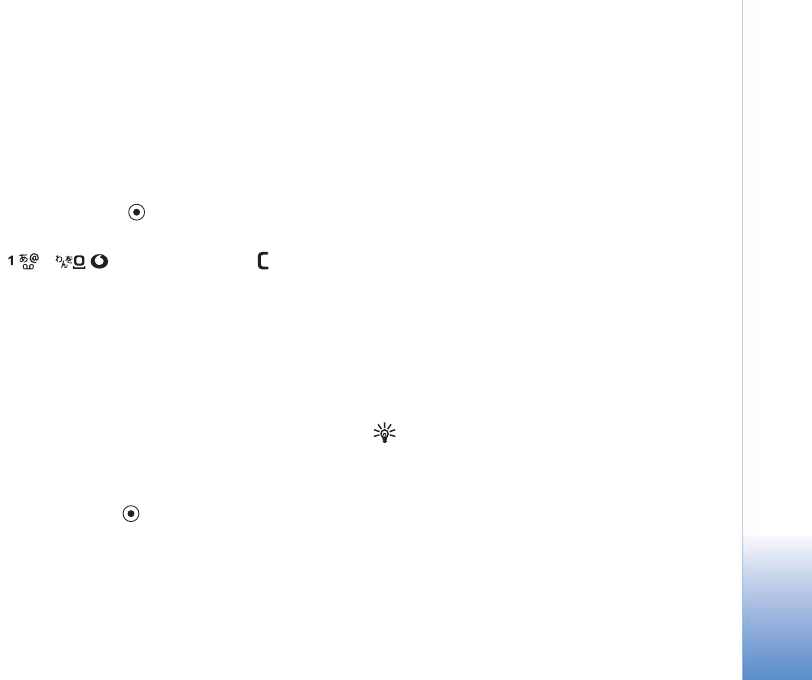
Shortcut wallet
93
Create personal notes
Personal notes are a means of storing sensitive
information, for example, a bank account number. You can
access the data in a personal note from the browser. You
can also send the note as a message.
1 Select the Personal notes category from the main
Wallet menu, and press
.
2 Select Options > New note. An empty note opens.
3 Press — to start writing. Press to clear
characters.
4 Select OK to save.
Create a wallet profile
Once you have stored your personal details, you can
combine them into a wallet profile. You can use a wallet
profile to retrieve wallet data from different cards and
categories to the browser, for example, when you are
filling in a form.
1 Select the Wallet profiles category from the main
wallet menu, and press
.
2 Select Options > New profile. A new wallet profile form
opens.
3 Fill in the fields or select an option from the listed
items:
Profile name—Choose and enter a name for the profile.
Payment card—Select a card from the list.
Loyalty cards—Select a card from the list.
Online access card—Select a card from the list.
Shipping address—Select an address from the list.
Billing address—By default, this is the same as the
shipping address. If you require a different address,
select one from the address card category.
User info card—Select a card from the list.
Receive e-receipt—Select a destination from the list.
Deliver e-receipt—Select Phone, E-mail, or To pho. & e-
mail.
RFID sending—Set to On or Off. Defines whether or not
your unique phone identification is sent with the
wallet profile.
4 Select OK.
Example: By uploading your payment card
details you do not need to enter the card number
and expiry date each time you need them
(depending on the content being browsed). Also,
you can retrieve your user name and password
stored as an access card when connecting to a
mobile service that requires authentication.