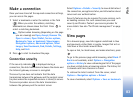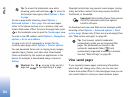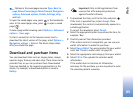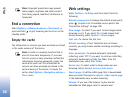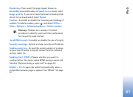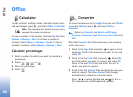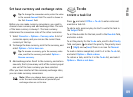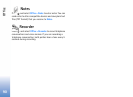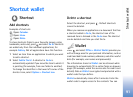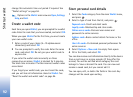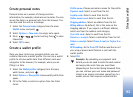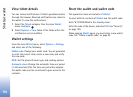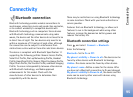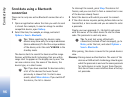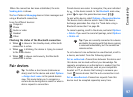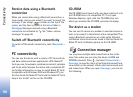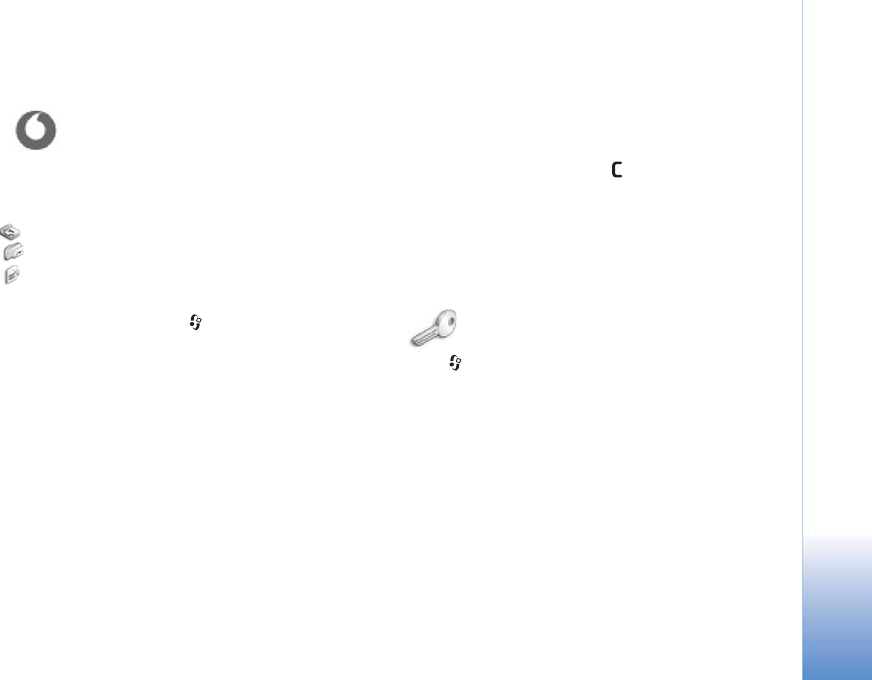
Shortcut wallet
91
Shortcut wallet
Shortcut
Add shortcuts
Examples of shortcuts:
Opens Calendar.
Opens Inbox.
Opens Notes.
To store shortcuts (links to your favourite images, notes,
bookmarks, and so on), press
, and select Go to. Shortcuts
are added only from the individual applications, for
example Gallery. Not all applications have this function.
1 Select an item from an application to which you want
to add a shortcut.
2 Select Add to 'Go to'. A shortcut in Go to is
automatically updated if you move the item to which it
is pointing (for example, from one folder to another).
To change the identifier in the lower left corner of the
shortcut icon, select Options > Shortcut icon.
Delete a shortcut
Select the shortcut, and press . Default shortcuts
cannot be deleted.
When you remove an application or a document that has
a shortcut added in Go to, the shortcut icon of the
removed item is dimmed in the Go to view. The shortcut
can be deleted next time you start Go to.
Wallet
Press , and select Office > Wallet. Wallet provides you
with a storage area for your personal information, such as
credit and debit card numbers, addresses, and other useful
data (for example, user names and passwords).
The information stored in Wallet can be retrieved while
browsing to automatically fill in online forms on browser
pages (for example, when the service asks for credit card
details). Data in Wallet is encrypted and protected with a
wallet code that you define.
Wallet automatically closes after 5 minutes. Enter the
wallet code to regain access to the contents. You can