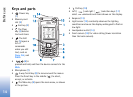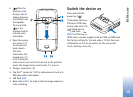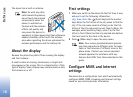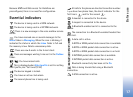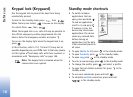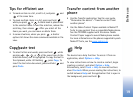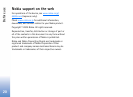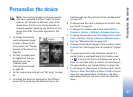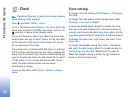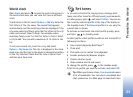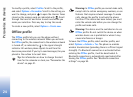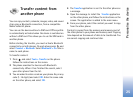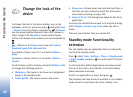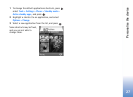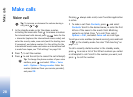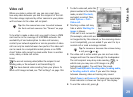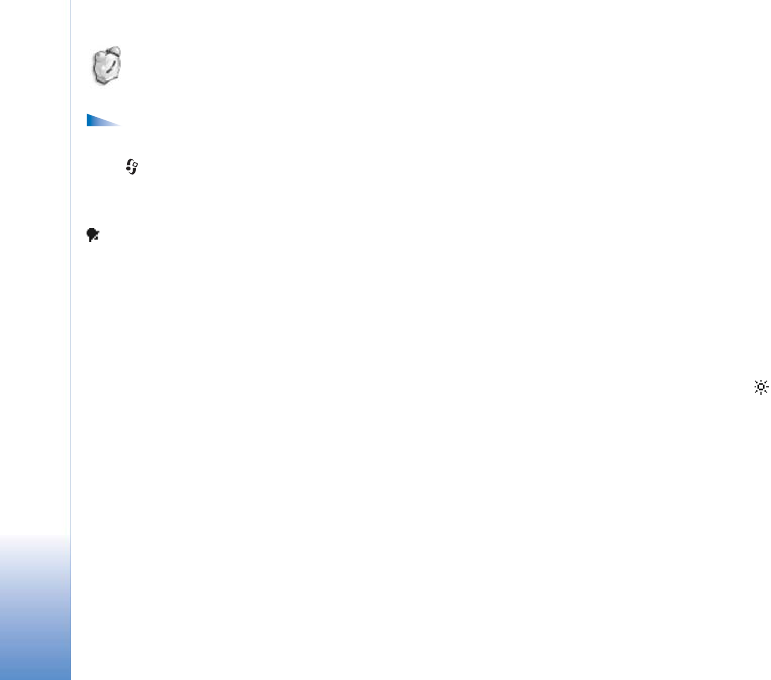
Personalise the device
22
Clock
Options in Clock are Set alarm, Reset alarm, Remove
alarm, Settings, Help, and Exit.
Press , and select Office > Clock.
To set a new alarm, select Options > Set alarm. Enter the
alarm time, and select OK. When the alarm is active, the
indicator is shown in the standby mode.
To turn off the alarm, select Stop. When the alarm tone
sounds, press any key, or select Snooze to stop the alarm
for five minutes, after which it will resume. You can do
this a maximum of five times.
If the alarm time is reached while the device is switched
off, the device switches itself on and starts sounding the
alarm tone. If you select Stop, the device asks whether you
want to activate the device for calls. Select No to switch
off the device or Yes to make and receive calls. Do not
select Yes when wireless phone use may cause
interference or danger.
To remove the alarm, select Clock > Options > Remove
alarm.
Clock settings
To change the clock settings, select Options > Settings in
the clock.
To change the clock shown in the standby mode, select
Clock type > Analogue or Digital.
To allow the mobile phone network to update the time,
date, and time zone information to the device (network
service), scroll down, and select Auto time update. For the
Auto time update setting to take effect, the device restarts.
To change the alarm tone, scroll down, and select Clock
alarm tone.
To change the daylight-saving time status, scroll down,
and select Daylight-saving. Select On to add one hour to
the My home city time. See "World clock" on page 23.
When the daylight-saving is active, the
indicator is
shown in the clock main view.