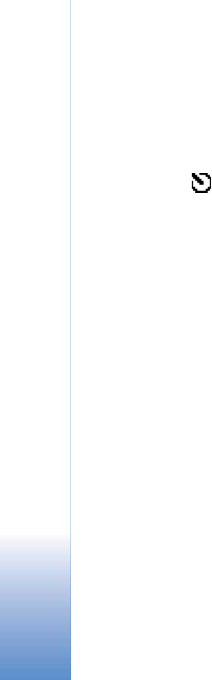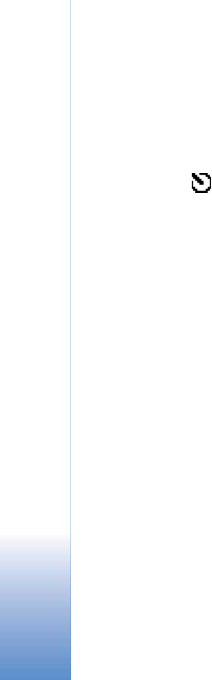
Camera and Gallery
44
You in the picture—self-timer
Use the self-timer to delay the taking of a picture so that
you can include yourself in the picture. To set the self-
timer delay, select Options > Self-timer > 10 seconds,
20 seconds, or 30 seconds. Select Activate. The self-
timer indicator (
) blinks and the phone beeps when the
timer is running. The camera takes the picture after the
selected delay has elapsed.
The flash
The back camera has an LED flash for low light conditions.
The following flash modes are available: On, Off, and
Automatic.
Select Options > Flash > On to use the flash.
If the flash is set to Off or Automatic during bright
conditions, the flash still emits a low light when an image
is captured. This allows the subject of the picture to see
when the picture is taken. There is no flash effect on the
resultant picture.
Adjust colour and lighting
To enable the camera to reproduce colours and lighting
more accurately, or to add effects to your pictures or
videos, select Options > Adjust, and select from the
following:
Brightness—Scroll left and right to select the appropriate
brightness setting.
Contrast—Scroll left and right to select the appropriate
contrast setting.
White balance (back camera only)—Select the current
lighting condition from the list. This allows the camera to
reproduce colours more accurately.
Colour tone (back camera only)—Select a colour effect
from the list.
The screen display changes to match any settings made,
showing you how the final pictures or videos will look.
Adjust camera settings
1 Select Options > Settings > Image.
2 Scroll to the setting you want to change:
Image quality—High, Normal, and Basic. The better
the image quality, the more memory the image
consumes. The quality of a zoomed picture is lower
than that of a nonzoomed picture, but the image
remains the same size. You may notice the difference in
image quality if viewed on a PC, for example. If you are
going to print the image, select High or Normal image
quality.