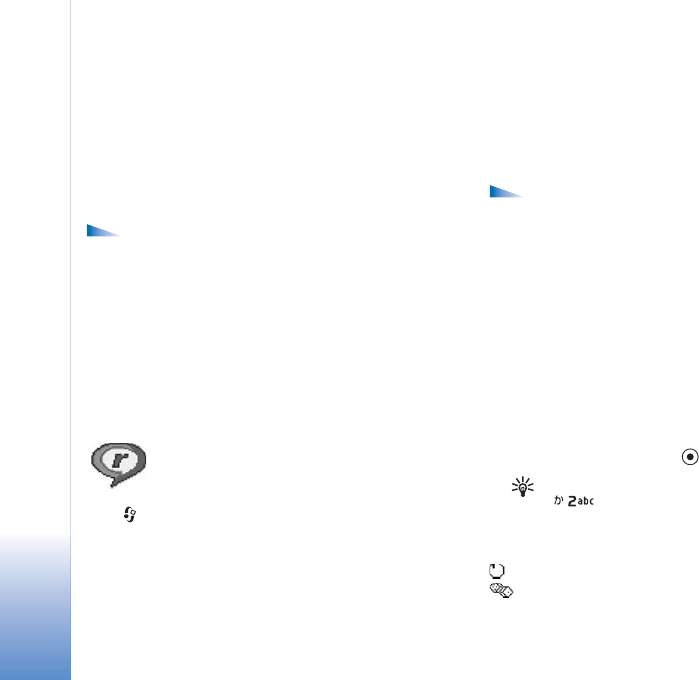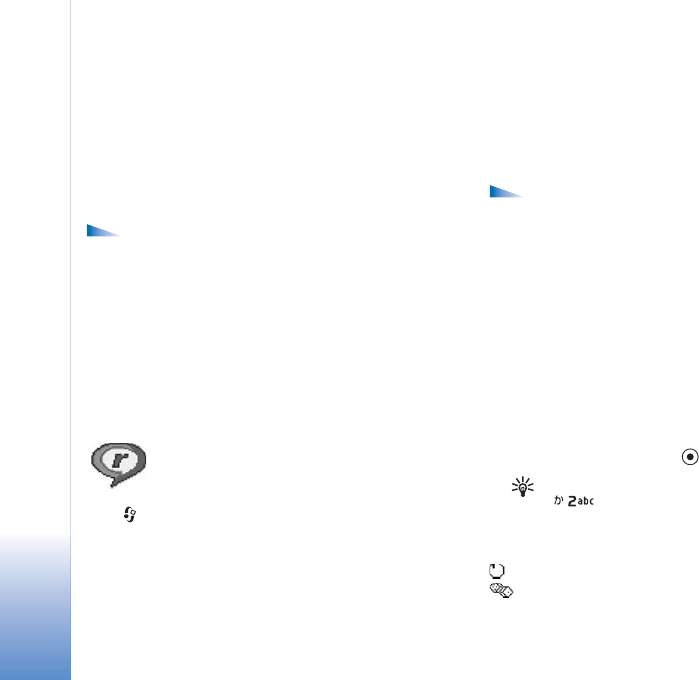
Imaging
52
Print preview
After you select a printing device, the images that you
selected are displayed using predefined layouts. To change
the layout, use the left and right scroll key to scroll
through the available layouts for the selected printer. If
you selected more images than will fit on a single page,
scroll up or down to display the additional pages.
Options in print preview are Print, Settings, Help,
and Exit.
Print settings
The available settings options vary depending on the
capabilities of the printing device you selected.
To select the paper size, select Paper size, select the size of
paper from the list, and select OK. Select Cancel to return to
the previous view.
RealPlayer™
Press , and select RealPlayer. With RealPlayer, you can
play video clips, sound clips, and playlists, or stream media
files over the air. A streaming link can be activated when
you are browsing Web pages, or it can be stored in the
phone memory or memory card.
RealPlayer supports .mp4 and .3gp files. However,
RealPlayer does not necessarily support all file formats or
all the variations of file formats. For example, RealPlayer
will attempt to open all .mp4 files, but some .mp4 files may
include content that is not compliant with 3GPP standards
and, therefore, is not supported by the device.
Options in RealPlayer when a clip is selected are Play,
Play in full screen/Continue, Continue in full scr./ Stop,
Mute/Unmute, Clip details, Send, Settings, Help, and
Exit.
Play video or sound clips
1 To play a media file stored in phone memory, or on the
memory card, select Options > Open, and select:
Most recent clips—To play one of the last six files
played in RealPlayer.
Saved clip—To play a file saved in Gallery. See "Gallery"
on page 47.
2 Scroll to a file, and press to play the file.
Tip: To view a video clip in full screen mode, press
. Press again to change back to normal
screen mode.
Icons in RealPlayer:
Repeat
Random