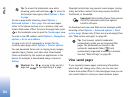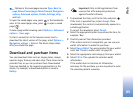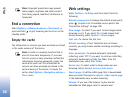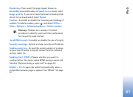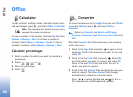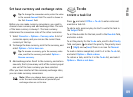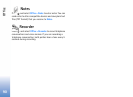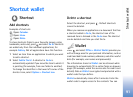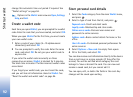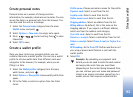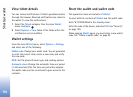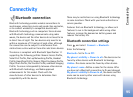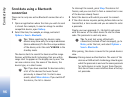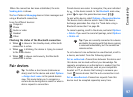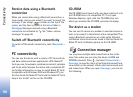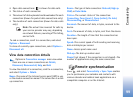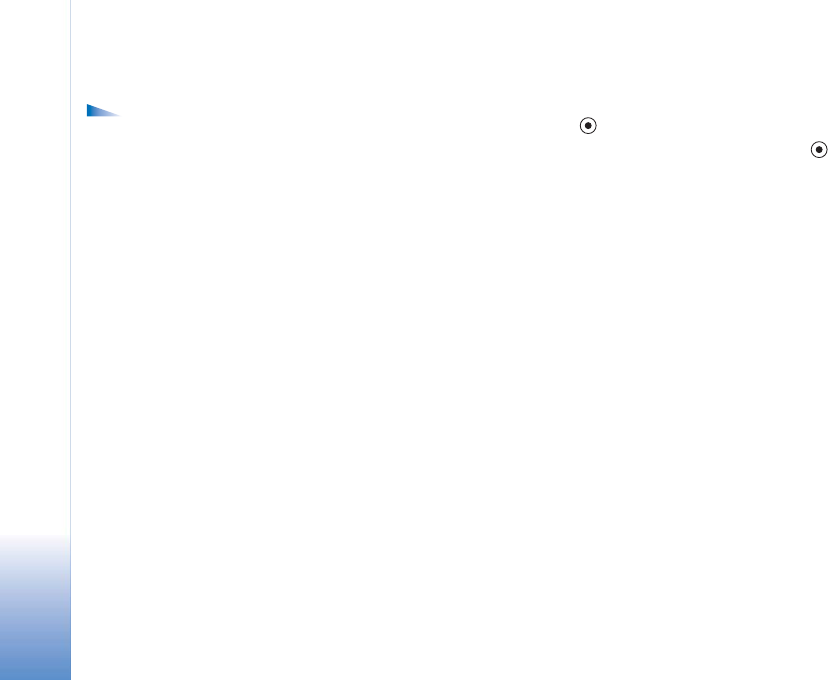
Shortcut wallet
92
change this automatic time-out period if required. See
"Wallet settings" on page 94.
Options in the Wallet main view are Open, Settings,
Help, and Exit.
Create a wallet code
Each time you open Wallet, you are prompted for a wallet
code. Enter the code that you have created, and select OK.
When you open Wallet for the first time, you must create
your own wallet code:
1 Enter a code of your choice (4—10 alphanumeric
characters), and select OK.
2 You are prompted to verify the code. Enter the same
code, and select OK. Do not give your wallet code to
anyone else.
If you enter the wallet code incorrectly on three
consecutive occasions, Wallet is blocked for 5 minutes.
The block time increases if further incorrect wallet codes
are entered.
If you forget your wallet code, you must reset the code,
and you will lose all information stored in Wallet. See
"Reset the wallet and wallet code" on page 94.
Store personal card details
1 Select the Cards category from the main Wallet menu,
and press
.
2 Select a type of card from the list, and press .
Payment card—Credit and debit cards
Loyalty cards—Membership and store cards.
Online access cards—Personal user names and
passwords to online services.
Address cards—Basic contact details for home or the
office.
User info cards—Customised personal preferences for
online services
3 Select Options > New card. An empty form opens.
4 Fill in the fields, and select OK.
You can also receive card information directly to the device
from a card issuer or service provider (if they offer this
service). You will be notified which category the card
belongs to. Save or discard the card. You can view and
rename a saved card, but you cannot edit it.
You can open, edit, or delete the fields in the card. Any
changes will be saved upon exiting.