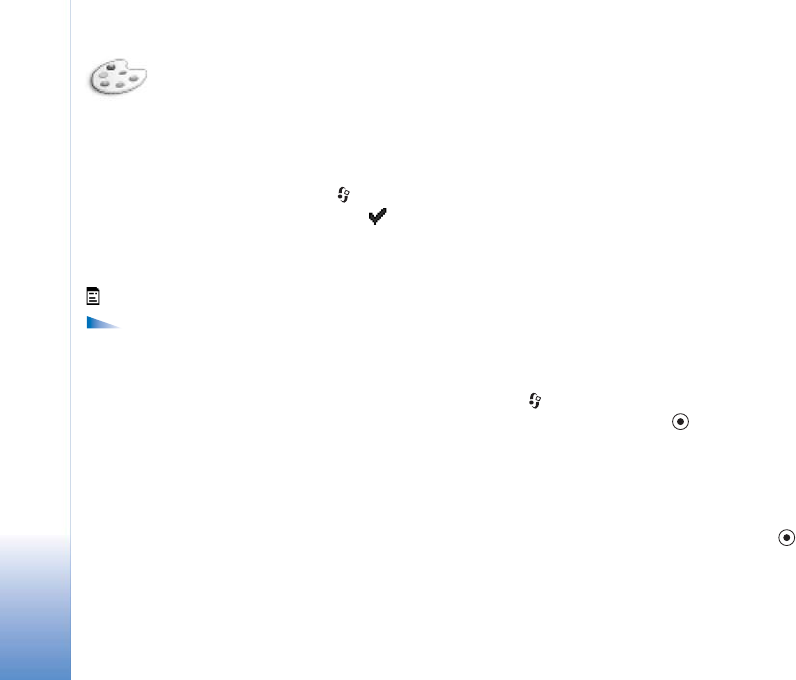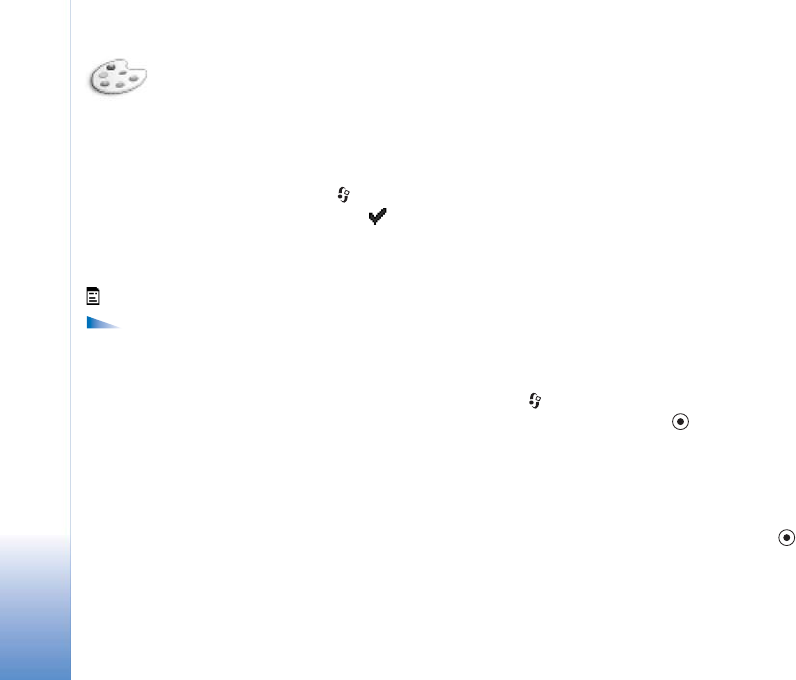
Personalise the device
26
Change the look of the
device
To change the look of the device display, such as the
wallpaper, colour set, and icons, press
, and select Tools
> Themes. The active theme is indicated by
. In Themes
you can group together elements from other themes or
select images from the Gallery to personalise themes
further. The themes on the memory card are indicated by
.
Options in the Themes main view are Preview/
Download, Apply, Edit, Help, and Exit.
To activate a theme, scroll to it, and select Options >
Apply.
To preview a theme, scroll to it, and select Options >
Preview.
To edit themes, scroll to a theme, and select Options > Edit
to change the following options:
• Wallpapers—The image to be shown as a background
image in the standby mode.
• Colour palette—The colours used on the screen.
• Screen saver—Screen saver type, and date and time, or
text that you have entered yourself. See also Screen
saver timeout settings on page 104.
• Image in 'Go to'—The background image for the Go to
application.
To restore the selected theme back to its original settings,
select Options > Restore orig. theme when you edit a
theme.
There are some themes that you cannot edit.
Standby mode functionality
extension
You can rapidly open an application that you frequently
use from the standby mode.
Press , select Tools > Settings > Phone > Standby mode
> Active standby, and press
to switch on/off the active
standby.
In active standby, default applications are shown across
the top of the screen, and calendar, to-do listed below.
(when schedules are saved).
Scroll to an application or event, and press .
The standard scroll key shortcuts available in the standby
mode cannot be used when the active standby is on.