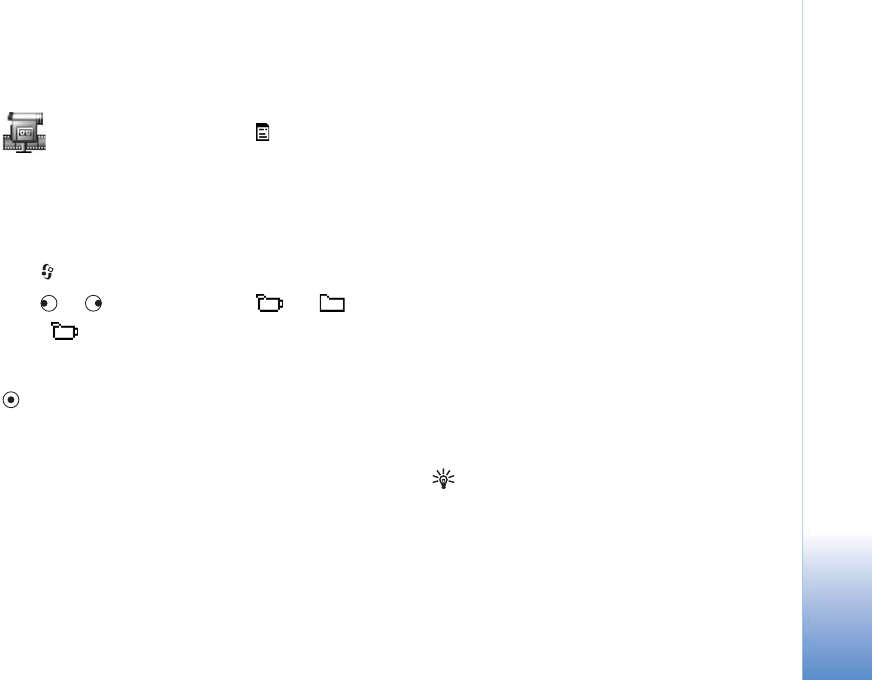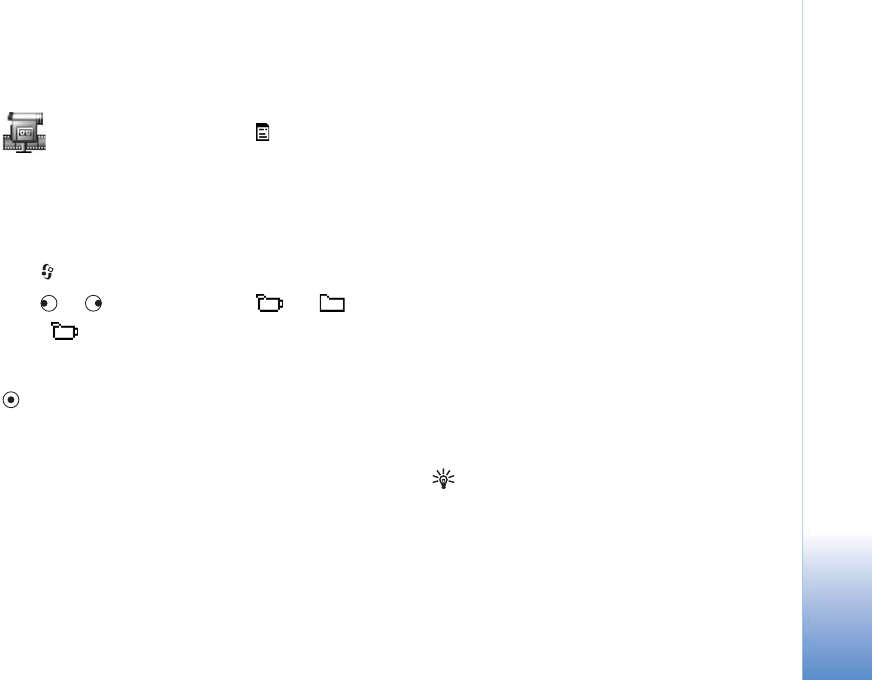
Imaging
133
Imaging
Movie director
Use Movie director to create edited video clips that may
contain video, sound, and text. Editing is carried out
automatically according to the style that you select. The
style determines the transitions and visual effects that are
used in the video clip.
Press , and select Office > Movie director.
Press or to move between the and tabs.
On the tab, you can select:
Quick muvee—Creates a short video clip from randomly-
selected video clips and images. Select a style and press
.
Custom muvee—You can select video clips and apply a
style, music, and message; set the duration; and preview
the video clip before saving. Define the following:
• Video—Select the video clips you want to use.
• Image—Select the images you want to use.
• Style—Select a style from the list. Styles determine the
effects and message caption. Each style is associated
with default music and message text.
• Tracks—Select a music clip from the list.
• Message—Adds a caption to the beginning and end of
the video clip. You can enter a message or select one
from the template. You can edit the default message
text.
• Create muvee—You are prompted to set the duration for
the video clip. Select Multimedia message to create a
video size suitable to be sent in a multimedia message
(MMS), Same as music to create a video of the same
duration as the selected music clip, or Use selected to
manually enter the video duration.
After the video preview is prepared, the Preview muvee
view opens, where you can select Play, Recreate, and Save.
Tip: To create a slide show, select Custom muvee,
and select images only.
Style downlds.—Download and install new styles.
Settings—Scroll to the setting you want to change:
• Memory in use—Select Phone mem. or Memory card.
• Resolution—Select High, Low, or Automatic.